How To Find Parked Car On Iphone
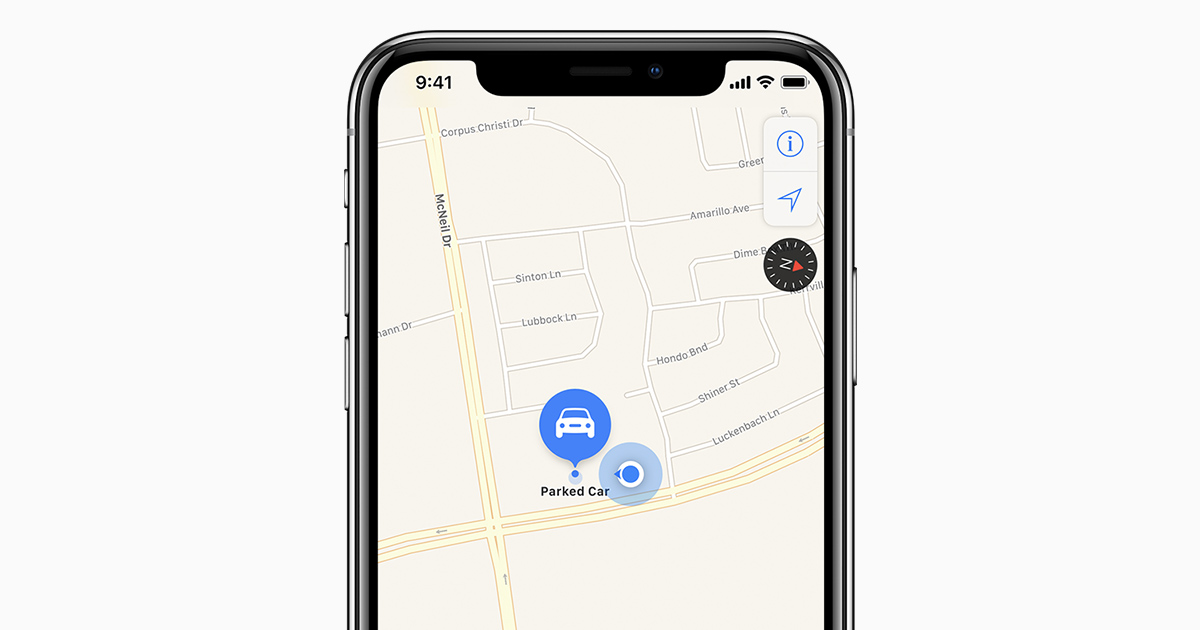
Ever wandered aimlessly in a parking lot, cursing your memory and the sheer size of the asphalt jungle? Modern iPhones have a built-in feature to help you remember where you parked, eliminating the need to take a mental snapshot (which, let's be honest, rarely works) or drop a physical marker. This article will delve into how this feature operates, troubleshooting tips, and some under-the-hood technical aspects.
Purpose: Beyond Just Finding Your Car
While the primary purpose is obvious – locating your parked vehicle – understanding how this feature works can be useful for more than just preventing parking lot panic. It demonstrates the interplay of various iPhone functionalities, including GPS, motion sensors, and connection to your car's Bluetooth or CarPlay system. Understanding this interaction can be insightful for those interested in how modern smartphones interface with vehicles, which is becoming increasingly important for things like aftermarket modifications and diagnostics.
Key Specs and Main Parts: The Tech Under the Hood
The "Parked Car" feature isn't a standalone app, but rather a component deeply integrated within the iPhone's operating system (iOS), leveraging several hardware and software elements. These include:
- GPS (Global Positioning System): This is the cornerstone of location tracking. The iPhone uses GPS satellites to pinpoint its geographic coordinates. The accuracy of the GPS reading is crucial; obstructions (like tall buildings or underground parking) can impact the accuracy.
- Motion Sensors (Accelerometer, Gyroscope): These sensors detect movement. The iPhone uses them to determine when you've stopped moving, which is a key indicator that you've parked.
- Bluetooth Connectivity: If your car has Bluetooth, the iPhone can detect when it disconnects from your car's Bluetooth system, further confirming that you've reached your destination and parked.
- CarPlay Integration: CarPlay offers the most reliable parking location detection. When you disconnect your iPhone from CarPlay, the iPhone instantly registers the parking location.
- Maps App: The Maps app is the user interface through which you interact with the "Parked Car" feature. It displays the marked location on a map and provides directions back to your vehicle.
- iOS Software: The core software that manages and integrates these hardware components, processing data and displaying information.
How It Works: A Step-by-Step Breakdown
The iPhone uses a combination of these technologies to automatically detect and record your parking location. Here's a detailed breakdown of the process:
- Driving Detection: The iPhone uses its motion sensors to detect that you're in motion, likely within a vehicle.
- GPS Tracking: While you're driving, the GPS continuously tracks your location.
- Parking Event Trigger: One or more of the following events trigger the parking location recording:
- Bluetooth Disconnection: If connected to your car via Bluetooth, disconnecting from the car's Bluetooth system strongly suggests you've parked.
- CarPlay Disconnection: Disconnecting from CarPlay is the most reliable trigger.
- Motion Sensor Stillness: If the iPhone detects no significant movement for a certain period (indicating you've stopped driving), it may trigger a parking event, especially if coupled with a change in location.
- Location Recording: Upon triggering a parking event, the iPhone records the GPS coordinates of your current location.
- Map Marking: The Maps app is updated with a "Parked Car" marker at the recorded GPS coordinates. This marker is typically displayed as a car icon or a "Parked Car" label on the map.
- Notification (Optional): You may receive a notification indicating that your car's location has been saved.
Real-World Use: Troubleshooting Common Issues
While the "Parked Car" feature is generally reliable, here are some common issues and how to troubleshoot them:
- No Parked Car Location Recorded:
- Check Location Services: Ensure that Location Services are enabled for the Maps app (Settings > Privacy > Location Services > Maps). Also, check that Location Services are turned on in general (Settings > Privacy > Location Services).
- Bluetooth/CarPlay: Ensure Bluetooth is enabled if you typically connect your phone to your car via Bluetooth. CarPlay connection should automatically trigger the feature if enabled and connected.
- Motion Sensor Issues: Occasionally, the motion sensors can be affected by software glitches. Restarting your iPhone can sometimes resolve this.
- Battery Optimization: Aggressive battery optimization settings can sometimes interfere with location services. Check if Maps is restricted in the Background App Refresh settings (Settings > General > Background App Refresh).
- Weak GPS Signal: If you parked indoors (e.g., in a parking garage), the GPS signal might be too weak to accurately record your location. The feature will be less reliable in these situations.
- Inaccurate Parked Car Location:
- GPS Drift: GPS accuracy can vary. If you parked near tall buildings or other obstructions, the recorded location might be slightly off.
- Phone Movement After Parking: If you walk a significant distance after parking, the recorded location might be where you stopped walking, not where you parked. Try to avoid moving your phone too much immediately after parking.
- Parked Car Marker Disappears:
- Time Limit: The "Parked Car" marker might disappear after a certain period (usually several hours or days).
- Maps App Update: Occasionally, app updates can cause the marker to disappear.
- Manual Removal: You can accidentally remove the "Parked Car" marker in the Maps app.
Safety: Keeping Your Data Secure
While the "Parked Car" feature itself doesn't pose significant safety risks, it's important to be aware of potential privacy implications. Location data can be sensitive, so consider the following:
- Location Services Privacy: Regularly review which apps have access to your location data and adjust permissions accordingly.
- Data Security: Ensure your iPhone is password-protected and that you have Find My iPhone enabled. This will help protect your data if your phone is lost or stolen.
Settings Deep Dive: Customizing the Experience
While the "Parked Car" feature is largely automatic, you can adjust a few settings to customize the experience. These settings are usually found within the Maps app settings:
- Show Parked Location: This toggles the display of the "Parked Car" marker on the map.
- Parked Car Notifications: Controls whether you receive notifications when your car's location is saved.
To find these settings:
- Open the Settings app.
- Scroll down and tap Maps.
- Look for options related to "Parked Car" or "Show Parked Location".
Conclusion
The iPhone's "Parked Car" feature is a useful tool that leverages GPS, motion sensors, and Bluetooth/CarPlay connectivity to help you remember where you parked. Understanding how it works can not only help you troubleshoot issues but also provide insights into how your iPhone interacts with your car. This knowledge is increasingly valuable as vehicles become more connected and integrated with our digital lives.
For a more detailed view, including a diagram of the system architecture, you can download a comprehensive schematic. This includes flowcharts detailing the logic used to determine when to mark the "Parked Car" location. This schematic delves into how the iPhone's operating system manages the data streams from the various sensors and connectivity options to provide this useful functionality. Please contact us, and we will happily provide you with a detailed schematic of the 'Parked Car' functionality on iOS.
