How To Find Radio Id On Siriusxm
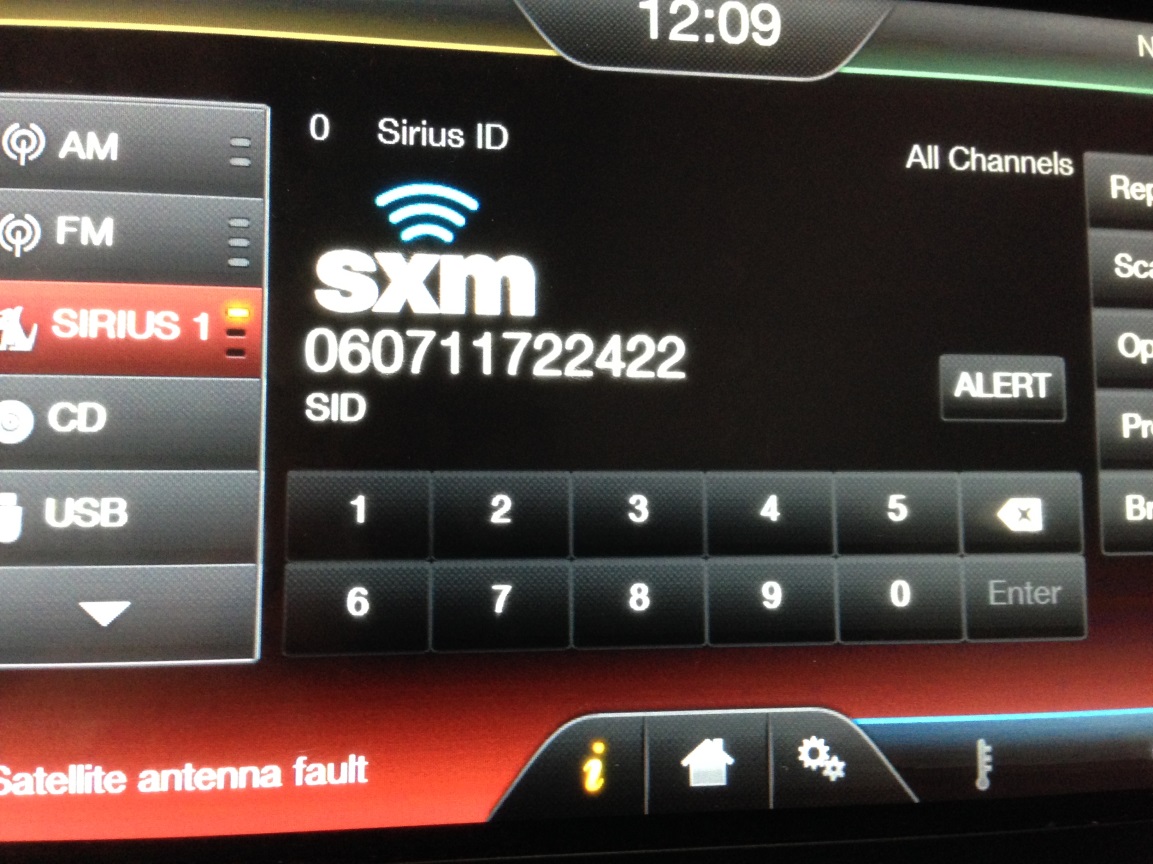
Finding your SiriusXM Radio ID is crucial for activating, transferring, or troubleshooting your satellite radio service. Think of it as the unique identifier for your specific radio, much like a serial number. This ID allows SiriusXM to properly link your subscription to your device. It's a straightforward process, but knowing where to look can save you time and frustration.
Why Finding Your SiriusXM Radio ID Matters
Knowing your Radio ID is essential for several key reasons:
- Activation: When you first subscribe to SiriusXM, you'll need to provide your Radio ID to activate your service. Without it, SiriusXM won't be able to broadcast the channels to your radio.
- Transferring Service: If you're switching your subscription from one SiriusXM radio to another (for instance, from an older car to a new one), you'll need the Radio ID of the new radio. This ensures your paid subscription follows you.
- Troubleshooting: If you're experiencing issues with your SiriusXM service, such as intermittent reception or a lack of channels, SiriusXM customer support will often ask for your Radio ID to help diagnose and resolve the problem.
- Account Management: Some online account management features might require you to enter your Radio ID for verification purposes.
Without your Radio ID, you'll be stuck without access to your SiriusXM subscription or be unable to resolve potential technical issues. Therefore, understanding how to locate this crucial piece of information is vital for any SiriusXM subscriber.
Methods to Find Your SiriusXM Radio ID
Fortunately, SiriusXM has made it relatively easy to find your Radio ID. The methods available vary slightly depending on the type of radio you have – whether it's an in-car receiver, a portable device, or accessed through the SiriusXM app.
1. Tuning to Channel 0 (Zero)
This is the most common and often the easiest way to find your Radio ID on an in-car or portable SiriusXM radio. Here’s how:
- Turn on your SiriusXM radio.
- Tune to channel 0 (zero).
- After a moment, your Radio ID (also sometimes referred to as a Radio Identification Number or ESN - Electronic Serial Number) will be displayed on the radio screen. It's typically an 8-character alphanumeric code (containing both letters and numbers) but may be 12-characters on newer radios.
- Write down or take a picture of the ID. Be careful to distinguish between similar-looking characters like "0" (zero) and "O" (letter O), or "1" (one) and "I" (letter I).
Important Notes:
- If you don't see the Radio ID immediately, give it a minute or two. The radio might need time to connect to the SiriusXM signal.
- If tuning to channel 0 doesn't work, consult your radio's user manual for specific instructions. Some older models might have a different channel or menu option for displaying the Radio ID.
2. Checking Your Radio's Menu or Settings
Many SiriusXM radios, especially newer models, have a dedicated menu option that displays the Radio ID. The exact steps for accessing this menu will vary depending on the radio model, but here's a general guide:
- Turn on your SiriusXM radio.
- Press the "Menu" button (or a similar button labeled "Settings," "Options," or "Setup").
- Navigate through the menu options using the radio's controls (buttons, knobs, or touch screen).
- Look for an option labeled "SiriusXM," "Radio Information," "About," or something similar.
- Select that option. Your Radio ID should be displayed on the screen.
Again, refer to your radio's user manual for precise instructions. User manuals are often available online from the manufacturer's website if you've misplaced the original.
3. Using the SiriusXM App (for Streaming Users)
If you primarily listen to SiriusXM through the app on your smartphone, tablet, or computer, finding your Radio ID (which is different than the Radio ID of an in-car receiver) is usually done through the app's settings or account information. The process will vary based on the device, but the general steps are similar:
- Open the SiriusXM app on your device.
- Go to the app's "Settings" or "Account" section. This is often found by tapping on a profile icon or a menu button (usually three horizontal lines).
- Look for an option labeled "Subscription Details," "About," or "Radio Information."
- Your Radio ID or Streaming ID should be displayed on the screen.
4. Checking Your Vehicle's Original Paperwork or Window Sticker (for In-Car Radios)
If you're dealing with an in-car SiriusXM radio, the Radio ID might be listed on the vehicle's original window sticker (Monroney sticker) or in the owner's manual. This is particularly true if the vehicle came with a factory-installed SiriusXM radio. Check these documents carefully; the Radio ID might be printed in a small font.
5. Contacting SiriusXM Customer Support
If you've tried all the above methods and still can't find your Radio ID, the best option is to contact SiriusXM customer support directly. They can often look up your Radio ID using other information, such as your account number or the vehicle identification number (VIN). Be prepared to answer some verification questions to confirm your identity.
Real-World Owner Experiences
Many SiriusXM subscribers report success with tuning to Channel 0. They note that it's the quickest and easiest method for in-car radios. However, some have mentioned difficulties with older radio models or those integrated deeply into the vehicle's infotainment system. In these cases, consulting the owner's manual or contacting customer support proved necessary.
Users of the SiriusXM app generally find the Radio ID easily within the app's settings. However, some have pointed out that the location of the ID within the settings can change with app updates, so it's essential to explore the different menu options.
There are also reports of individuals mistakenly confusing the Radio ID with other codes or numbers displayed on the radio screen. Carefully check the label and formatting of the ID to ensure it's the correct one.
Frequently Asked Questions (FAQs)
Q: Is the Radio ID the same as my account number?
A: No, your Radio ID is a unique identifier for your specific radio receiver, while your account number is associated with your SiriusXM subscription.
Q: Can I use the same Radio ID for multiple radios?
A: No. Each SiriusXM radio has a unique Radio ID. To listen on multiple radios, you'll either need a separate subscription for each or a plan that allows for multiple devices.
Q: What if my Radio ID is not displaying on Channel 0?
A: Ensure your radio is properly connected and receiving a SiriusXM signal. Try resetting the radio or consulting your owner's manual for troubleshooting steps. If the problem persists, contact SiriusXM customer support.
Q: Can I change my Radio ID?
A: No, the Radio ID is permanently assigned to your radio and cannot be changed.
Q: My Radio ID contains the letters "I", "O", "S", and "F". Is that correct?
A: No. The Radio ID should *not* contain those letters. They can be easily mistaken for the numbers 1, 0, 5, and 3. Double check that you've transcribed the code correctly.
Q: What if I accidentally scratch off the Radio ID sticker on my portable radio?
A: Try the other methods outlined above. If those fail, contact SiriusXM customer support. They might be able to retrieve the Radio ID based on other information you provide.
By following these guidelines, you should be able to easily locate your SiriusXM Radio ID and manage your subscription effectively. Remember to always double-check the ID to avoid errors and consult your radio's user manual for specific instructions.
