How To Find Sirius Xm Radio Id
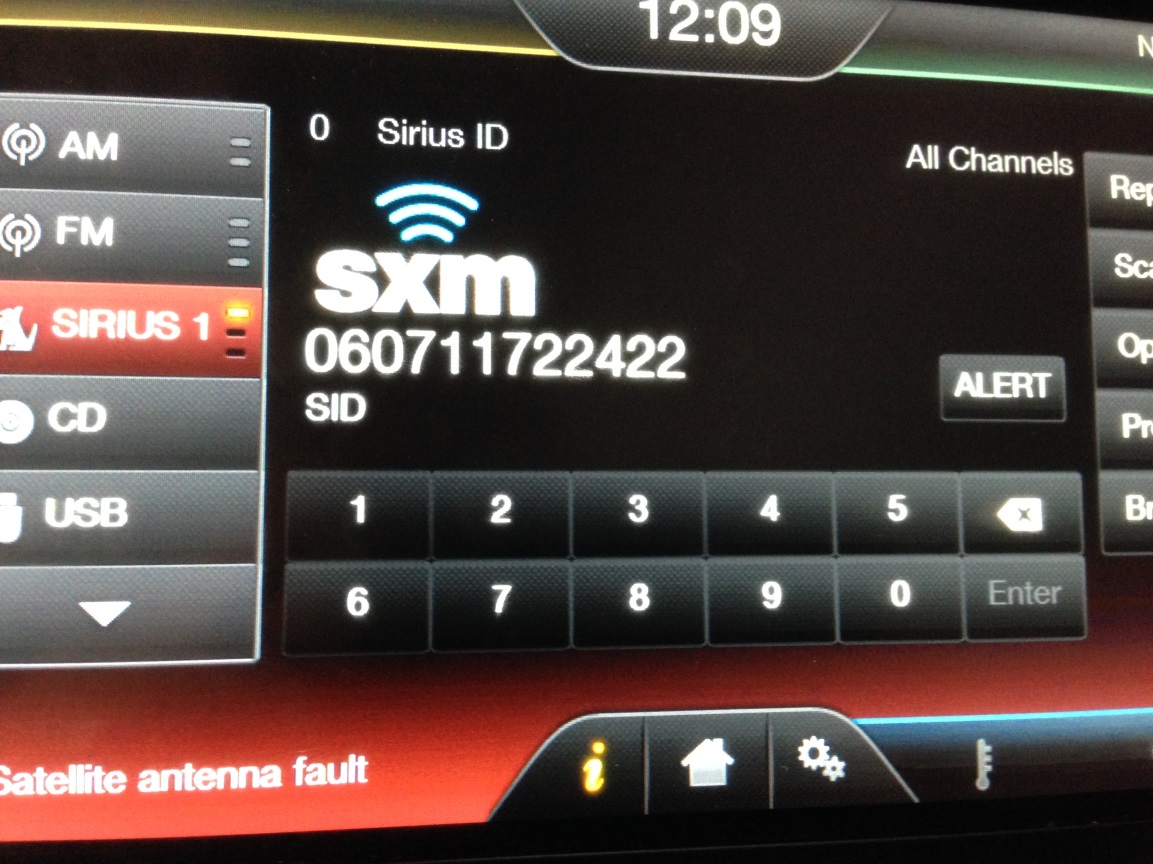
Finding your SiriusXM radio ID, also known as a Radio Identification Number (RIN) or Electronic Serial Number (ESN), is a critical step when activating or transferring your SiriusXM subscription. It's essentially the fingerprint of your radio receiver, allowing SiriusXM to uniquely identify and authorize your device. Many car owners, especially those who buy used vehicles or install aftermarket head units, find themselves needing this information. This article provides a comprehensive guide to locating your SiriusXM radio ID, covering different methods and addressing common issues you might encounter.
Background of SiriusXM and Radio IDs
SiriusXM is a satellite radio service providing a wide range of audio entertainment, from music to news and sports. The system relies on satellite broadcasting and terrestrial repeaters to deliver its content to subscribers. A key component of this delivery is the *radio ID*. Without a registered and active ID, your receiver can't decrypt and play the SiriusXM signal. Think of it like needing a valid key to unlock a secured digital vault of audio. The ID is permanently embedded in the receiver's hardware during manufacturing.
This ID isn't just some random number; it's a unique identifier specifically assigned to your radio. SiriusXM uses it to track subscriptions, manage billing, and authorize access to specific channels and features based on your subscription package. Therefore, accurately identifying and providing the correct radio ID is crucial for a smooth activation process.
Technical Breakdown: How to Find Your SiriusXM Radio ID
There are several ways to locate your SiriusXM radio ID. The method you use will depend on the type of radio you have (factory-installed or aftermarket), the vehicle’s capabilities, and whether the radio is already activated.
Method 1: Tuning to Channel 0 (Zero)
This is the most common and often the simplest method. Turn on your car's ignition and then power on the radio. In most SiriusXM-equipped vehicles, tuning to channel 0 will display the radio ID on the radio's screen. You may need to press a button labeled "SAT," "XM," or "Sirius" to activate the satellite radio mode. If your radio is functioning correctly, the ID should appear within a few seconds.
Important Note: Channel 0 typically broadcasts only the radio ID and activation instructions. If you only see static or a "check antenna" message, there may be an issue with your satellite antenna connection, or the radio may not be properly configured for SiriusXM. We'll discuss antenna issues further below.
Method 2: Navigating Through the Radio's Menu
If tuning to channel 0 doesn’t work, you may need to access the radio's menu to find the ID. The exact steps for this vary greatly depending on the radio manufacturer and model. Here’s a general approach:
- Turn on the radio.
- Look for a button labeled "Menu," "Settings," "Options," or similar. Refer to your car's owner's manual or the radio's user manual for specific instructions.
- Navigate through the menu options. You may need to look for categories like "SiriusXM," "Satellite Radio," "System Information," or "About."
- The radio ID may be listed under one of these categories, often labeled as "Radio ID," "Sirius ID," "ESN," or "RIN."
Some radios may require you to press and hold a specific button combination to access a hidden menu or diagnostic screen. Consult your radio's manual for details.
Method 3: Checking the Radio's Physical Label (Aftermarket Units)
If you have an aftermarket SiriusXM radio receiver (i.e., one that was not factory-installed), the radio ID may be printed on a physical label attached to the unit itself. This label is often found on the back or bottom of the receiver. You'll need to remove the radio from your dashboard to access the label. Be cautious when removing the radio, and disconnect the battery to prevent short circuits. Tools required usually include a set of radio removal keys specific to your car's make and model. These keys slide into slots on either side of the radio to release the locking mechanism.
Safety First: Before disconnecting any wiring, take photos of the connections. This will greatly assist you during re-installation. Also, ensure you have the correct radio removal keys to avoid damaging the dashboard or radio housing.
Method 4: Using a SiriusXM Radio ID Finder Tool (Online)
While not always reliable, some online tools claim to be able to find your radio ID based on your Vehicle Identification Number (VIN). These tools are typically offered by third-party websites. However, I strongly recommend against relying solely on these tools, as their accuracy can be questionable and some may be scams. Always verify the ID obtained through such tools using one of the methods described above.
Method 5: Contacting SiriusXM Customer Support
If you’ve exhausted all other options, contacting SiriusXM customer support is your best bet. Have your VIN ready, as they may be able to look up the radio ID associated with your vehicle. Be prepared to answer security questions to verify your ownership of the vehicle.
Common Issues and Maintenance Concerns
Finding the radio ID can sometimes be challenging due to several factors:
- Antenna Issues: A weak or disconnected SiriusXM antenna can prevent the radio from receiving a signal, making it impossible to display the radio ID. Check the antenna connection, usually located on the back of the radio receiver or on the roof of the car. A common issue is a corroded antenna connector. Clean it with electrical contact cleaner to ensure a good connection.
- Radio Not Activated: If the radio has never been activated or if a previous subscription has expired, it may not be able to display the radio ID. In this case, you may need to start the activation process with SiriusXM, even if you don't yet know the ID. Sometimes the act of pinging the radio during the activation process will force the ID to display.
- Software Glitches: Occasionally, a software glitch in the radio's firmware can prevent the radio ID from being displayed. Check the manufacturer's website for firmware updates. Performing a software reset may also resolve the issue. This usually involves disconnecting the power to the radio for a period of time (e.g., disconnecting the car battery for 15 minutes).
- Damaged Radio: In rare cases, the radio itself may be damaged, preventing it from functioning properly. If you suspect hardware damage, you may need to have the radio professionally diagnosed or replaced.
Do’s and Don’ts / Best Practices
Here are some key do’s and don’ts to keep in mind:
- DO consult your car's owner's manual and the radio's user manual for specific instructions on locating the radio ID.
- DO double-check the radio ID after you’ve found it to ensure you’ve copied it down correctly. Even a single incorrect digit can cause activation problems.
- DO take pictures of any wiring before disconnecting it, especially if you're removing an aftermarket radio.
- DON’T rely solely on online radio ID finder tools without verifying the results.
- DON’T force anything when removing the radio. Use the correct removal tools and follow the proper procedure.
- DON’T disconnect the car battery without knowing your radio's security code (if applicable). Some radios require a code to be entered after power is restored.
- DON'T attempt to repair a damaged radio yourself unless you have experience with electronics repair.
Conclusion
Finding your SiriusXM radio ID is a straightforward process in most cases. By following the methods outlined in this article and paying attention to potential issues, you should be able to locate your radio ID and activate or transfer your SiriusXM subscription. Remember to always double-check the ID for accuracy and consult your car's and radio's manuals for specific instructions. If you encounter persistent problems, don't hesitate to contact SiriusXM customer support for assistance.
I highly recommend starting with tuning to Channel 0. If that doesn't work, try navigating the radio menus. Only remove the radio if absolutely necessary and you're comfortable with the process. By approaching the task systematically, you'll be enjoying your favorite SiriusXM channels in no time.
