How To Find The Sirius Radio Id
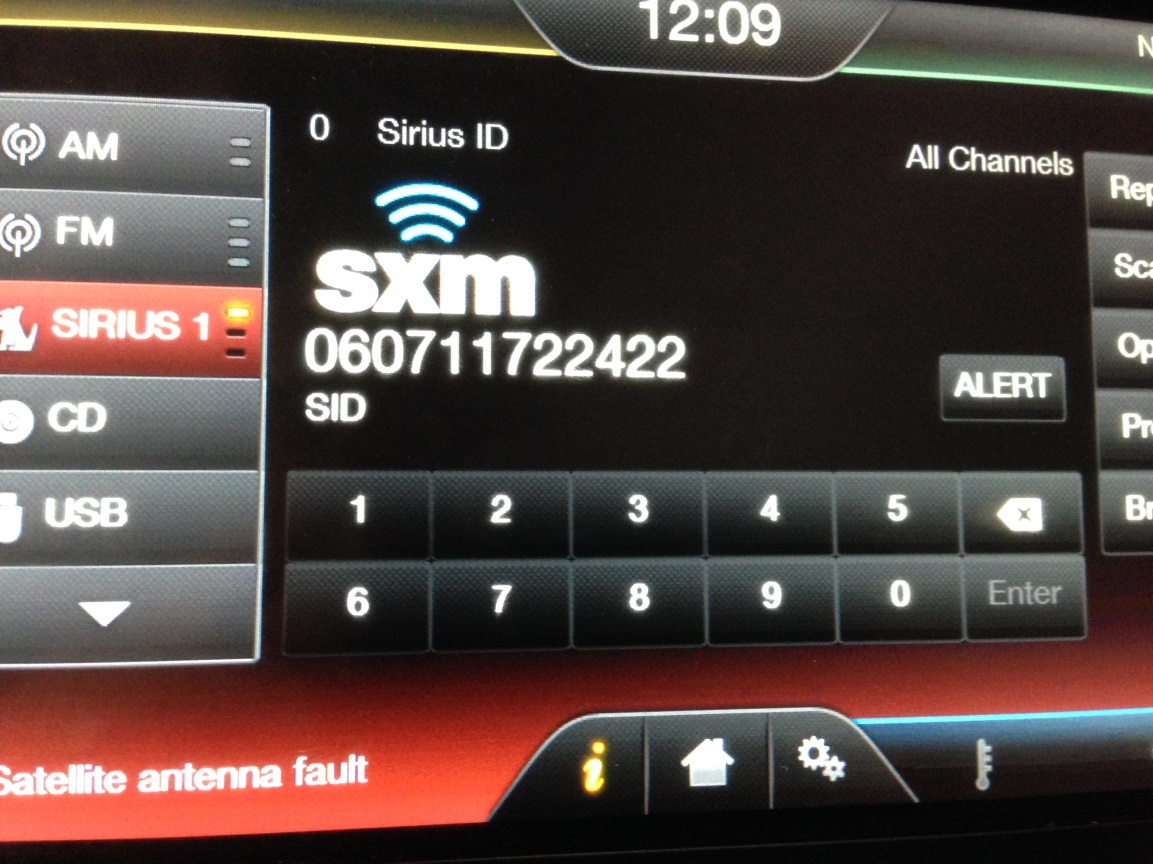
Finding your SiriusXM radio ID is a common task for anyone activating, transferring, or troubleshooting their satellite radio service. This unique identifier is essential for linking your radio to your SiriusXM account. Whether you're a new subscriber or a longtime listener, knowing how to locate your radio ID is crucial.
What is a SiriusXM Radio ID and Why Does it Matter?
Your SiriusXM radio ID (also sometimes referred to as a radio serial number or ESN) is a unique 8-character or 12-character alphanumeric code that identifies your specific SiriusXM radio. It's essentially your radio's fingerprint. This ID is necessary for several key actions:
- Activating your service: When you first subscribe to SiriusXM, you'll need to provide your radio ID to activate your service and start listening to your favorite channels.
- Transferring service to a new radio: If you upgrade to a new SiriusXM-equipped vehicle or purchase a new radio, you'll need your old and new radio IDs to transfer your subscription.
- Troubleshooting subscription issues: If you experience problems with your service, such as channels not playing or error messages, SiriusXM customer service will often ask for your radio ID to diagnose and resolve the issue.
- Adding your radio to your online account: Linking your radio ID to your online SiriusXM account allows you to manage your subscription, view billing information, and more.
Without your radio ID, SiriusXM cannot properly identify your radio, making it impossible to activate, transfer, or troubleshoot your service. Therefore, understanding how to find it is essential for any SiriusXM subscriber.
How to Find Your SiriusXM Radio ID
There are several ways to locate your SiriusXM radio ID, depending on your radio model and whether you have access to the radio itself. Here's a breakdown of the most common methods:
1. Tuning to Channel 0 (Zero)
The easiest and most common method for finding your radio ID is to tune your SiriusXM radio to channel 0 (zero). This channel is specifically designated for displaying the radio ID. Once tuned to channel 0, your radio's display screen should show your unique alphanumeric code. In some cases, it might display as "Sirius ID" or "Radio ID" followed by the code.
Important Note: This method works for most SiriusXM radios, but it's not universally applicable. Some older radios or specific models might not display the ID on channel 0. If this method doesn't work for you, try the alternative methods below.
2. Checking Your Radio's Menu
Many SiriusXM radios, especially those integrated into vehicle infotainment systems, have a menu option that displays the radio ID. The location of this menu option varies depending on the radio's make and model, but it's typically found within the settings or options menu. Look for terms like "SiriusXM," "Radio Information," "System Information," or "About."
Here's a general guide to navigating the menus (remember to consult your radio's user manual for specific instructions):
- Press the "Menu," "Settings," or "Options" button on your radio.
- Navigate through the menu options using the directional buttons or touchscreen.
- Look for a submenu related to SiriusXM, Radio Information, or System Information.
- Select the appropriate submenu.
- Your radio ID should be displayed on the screen.
3. Looking on Your Radio's Label
In some cases, the SiriusXM radio ID is printed on a label affixed to the radio itself. This is more common with portable radios or standalone SiriusXM receivers. The label is usually located on the bottom or back of the radio. Look for the terms "Sirius ID," "Radio ID," "ESN," or "Serial Number." The label may also contain other information, such as the radio's model number and FCC ID.
4. Checking Your Vehicle's Owner's Manual
If your SiriusXM radio is integrated into your vehicle's infotainment system, the radio ID might be listed in your vehicle's owner's manual. Check the section on audio systems or SiriusXM. The manual might provide instructions on how to find the ID through the radio's menu or display screen. It may also simply list the ID in a table of vehicle specifications.
5. Contacting SiriusXM Customer Service
If you've tried all the above methods and still can't find your radio ID, the best option is to contact SiriusXM customer service. They can often retrieve your radio ID based on other information, such as your account details or vehicle identification number (VIN). You can reach SiriusXM customer service by phone or through their website.
Real-World Owner Experiences
Many SiriusXM subscribers have shared their experiences finding their radio IDs. Here are some common scenarios and solutions:
- Scenario: "I just bought a used car with SiriusXM, but I don't know the radio ID." Solution: Try tuning to channel 0. If that doesn't work, check the vehicle's owner's manual or contact SiriusXM with the VIN to see if they can locate the ID.
- Scenario: "My radio ID is not displaying on channel 0." Solution: Make sure your radio is properly connected to the SiriusXM antenna. Also, try resetting your radio to its factory defaults. If the problem persists, contact SiriusXM customer service.
- Scenario: "I lost my radio's user manual and can't find the radio ID in the menu." Solution: Search online for your radio model's user manual. Many manufacturers provide digital versions of their manuals on their websites.
- Scenario: "The label on my portable radio is damaged, and I can't read the radio ID." Solution: Contact SiriusXM customer service. They might be able to identify your radio based on your account information.
These real-world examples highlight the importance of trying different methods and seeking help from SiriusXM when necessary. Don't hesitate to reach out to customer service if you're struggling to find your radio ID.
Frequently Asked Questions (FAQs)
Q: What if my radio ID is not 8 or 12 characters long?
A: All SiriusXM radio IDs are either 8 or 12 characters long. If the ID you're seeing is a different length, you might be misreading it. Double-check the display screen or label and make sure you're entering the correct characters. It’s important to distinguish between similar-looking letters and numbers, like ‘0’ and ‘O’, or ‘1’ and ‘I’.
Q: Can I use my radio without knowing the radio ID?
A: No, you need the radio ID to activate your SiriusXM service. Without it, SiriusXM cannot identify your radio and authorize it to receive satellite radio signals.
Q: Is the radio ID the same as my account number?
A: No, the radio ID is different from your account number. The radio ID is a unique identifier for your radio, while your account number is a unique identifier for your SiriusXM account. Your account number is used for billing and account management purposes.
Q: I have multiple SiriusXM radios on my account. Do they all have the same radio ID?
A: No, each SiriusXM radio has its own unique radio ID. If you have multiple radios on your account, you'll need to find the radio ID for each individual radio.
Q: What if I enter the wrong radio ID when activating my service?
A: If you enter the wrong radio ID, your service will not be activated on the correct radio. Contact SiriusXM customer service as soon as possible to correct the error.
Q: Is my radio ID case-sensitive?
A: In most cases, the SiriusXM radio ID is not case-sensitive. However, it's always a good idea to enter it exactly as it appears on the display screen or label to avoid any potential issues. For example, some characters might look like a capital O rather than zero.
Q: Can I find my radio ID online if I have an online account?
A: Yes, often you can find your radio ID by logging into your SiriusXM online account. After you log in, navigate to the "My Account" or "Manage Subscription" section. Look for a section related to your radio(s), and the radio ID should be listed alongside the radio's details.
By following these steps and consulting the FAQs, you should be able to easily find your SiriusXM radio ID and enjoy your favorite satellite radio programming.
