How To Find Xm Radio Id
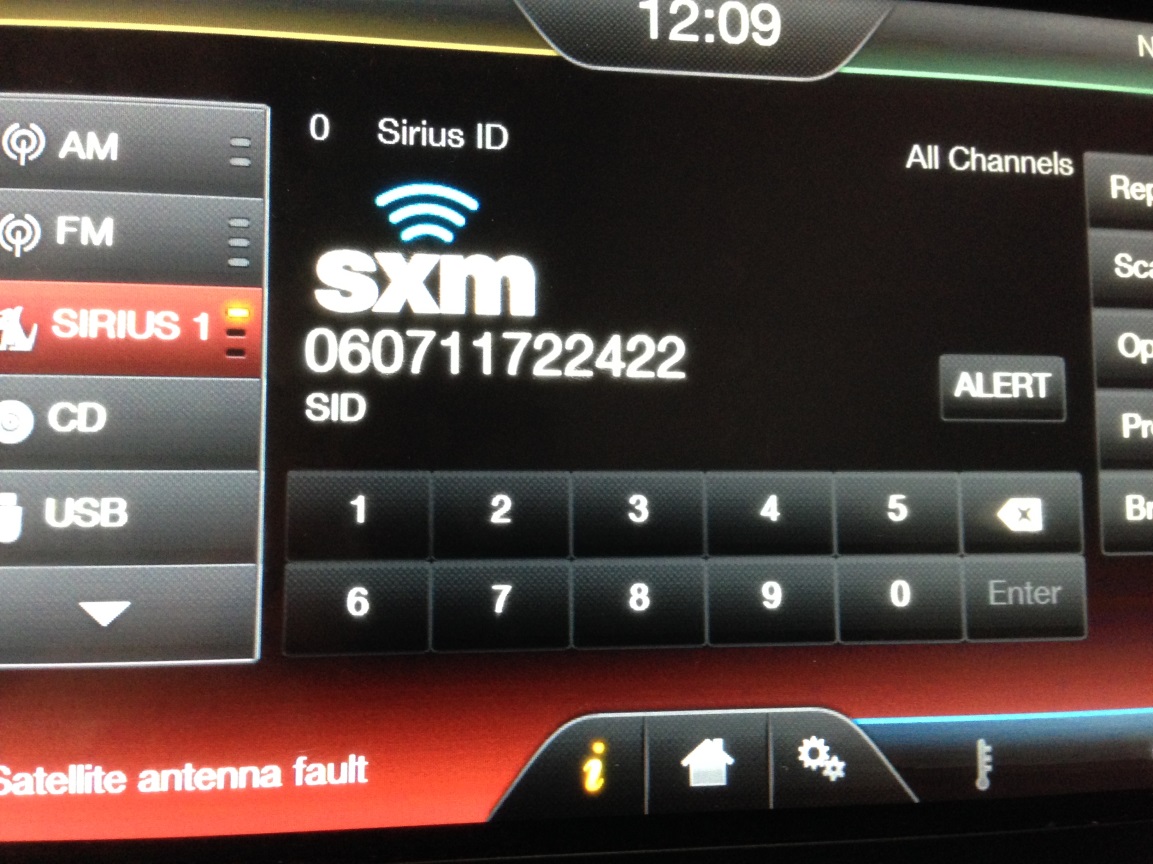
Many modern vehicles come equipped with satellite radio capabilities, offering a vast array of channels and content beyond traditional AM/FM broadcasts. Activating or transferring a SiriusXM subscription often requires identifying your radio's unique ID. This article will guide you through the process of locating your XM Radio ID, covering various methods and troubleshooting tips, providing a comprehensive guide for the intermediate car owner or DIY mechanic.
Background of SiriusXM Radio
SiriusXM is a satellite radio service that broadcasts digital audio signals across North America. Unlike traditional radio, SiriusXM uses satellites to transmit signals, providing broader coverage and more diverse content, including music, news, sports, and talk shows. To access this service, your vehicle needs a compatible receiver and an active subscription.
The XM Radio ID (also sometimes referred to as a Radio ID, ESN, or SID) is a unique identifier assigned to your SiriusXM receiver. It's like a serial number for your radio, linking your specific device to your subscription. SiriusXM uses this ID to authorize your receiver to access their programming. Without the correct ID, you won't be able to activate or transfer your subscription.
Technical Breakdown: How to Find Your XM Radio ID
Finding your XM Radio ID involves accessing your car's infotainment system. The exact steps vary depending on your vehicle's make, model, and year. However, the underlying principle remains the same: navigating through the radio's menus to a screen displaying the Radio ID.
Method 1: Display Through the Radio Interface
This is the most common and straightforward method. Here's a general procedure. Consult your vehicle's owner's manual for specific instructions tailored to your radio.
- Turn on your vehicle's ignition and the radio. Ensure the radio is powered on and functioning.
- Tune to Channel 0 (or sometimes Channel 184): SiriusXM often broadcasts the Radio ID on Channel 0. In some vehicles, it might be on Channel 184 or a similar dedicated channel. Tune to this channel and wait. The Radio ID should display on the screen. It may appear as a string of alphanumeric characters.
- Navigate the Radio Menus (if Channel 0 doesn't work): If tuning to Channel 0 doesn't display the ID, delve into the radio's menu system. Common menu options to look for include:
- Settings
- Radio Information
- SiriusXM Settings
- Subscription
- About
- Locate the Radio ID: Once in the relevant menu, scroll through the options until you find the Radio ID, ESN, or SID. It's usually a string of 8 to 12 alphanumeric characters, often without spaces or hyphens.
Method 2: Using the Vehicle's Navigation System (if equipped)
Some vehicles with integrated navigation systems display the Radio ID within the navigation system's interface. Here's a general guide:
- Turn on the vehicle and navigation system.
- Access the Navigation Menu: Locate the "Menu" button or an icon representing the navigation system on the dashboard or infotainment screen.
- Look for "Settings" or "Options": Within the navigation menu, search for settings options.
- Navigate to "SiriusXM" or "Radio Information": Within the settings menu, look for a section related to SiriusXM or general radio information.
- Find the Radio ID: The Radio ID should be listed within this section.
Method 3: Physical Label on the Radio Unit
In rare cases, the Radio ID might be printed on a physical label attached to the radio unit itself. This method requires accessing the radio unit, which might involve removing parts of the dashboard. This is generally not recommended for beginners due to the risk of damaging the vehicle's interior. Proceed with caution and consult a professional if unsure.
- Locate the Radio Unit: The radio unit is typically located behind the dashboard or in the center console. Consult your vehicle's service manual or online resources to identify its exact location.
- Disconnect the Battery (Important Safety Step): Before disconnecting any electrical components, always disconnect the negative terminal of your vehicle's battery to prevent electrical shorts or damage.
- Remove the Radio Unit: Carefully remove the dashboard panels or console components to access the radio unit. This might involve using trim removal tools to avoid damaging the plastic.
- Inspect the Unit for a Label: Once the unit is accessible, look for a sticker or label that displays the Radio ID.
- Reassemble and Reconnect: After locating the ID, carefully reassemble the components and reconnect the battery.
Method 4: Contacting the Dealership
If you've exhausted the previous methods and still can't find your Radio ID, contacting the vehicle's dealership is an option. Dealership technicians have access to specialized diagnostic tools and vehicle-specific information that might help them retrieve the ID. You'll likely need to provide your Vehicle Identification Number (VIN) to verify ownership.
Common Issues and Maintenance Concerns
Display Issues: Sometimes, the Radio ID might not display correctly due to software glitches or outdated firmware. Restarting the radio or updating the infotainment system's software might resolve this issue. Consult your vehicle's owner's manual for instructions on updating the software.
Subscription Issues: If you're having trouble activating your subscription, double-check that you've entered the correct Radio ID when contacting SiriusXM. Transposing numbers or letters is a common mistake. Also, ensure that your vehicle is parked in an area with a clear view of the sky to receive the satellite signal properly during activation.
Signal Interference: Satellite radio signals can be affected by obstacles such as tall buildings, trees, or tunnels. If you're experiencing poor signal quality, try moving to a more open location.
Radio Unit Failure: In rare cases, the radio unit itself might be faulty, preventing it from displaying the Radio ID or receiving the SiriusXM signal. If you suspect a hardware issue, consult a qualified mechanic or automotive electronics specialist.
Do's and Don'ts / Best Practices
Do:
- Consult your vehicle's owner's manual. It contains the most accurate and vehicle-specific instructions.
- Double-check the Radio ID after finding it to avoid errors when activating your subscription.
- Keep a record of your Radio ID in a safe place for future reference.
- Disconnect the battery before attempting any disassembly to prevent electrical issues.
- Use proper trim removal tools if removing dashboard panels to avoid damaging the interior.
Don't:
- Force anything. If a panel or component doesn't come loose easily, consult a professional.
- Attempt advanced repairs if you lack the necessary skills or experience.
- Ignore warning signs such as strange noises or unusual behavior from the radio.
- Use sharp objects to pry open panels, as this can damage the plastic.
- Neglect regular maintenance of your vehicle's electrical system.
Conclusion
Finding your XM Radio ID is generally a straightforward process, often involving navigating through your vehicle's infotainment system. By following the methods outlined in this article and consulting your owner's manual, you should be able to locate your ID and activate your SiriusXM subscription. Remember to exercise caution when disassembling any part of your vehicle's interior, and don't hesitate to seek professional assistance if you encounter any difficulties. By following these best practices, you can confidently locate your radio's unique identifier and enjoy the wealth of content offered by SiriusXM. We strongly recommend starting with Method 1 (Display Through the Radio Interface) and progressing to more complex methods only if necessary. Remember, safety is paramount!
