How To Get Android Auto To Work
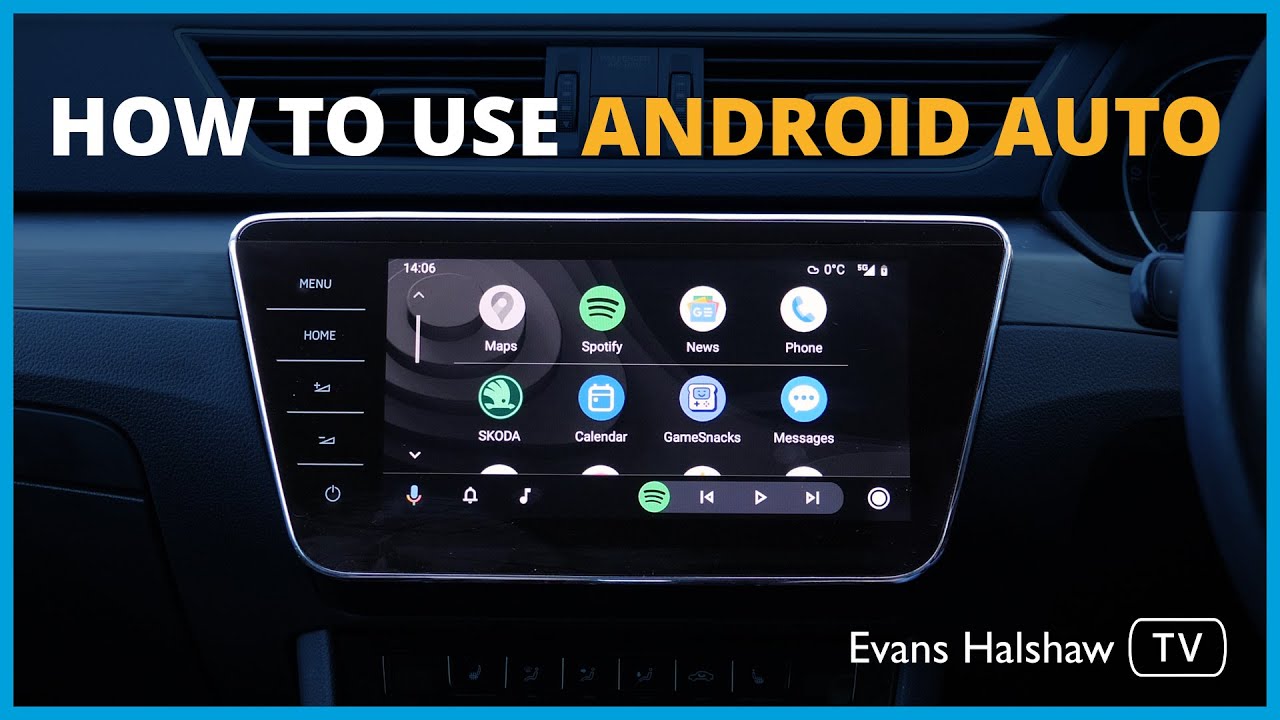
So, you're ready to unleash the power of Android Auto in your ride. Excellent! This isn't just about playing music; it's about integrating your Android phone's functionality into your car's infotainment system for a safer, more convenient driving experience. Think of it as giving your car's brain a significant upgrade. This guide will walk you through the process, explaining the technology, troubleshooting common issues, and ensuring you do it safely. We'll treat this like a complex system we're going to understand, maintain, and perhaps even improve.
Purpose of Understanding Android Auto Integration
Why bother understanding the ins and outs of Android Auto? While it might seem simpler to just plug and play, a deeper understanding empowers you to troubleshoot issues, potentially avoid expensive dealership visits, and even customize your experience beyond the basics. Knowing how the system works under the hood allows you to:
- Diagnose Connection Problems: Figure out if the issue is with your phone, the car's system, or the USB cable.
- Understand Compatibility Issues: Certain phone models or car head units may have known quirks or limitations.
- Enable Advanced Features: Some functionalities require digging into settings or even using third-party apps.
- Plan for Future Upgrades: As technology evolves, knowing the fundamental principles will help you adapt.
Key Specs and Main Parts of Android Auto
At its core, Android Auto is a software interface that mirrors certain apps from your Android phone onto your car's display. Here's a breakdown of the key components:
- Android Phone: This is the brains of the operation. Your phone runs the Android Auto app and processes the data. Minimum Android version is usually Android 6.0 (Marshmallow), but newer versions are always recommended for security and compatibility.
- Car Head Unit (Infotainment System): This is the display and interface in your car that shows the Android Auto interface. It needs to be Android Auto-compatible. Some head units have it built-in, while others require a software update.
- USB Cable: For wired connections, a high-quality USB cable is crucial. A poor cable can cause connection drops, slow performance, and even charging issues. Aim for a cable that supports data transfer and is shielded to minimize interference. Look for USB 2.0 or higher specifications.
- Android Auto App: This app is essential. It handles the connection and communication between your phone and the car. Ensure you have the latest version installed. Sometimes, it's built-in as a system app.
- Wireless Adapter (Optional): If your car doesn't have native wireless Android Auto, you can use a third-party adapter to enable wireless connectivity. These adapters typically connect to the car's USB port and act as a bridge between your phone and the head unit via Wi-Fi.
How Android Auto Works (The Technical Breakdown)
Let's dive a bit deeper into the technical flow of information. When you connect your phone to your car (either wired or wirelessly), here's what happens:
- Connection Establishment:
- Wired: The phone connects to the car's head unit via USB. The head unit detects the Android Auto protocol.
- Wireless: The phone connects to the car's head unit (or wireless adapter) via Bluetooth for initial handshake and Wi-Fi Direct for data transfer.
- Authentication and Authorization: The car verifies the phone's identity and authorizes it to access Android Auto functionality.
- Data Streaming: The phone streams the Android Auto interface to the car's display. This includes navigation, music, phone calls, and other compatible apps.
- Input Handling: The car's touch screen, buttons, or voice commands are relayed back to the phone, which processes them and updates the interface accordingly.
Key Technical Concepts:
- Protocol: Android Auto uses a specific communication protocol to exchange data between the phone and the car.
- Mirroring: The Android Auto interface on the car's display is essentially a mirrored version of what's happening on your phone.
- Codecs: Audio and video data are encoded and decoded using various codecs to ensure efficient streaming.
- Permissions: Android Auto requires various permissions on your phone to access location, contacts, microphone, and other resources.
Real-World Use – Basic Troubleshooting Tips
Let's face it, things don't always go smoothly. Here are some common issues and how to tackle them:
- Android Auto not starting:
- Ensure your phone is compatible and running the latest Android Auto app version.
- Check the USB cable for damage and try a different one.
- Make sure Android Auto is enabled in your car's settings.
- Restart both your phone and your car's infotainment system.
- Clear the cache and data of the Android Auto app on your phone.
- Connection Dropping:
- Try a different USB port.
- Ensure the USB cable is securely connected at both ends.
- Disable battery optimization for the Android Auto app on your phone.
- Update your car's infotainment system firmware.
- Audio Issues:
- Check the volume levels on your phone and your car's system.
- Make sure the correct audio source is selected in your car's settings.
- Try restarting your phone and your car's system.
- App Compatibility Issues:
- Ensure the app is Android Auto-compatible and up-to-date.
- Some apps may have limited functionality in Android Auto mode.
Safety Considerations
While Android Auto is designed to enhance safety by minimizing distractions, it's crucial to use it responsibly. Here are some safety tips:
- Avoid Distracted Driving: Don't fiddle with the screen or apps while driving. Use voice commands whenever possible.
- Plan Your Route Beforehand: Set up your navigation before you start driving.
- Be Aware of Your Surroundings: Don't rely solely on the navigation system. Pay attention to traffic and road conditions.
- Pull Over If Necessary: If you need to make significant changes to your settings or troubleshoot a problem, pull over to a safe location.
Conclusion
Android Auto can significantly enhance your driving experience, but it's essential to understand how it works and how to troubleshoot common issues. By following the tips and guidelines outlined in this article, you can ensure a safe and enjoyable experience. Remember, regular updates to both your phone and your car's infotainment system are crucial for maintaining compatibility and performance. And most importantly, always prioritize safety while driving.
