How To Get Carplay To Connect
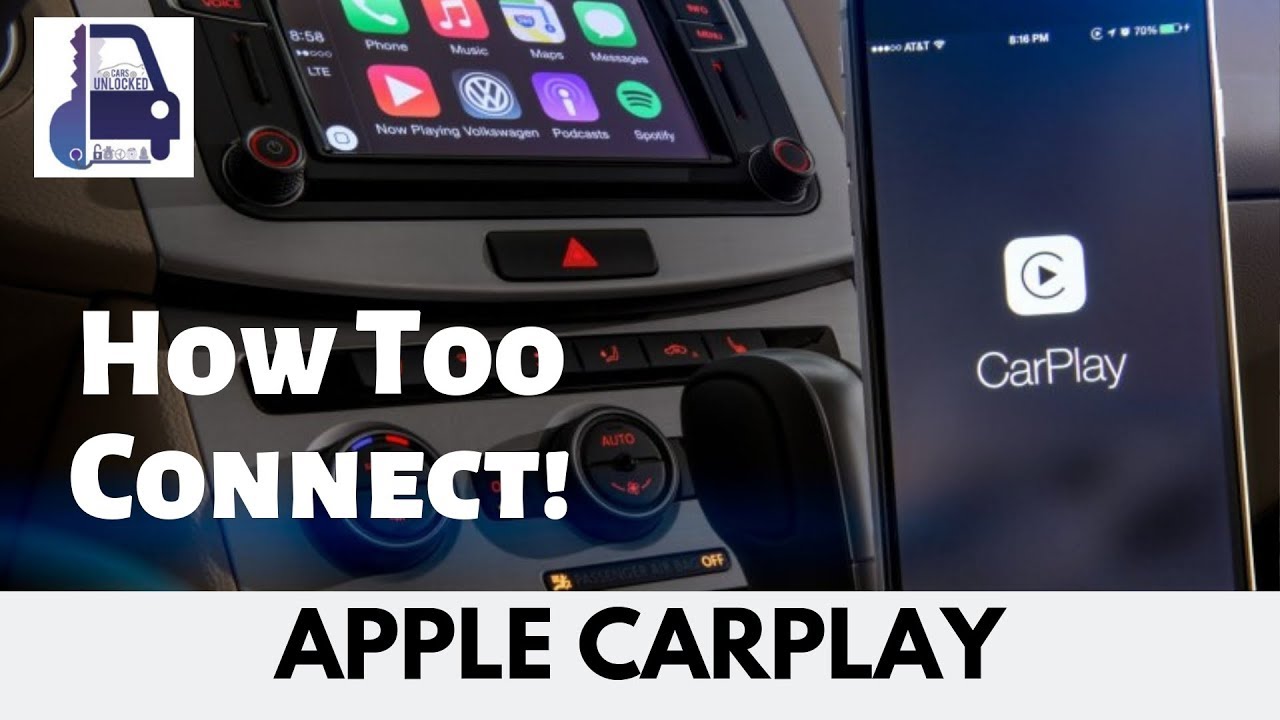
Let's talk about CarPlay – that seamless integration between your iPhone and your car's infotainment system. When it works, it's fantastic. When it doesn't, it can be incredibly frustrating. This article will break down the common connectivity issues, providing you with the knowledge to diagnose and (hopefully) fix them yourself. We'll cover everything from the basic troubleshooting steps to understanding the underlying technology. Think of me as your seasoned mechanic, guiding you through the process with clear explanations and a touch of jargon busting.
Purpose
Why should you care about troubleshooting CarPlay connectivity? Simple: convenience and safety. A functioning CarPlay system provides navigation, music, communication, and access to other apps, all through your car's interface. Being able to fix connection issues yourself saves time, money, and the aggravation of a trip to the dealership. More importantly, a functioning CarPlay reduces driver distraction, allowing you to keep your eyes on the road. Understanding the system also allows for informed decisions when upgrading or modifying your car's head unit or entertainment system.
Key Specs and Main Parts
Before diving into troubleshooting, let's review the essential components and specifications that make CarPlay tick:
- Head Unit: This is the core of your car's infotainment system. It's the display screen and control interface for CarPlay. The head unit *must* be CarPlay compatible to function. This compatibility often involves specific hardware and firmware.
- iPhone: Obviously, you need an iPhone. CarPlay requires at least an iPhone 5 or newer running a recent version of iOS. Check Apple's website for the precise iOS compatibility list.
- Lightning Cable/USB Cable: This is the physical connection between your iPhone and your head unit (for wired CarPlay). The cable *must* be data-capable; some charging-only cables won't work.
- Bluetooth: Used for initial pairing and, in some cases, wireless CarPlay connections.
- Wi-Fi (For Wireless CarPlay): Some newer cars support wireless CarPlay, which relies on a direct Wi-Fi connection between your iPhone and the head unit.
- Firmware: The software embedded in both your iPhone and the head unit. Outdated firmware is a common cause of connection problems.
How It Works
CarPlay essentially mirrors a simplified version of your iPhone's interface onto your car's screen. Let's break down the connection process, both wired and wireless:
Wired CarPlay
- Physical Connection: You plug your iPhone into the head unit via the Lightning/USB cable.
- Authentication: The head unit and iPhone exchange identification data to verify they are compatible and authorized to connect. This exchange often relies on protocols like MFi (Made for iPhone/iPod/iPad) certification, which indicates the head unit is designed to work properly with Apple devices.
- Data Transfer: Once authenticated, the iPhone sends display data, audio, and user input information to the head unit. The head unit, in turn, sends commands back to the iPhone (e.g., button presses, touch screen interactions).
- USB Protocols: CarPlay relies on specific USB protocols for data transfer. Most commonly, it uses USB 2.0 or USB 3.0. The data throughput of the USB connection directly affects the responsiveness of CarPlay. A slow connection can cause lag and dropped connections.
Wireless CarPlay
- Initial Pairing: The first time you connect, you typically pair your iPhone to the head unit via Bluetooth. This establishes a handshake and stores the connection credentials.
- Wi-Fi Connection: After the Bluetooth pairing, the head unit and iPhone establish a direct Wi-Fi connection. This is a point-to-point connection, meaning your iPhone isn't necessarily connected to your car's Wi-Fi hotspot (if it has one).
- Data Transfer: All data – display information, audio, user input – is transferred over the Wi-Fi connection. This requires a stable and reasonably fast Wi-Fi link for optimal performance. Note: some older wireless implementations still utilize Bluetooth for some control functions.
- Security: The Wi-Fi connection is encrypted for security purposes. This prevents eavesdropping on your CarPlay data.
Real-World Use: Basic Troubleshooting Tips
Here are some common CarPlay issues and how to address them:
- CarPlay doesn't start at all:
- Check the USB cable. Try a different, known-good cable. Ensure it's a data cable, not just a charging cable.
- Restart your iPhone and the car's head unit.
- Check the CarPlay settings on your iPhone (Settings > General > CarPlay). Make sure your car is listed and enabled.
- Check the head unit's settings for CarPlay. Make sure it's enabled and configured correctly.
- Update your iPhone to the latest version of iOS.
- Check for firmware updates for your car's head unit. Consult your car's owner's manual or the manufacturer's website.
- CarPlay disconnects intermittently:
- Wiggle the USB cable at both ends to check for a loose connection.
- If using wireless CarPlay, ensure the Wi-Fi signal is strong. Try moving your iPhone closer to the head unit (although this shouldn't be necessary under normal circumstances).
- Other Bluetooth devices can sometimes interfere with wireless CarPlay. Try turning off other Bluetooth devices in your car.
- Check for interference: Microwaves and other electronic devices can interfere with the 2.4 GHz Wi-Fi band that wireless CarPlay frequently uses.
- CarPlay is laggy or unresponsive:
- Close unnecessary apps on your iPhone.
- If using wireless CarPlay, try switching to a wired connection to see if it improves performance. This will help isolate if the Wi-Fi is the problem.
- A full restore of your iPhone *can* sometimes resolve underlying software issues that are impacting CarPlay performance.
- Audio problems:
- Check the volume levels on your iPhone and the head unit.
- Make sure the correct audio source is selected on the head unit (e.g., CarPlay, USB, Bluetooth).
- If you are having issues with Siri, ensure that Siri is enabled in the iPhone settings and has proper microphone access.
If all else fails: Consider a factory reset of your car's head unit. *Be warned: this will erase all your settings*, so only do this as a last resort. Consult your car's owner's manual for instructions.
Safety
Working on car electronics carries inherent risks. Here are a few key safety considerations:
- Disconnect the Battery: Before attempting any electrical work, disconnect the negative terminal of your car's battery. This prevents accidental shorts and potential damage to the electrical system. Warning: Disconnecting the battery may reset some of your car's settings, such as radio presets and seat memory.
- Airbag Systems: Be extremely cautious around airbag systems. Never probe or tamper with airbag wiring. Accidental deployment of an airbag can cause serious injury.
- Head Unit Wiring: When working with the head unit's wiring harness, use a multimeter to identify wires *before* cutting or splicing them. Incorrect wiring can damage the head unit or other car components.
- Static Electricity: Be mindful of static electricity, especially when handling sensitive electronic components. Ground yourself properly before touching any circuit boards.
- Proper Tools: Use the correct tools for the job. Using the wrong tools can damage components and increase the risk of injury.
Disclaimer: This article provides general troubleshooting advice. Consult your car's owner's manual and Apple's support documentation for specific instructions and safety information. We are not responsible for any damage or injury resulting from your attempts to repair or modify your car's electronics.
This guide covers the most common CarPlay connection issues and how to fix them. Armed with this knowledge, you're well-equipped to tackle many CarPlay problems yourself. Happy troubleshooting!
We have a detailed wiring diagram and additional technical information available for download. This resource provides a visual representation of the CarPlay connection, including pinouts and signal flows. Understanding this diagram can be invaluable for advanced troubleshooting and custom installations. To access this file, please contact us via [Contact Information Placeholder].
