How To Get Internet In Car
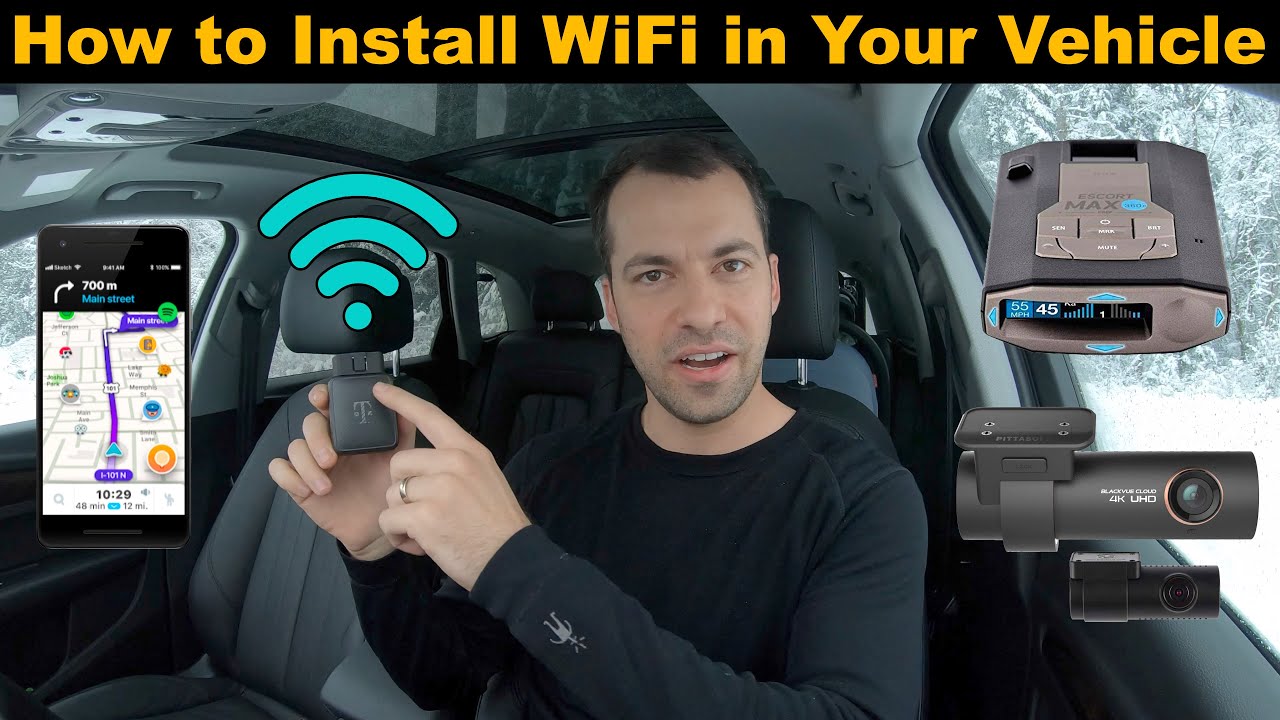
So, you're looking to bring the wonders of the internet to your trusty steed? Excellent! Gone are the days of relying solely on spotty mobile data or enduring road trips in digital silence. This article dives deep into the various methods of getting internet in your car, explaining the technology involved and offering troubleshooting tips for the DIY enthusiast. We'll cover everything from basic portable hotspots to sophisticated integrated solutions. Think of me as your friendly neighborhood mechanic, translating complex jargon into something you can actually understand and use.
Why Bother with In-Car Internet?
Let's be clear: having internet in your car isn't just about streaming cat videos on a long drive (although, who are we to judge?). It's about:
- Navigation & Real-Time Updates: Accessing live traffic data, rerouting around accidents, and finding the cheapest gas nearby. Forget outdated GPS maps!
- Entertainment: Streaming music, podcasts, and movies for passengers (or yourself, when parked, of course!).
- Productivity: Working remotely from your car, answering emails, and attending virtual meetings (parked, naturally).
- Vehicle Diagnostics: Certain connected car features use the internet to provide remote diagnostics, alerts, and even track your vehicle's location.
- Passenger Convenience: Keeping the kids (and adults!) happy with Wi-Fi on long journeys.
Key Specs and Main Parts: Choosing Your Internet Weapon
The approach you take to in-car internet depends on your needs, budget, and technical comfort level. Here’s a rundown of the primary methods and their key components:
1. Portable Hotspot/MiFi Device
The simplest and often most affordable option. Think of it as a mini router that connects to a cellular network and broadcasts a Wi-Fi signal.
- Key Specs:
- Cellular Data Speed: 3G, 4G LTE, 5G (Faster is better, but depends on network availability)
- Data Cap: The amount of data you can use per month.
- Battery Life: How long the hotspot can operate on battery power.
- Number of Connected Devices: How many devices can connect to the hotspot simultaneously.
- Wi-Fi Standard: 802.11 a/b/g/n/ac/ax (newer standards offer faster speeds and better range).
- Main Parts:
- SIM Card: Contains your cellular data plan.
- Battery: Powers the device.
- Wi-Fi Radio: Broadcasts the Wi-Fi signal.
- Cellular Modem: Connects to the cellular network.
2. Smartphone Hotspot (Tethering)
Most smartphones allow you to share their cellular data connection via Wi-Fi, Bluetooth, or USB. This is a convenient option if you already have a smartphone with a data plan, but it can drain your phone's battery quickly.
- Key Specs:
- Cellular Data Speed: Limited by your phone's cellular connection (3G, 4G LTE, 5G).
- Data Cap: Uses your phone's data plan.
- Battery Life: Significantly reduces your phone's battery life.
- Number of Connected Devices: Often limited by the phone's operating system.
- Main Parts:
- Smartphone Cellular Radio: Connects to the cellular network.
- Wi-Fi Radio/Bluetooth: Broadcasts the connection.
- USB Port: Allows connection via USB tethering.
3. Dedicated In-Car Router
These are purpose-built routers designed for automotive use. They often offer more features and better performance than portable hotspots, such as external antenna connectors for improved signal strength and GPS tracking capabilities.
- Key Specs:
- Cellular Data Speed: 3G, 4G LTE, 5G.
- Data Cap: Requires a separate data plan.
- Power Input: Typically connects to the car's 12V power outlet.
- External Antenna Connectors: Allows for connecting external antennas for improved signal strength.
- GPS Tracking: Some models offer GPS tracking capabilities.
- Main Parts:
- Cellular Modem: Connects to the cellular network.
- Wi-Fi Radio: Broadcasts the Wi-Fi signal.
- GPS Module (Optional): Provides GPS tracking.
- Power Supply: Converts the car's 12V power to the required voltage.
- SIM Card Slot: Holds the SIM card for the data plan.
4. Integrated Car Systems (OEM)
Many newer vehicles come with built-in Wi-Fi hotspots. These systems are integrated into the car's infotainment system and typically require a subscription to a data plan.
- Key Specs:
- Cellular Data Speed: 4G LTE or 5G (depending on the vehicle model).
- Data Cap: Requires a subscription to a data plan.
- Antenna: Integrated into the vehicle.
- Main Parts:
- Cellular Modem: Integrated into the vehicle's telematics control unit (TCU).
- Wi-Fi Radio: Integrated into the TCU.
- Antenna: Typically located in the roof or rear window.
How It Works: The Data Flow
Regardless of the method you choose, the basic principle is the same: a device (hotspot, smartphone, or car router) uses its cellular modem to connect to the nearest cell tower. The cell tower then connects to the internet via a network of fiber optic cables and other infrastructure. The device then shares this internet connection via Wi-Fi to your laptops, tablets, and other devices. The Wi-Fi operates using radio frequencies in the 2.4 GHz or 5 GHz bands, transmitting data packets between the device and your car’s new internet hub. Think of it like a mini cell tower inside your vehicle.
Real-World Use: Basic Troubleshooting
Even with the best equipment, things can go wrong. Here are some common issues and how to tackle them:
- No Internet Connection:
- Check Signal Strength: Ensure you have a strong cellular signal. Move to an area with better coverage.
- Restart Device: A simple reboot can often resolve connectivity issues.
- Check Data Plan: Make sure your data plan is active and you haven't exceeded your data allowance.
- SIM Card Issue: Ensure the SIM card is properly inserted and not damaged.
- Slow Internet Speed:
- Network Congestion: During peak hours, network congestion can slow down internet speeds.
- Number of Connected Devices: Too many connected devices can strain the connection. Disconnect unnecessary devices.
- Distance from Hotspot: Move closer to the hotspot for a stronger Wi-Fi signal.
- Overheating:
- Ventilation: Ensure the hotspot has adequate ventilation. Avoid placing it in direct sunlight or enclosed spaces.
Safety First: Potential Hazards
While relatively safe, installing and using in-car internet devices does present some risks. Always prioritize safety:
- Distracted Driving: Never operate or configure the internet device while driving. Pull over to a safe location.
- Electrical Hazards: When wiring a dedicated in-car router, be careful when connecting to the car's electrical system. Use a multimeter to verify voltage and polarity. Improper wiring can damage your vehicle's electrical system. A damaged ECU can be a very expensive repair.
- Overheating: As mentioned above, hotspots can overheat, potentially causing damage or even a fire. Ensure adequate ventilation.
- Antenna Placement: If installing an external antenna, ensure it is securely mounted and doesn't obstruct visibility or interfere with vehicle operation.
Remember, if you're uncomfortable with any aspect of the installation or troubleshooting, consult a qualified professional. There’s no shame in seeking expert help, especially when dealing with your car's electrical system.
We have a detailed wiring diagram available for download. This diagram illustrates the proper connections for various in-car internet solutions, including dedicated routers and power inverters. It’s a valuable resource for anyone looking to install a more permanent setup. The file includes common wiring configurations, component placement suggestions, and troubleshooting tips. Understanding these diagrams will significantly reduce the risk of making mistakes and potentially damaging your vehicle’s electrical system. It's designed to help visualize the connectivity and ensure correct installation.
We hope this article has demystified the world of in-car internet and given you the confidence to bring your vehicle into the connected age. Happy surfing! Remember to always prioritize safety and responsible driving.
