How To Get Internet In The Car
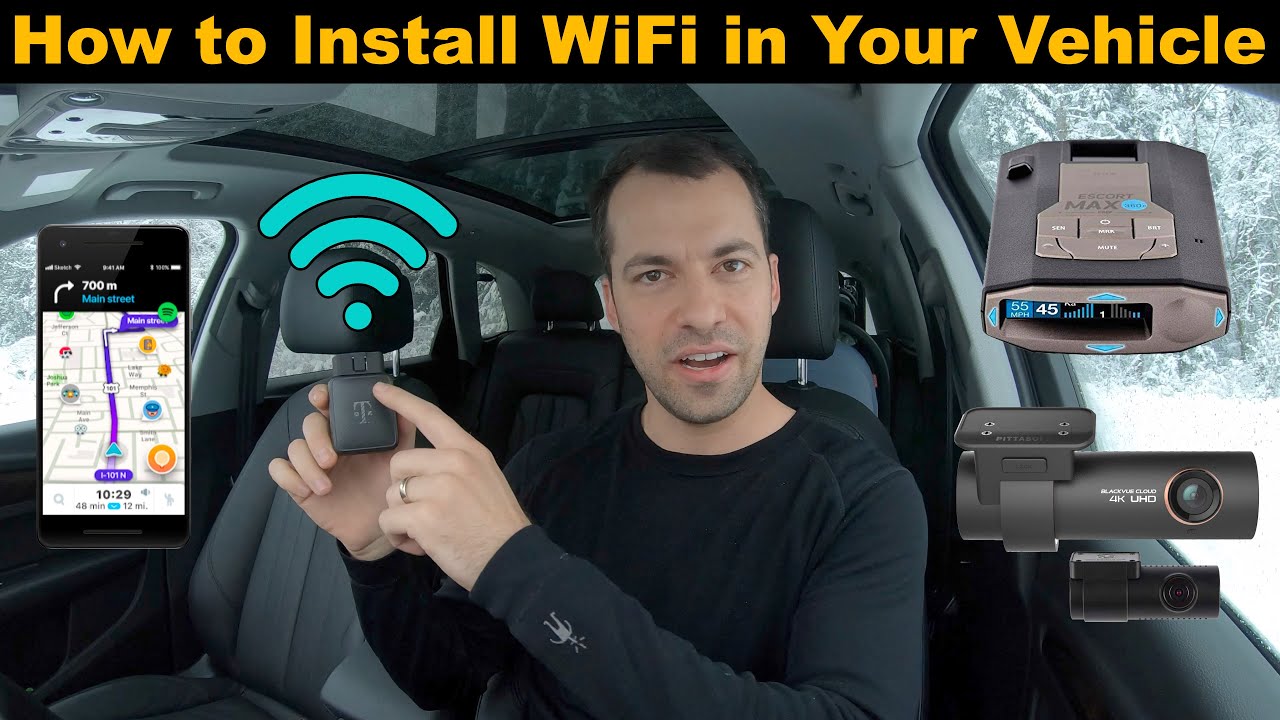
So, you're tired of relying on your phone's hotspot or roadside Wi-Fi and want to bring a reliable internet connection to your car? Excellent choice! Whether you're a road warrior, a streaming enthusiast, or just want to keep the kids entertained on long trips, having in-car internet can be a game-changer. This article will break down the technical aspects and practical steps to get you connected. We'll treat this like a detailed technical deep-dive, like I'm explaining it to you in your garage.
Purpose of Understanding In-Car Internet Setup
Why should you bother understanding the ins and outs of this setup? Besides the obvious benefit of having internet in your car, knowledge is power. Understanding the system allows you to troubleshoot issues yourself, potentially saving you money on costly repairs or upgrades. It also gives you the freedom to customize your setup to perfectly fit your needs. This knowledge is crucial for diagnosing connection problems, understanding data usage, and optimizing your setup for the best possible performance.
Key Specs and Main Parts
Let's dive into the components that make up a typical in-car internet system. There are a few different approaches, but they usually revolve around these key parts:
- Cellular Modem/Router: This is the heart of your system. It's essentially a miniature cell phone that connects to the mobile network (e.g., 4G LTE, 5G). It takes the cellular signal and converts it into a Wi-Fi signal that your devices can connect to. Look for models with good carrier compatibility and strong signal strength capabilities. Consider models with dual SIM slots for failover redundancy.
- SIM Card: Just like your phone, the modem/router needs a SIM card from a mobile carrier. You'll need a data plan separate from your phone plan. Many carriers offer specific plans designed for mobile internet devices.
- Antenna(s): The antennas boost the signal strength of the cellular modem. External antennas are generally more powerful than internal ones and are crucial for reliable connectivity in areas with weak signal coverage. Look for antennas with good gain (measured in dBi - decibels relative to isotropic antenna).
- Power Supply: The modem/router needs power, of course. This can be a direct connection to the car's 12V electrical system, a USB connection, or a dedicated power adapter. If you're wiring directly to the car's electrical system, use a properly fused connection.
- Wi-Fi Access Point: This is often integrated into the modem/router. It creates a Wi-Fi network that your laptops, tablets, and other devices can connect to. Look for routers that support the latest Wi-Fi standards (e.g., Wi-Fi 6) for faster speeds and better performance.
- (Optional) GPS: Some modems/routers include a GPS receiver, which can be useful for tracking your vehicle or for applications that require location data.
Common Terms:
LTE (Long-Term Evolution): A standard for wireless broadband communication for mobile devices and data terminals.
5G: The fifth-generation technology standard for cellular networks.
SIM Card (Subscriber Identity Module): An integrated circuit that securely stores the international mobile subscriber identity (IMSI) and the related key used to identify and authenticate subscribers on mobile devices.
SSID (Service Set Identifier): The name of a Wi-Fi network.
dBi (Decibels relative to isotropic antenna): A unit of measurement used to express the gain of an antenna relative to an isotropic antenna (a theoretical antenna that radiates power equally in all directions).
How It Works
The basic principle is fairly straightforward. The cellular modem/router uses its antenna to connect to the mobile network. It receives data from the internet and transmits data from your devices. The modem/router then creates a local Wi-Fi network using its built-in Wi-Fi access point. Your devices connect to this Wi-Fi network, and the modem/router handles all the communication between your devices and the internet.
Think of it like this: the modem/router is a translator, converting the cellular signal into a Wi-Fi signal that your devices understand. The antenna is the ear that helps the modem/router hear the cellular signal more clearly.
Real-World Use and Basic Troubleshooting
Okay, so you've got everything installed. What happens when things go wrong? Here are a few common issues and how to troubleshoot them:
- No Internet Connection:
- Check the SIM Card: Make sure the SIM card is properly inserted and activated with a data plan.
- Check Signal Strength: If the signal strength is weak, try repositioning the antenna or moving to a location with better coverage.
- Reboot the Modem/Router: Just like your computer, sometimes a simple reboot can fix many problems.
- Check APN Settings: Access Point Name (APN) settings might need to be manually configured. Contact your carrier for the correct APN settings.
- Slow Internet Speeds:
- Check Signal Strength: Again, a weak signal can cause slow speeds.
- Check Data Usage: You might be exceeding your data plan's limit, which can result in throttling.
- Interference: Other electronic devices in the car could be interfering with the Wi-Fi signal. Try moving the modem/router away from other devices.
- Too Many Devices: Connecting too many devices to the Wi-Fi network can slow down speeds.
- Wi-Fi Network Not Visible:
- Check Wi-Fi Settings: Make sure the Wi-Fi network is enabled on the modem/router.
- Check SSID: Make sure you're trying to connect to the correct SSID.
- Check Password: Make sure you're entering the correct password.
Remember to consult the modem/router's documentation for specific troubleshooting steps.
Safety – Risky Components and Precautions
Working with your car's electrical system can be dangerous if you're not careful. Here are some key safety considerations:
- Electrical Wiring: When connecting the modem/router to the car's electrical system, always use a properly fused connection. This will protect the modem/router and the car's electrical system from damage in case of a short circuit. Never splice into existing wires without knowing their function and current carrying capacity.
- Antenna Placement: Be careful where you mount the antenna. Make sure it's securely mounted and won't interfere with the vehicle's operation or create a safety hazard. Avoid mounting antennas near airbags or other safety equipment. Ensure the antenna cable doesn't interfere with any moving parts of the car.
- Overheating: Make sure the modem/router is properly ventilated to prevent overheating. Avoid placing it in direct sunlight or in a confined space with poor airflow.
- Interference with Vehicle Systems: While unlikely with modern, well-designed devices, be aware that improperly installed electronics could potentially interfere with the car's electronic systems. If you notice any unusual behavior after installing the modem/router, disconnect it immediately and investigate.
- Battery Drain: Leaving the modem/router powered on when the car is off can drain the battery. Consider using a switched power source that only provides power when the ignition is on, or use a low-voltage cutoff to protect the battery.
Always disconnect the car's battery before working on any electrical components.
Symbols and Diagrams
Understanding electrical diagrams is crucial for a safe and efficient installation. Here's a breakdown of common symbols:
- Solid Lines: Represent wires or conductors carrying electrical current.
- Dashed Lines: Represent shielded cables or connections.
- Ground Symbol (typically three lines decreasing in length): Indicates a connection to the vehicle's chassis ground.
- Fuse Symbol (a wavy line inside a rectangle): Represents a fuse, a safety device that protects the circuit from overcurrent.
- Antenna Symbol (a triangle with a line sticking out): Indicates an antenna for wireless communication.
- Battery Symbol (alternating long and short lines): Represents the vehicle's battery.
Different colors are used to indicate the function of wires. For example:
- Red: Usually indicates a positive (+) power wire.
- Black: Usually indicates a ground (-) wire.
Understanding these symbols will help you interpret wiring diagrams and ensure that you're connecting the components correctly.
I hope this explanation is clear and helpful. With a bit of careful planning and installation, you'll be enjoying seamless internet connectivity in your car in no time.
