How To Get Wifi For Car
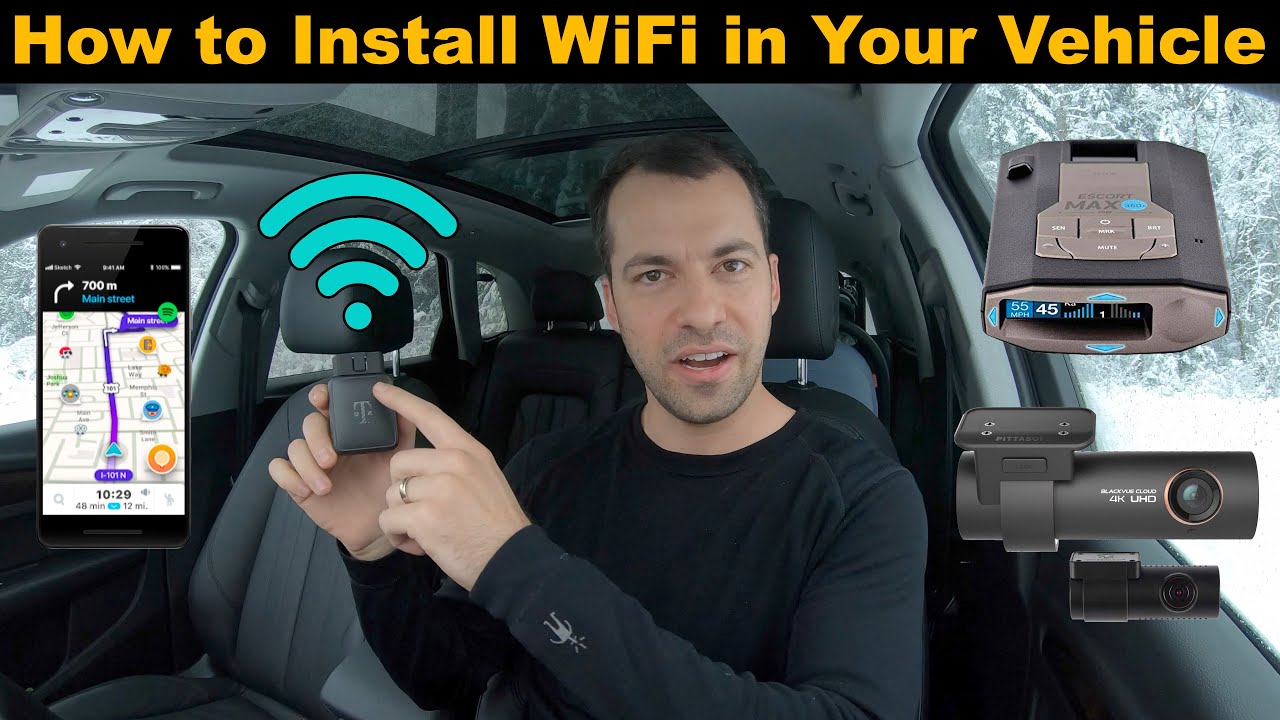
So, you're looking to bring the internet to your car? Excellent! Whether it's for streaming entertainment, staying connected on long trips, or even turning your vehicle into a mobile office, having WiFi in your car is a game-changer. This article will break down the technical aspects of achieving this, covering everything from the equipment you'll need to basic troubleshooting. We'll focus on practical, DIY-friendly approaches. We also have a detailed schematic diagram available for download that complements this guide, and you can refer to it to get a better visual of the described setup.
Purpose – Why WiFi in Your Car Matters
Understanding the "why" behind this project is crucial. This isn't just about convenience; it's about:
- Connectivity on the Go: Access to navigation, streaming, and communication tools regardless of location.
- Enhanced Entertainment: Keep passengers entertained on long journeys.
- Remote Work Capability: Transform your car into a mobile workspace.
- Vehicle Diagnostics: Some OBD-II (On-Board Diagnostics II) scanners and related apps can use WiFi to transmit data for analysis and troubleshooting.
This article is designed to empower you to understand the underlying technology and confidently implement a WiFi solution in your vehicle. Having a solid understanding of the hardware and configuration will come in handy when troubleshooting problems. The downloadable schematic diagrams will provide another layer to your understanding.
Key Specs and Main Parts
Building a car WiFi setup involves a few key components, each with its own specifications to consider:
1. Mobile Router/Hotspot
This is the heart of your system. A mobile router, also sometimes referred to as a hotspot device, is what creates the WiFi network in your car. Key specs include:
- Cellular Data Compatibility: Ensure it supports the cellular bands (e.g., 4G LTE, 5G) available in your region and from your chosen carrier.
- WiFi Standards: Look for 802.11 a/b/g/n/ac/ax (WiFi 6) for best performance. "ax" represents the newest WiFi 6 standard.
- Number of Supported Devices: The router should handle the number of devices you expect to connect simultaneously.
- Power Source: 12V compatibility is essential for car integration. Most routers require a USB connection (5V) so a 12V to USB adapter will be necessary.
- SIM Card Slot: Most mobile routers use a SIM card to connect to the cellular network. Ensure that you are using the correct size and it is activated with your carrier.
2. Cellular Data Plan
You'll need a cellular data plan from a provider that supports mobile hotspot usage. Consider:
- Data Allowance: How much data do you realistically need per month? Overages can be expensive.
- Tethering Policies: Some plans restrict or throttle hotspot data (tethering).
- Coverage: Choose a provider with strong coverage in the areas you'll be driving.
3. Power Supply/Converter
Your car provides 12V DC power. Most routers use 5V so you'll need a 12V to USB adapter. Things to consider:
- Voltage Regulation: A stable voltage is critical to avoid damaging your devices.
- Amperage: Make sure the adapter can supply enough amperage for the router and any other devices powered by it.
4. Optional: External Antenna
In areas with weak cellular signals, an external antenna can significantly improve connectivity. Consider:
- Frequency Bands: Match the antenna to the cellular bands used by your carrier.
- Gain (dBi): Higher gain antennas provide better signal amplification.
- Connector Type: Ensure the antenna connector is compatible with your router. SMA and RP-SMA are common.
How It Works
The basic principle is quite simple:
- The mobile router connects to the internet via the cellular network.
- It then creates a local WiFi network using the 802.11 standard.
- Your devices (phones, tablets, laptops) connect to this WiFi network, accessing the internet.
The router acts as a bridge between the cellular network and your devices. It takes the cellular data and translates it into a WiFi signal that your devices can understand. When an external antenna is used, it amplifies the cellular signal before it reaches the router, resulting in better performance in areas with poor coverage. The power supply is a crucial component that ensures the router gets the right amount of electricity to perform its functions properly.
Real-World Use – Basic Troubleshooting Tips
Here are some common problems and potential solutions:
- No Internet Connection:
- Check your cellular data plan is active and has available data.
- Ensure the SIM card is properly inserted and activated.
- Verify the router has a strong cellular signal (check the signal strength indicator on the device).
- Try restarting the router.
- Slow WiFi Speeds:
- Check for interference from other devices.
- Consider upgrading to a faster cellular data plan or a router with better WiFi capabilities (e.g., 802.11ac or ax).
- Move the router to a location with better signal reception.
- If using an external antenna, make sure it is properly positioned and connected.
- Router Not Powering On:
- Check the fuse for the 12V power outlet.
- Test the 12V to USB adapter with another device to ensure it is working.
- Try a different USB cable.
- Ensure the voltage provided by the adapter matches the requirements of the router.
- Dropped Connections:
- Check the router's firmware version and update if necessary. Outdated firmware can sometimes cause instability.
- If using an external antenna, make sure it's securely connected and properly grounded. Interference from nearby electronic devices can also cause intermittent connection drops.
Safety – Highlight Risky Components
Working with electrical systems in your car requires caution:
- Electrical Shocks: Although 12V is relatively safe, improper wiring can still cause shorts and potential fire hazards. Always disconnect the car battery's negative terminal before working on any electrical components.
- Overheating: Ensure the 12V to USB adapter is adequately sized for the router's power consumption. Overloaded adapters can overheat and cause a fire.
- Wire Management: Securely route all wires to prevent them from being pinched, chafed, or exposed to heat. Loose wires can short circuit or become a tripping hazard.
- Fuse Protection: Install fuses to protect the circuit from overcurrent. The fuse rating should be appropriate for the router and any other devices connected to the same circuit.
Always consult your vehicle's service manual or a qualified automotive electrician if you are unsure about any aspect of the installation. Working with a vehicle's electrical system can be dangerous if not done properly.
Schematic Diagram & Wrap-Up
For a visual aid and more detailed breakdown of the wiring and connections, we've prepared a comprehensive schematic diagram. This diagram includes all the components discussed, wiring information, and helpful notes. It will provide a better understanding of the entire system. The diagram will help you plan the system, connect the wires and troubleshoot issues if any.
With a bit of careful planning, the right equipment, and a solid understanding of the principles outlined in this guide, you can successfully install a WiFi system in your car. Remember to prioritize safety, double-check your connections, and enjoy the connected ride!
We have prepared the high-resolution schematic for you, click here to download the file.
