How To Get Wifi For Your Car
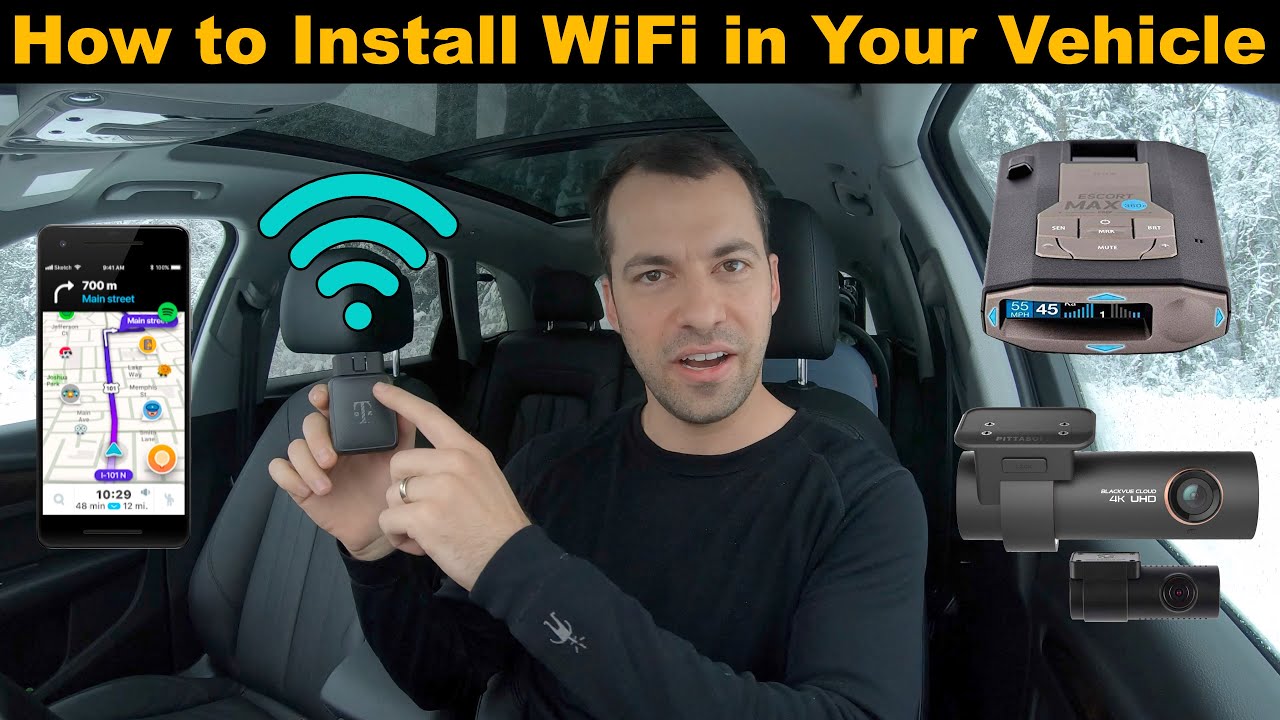
So, you're looking to turn your car into a Wi-Fi hotspot? Excellent! In this article, we'll break down exactly how to get Wi-Fi in your car, covering everything from the necessary hardware to troubleshooting tips. Forget relying on spotty smartphone hotspots; we’re talking about a dedicated, reliable connection that can keep you, your passengers, and even your car's systems online. This isn't just about entertainment; think over-the-air (OTA) updates for your car's software, real-time traffic data for your navigation system, or even turning your vehicle into a mobile office. Let's get started.
Why Bother with In-Car Wi-Fi?
The purpose of installing Wi-Fi in your car extends far beyond just streaming Netflix during road trips. A stable Wi-Fi connection can provide several significant benefits:
- Connectivity for Passengers: Keep everyone happy on long drives with access to streaming services, social media, and online games.
- Vehicle Updates: Many modern vehicles receive over-the-air software updates. A dedicated Wi-Fi connection ensures these updates are downloaded and installed reliably.
- Navigation and Traffic Data: Access real-time traffic information and dynamic rerouting to avoid congestion.
- Remote Vehicle Monitoring: Some car systems can be monitored and controlled remotely via Wi-Fi, offering features like remote start, door locking, and vehicle diagnostics.
- Mobile Office: Turn your car into a mobile workspace, allowing you to stay productive on the go.
Key Specs and Main Parts for In-Car Wi-Fi
Several approaches exist for getting Wi-Fi in your car, each with its own set of components and considerations. We'll focus on the most common and reliable method: using a dedicated mobile hotspot device.
The Mobile Hotspot
This is the heart of your in-car Wi-Fi system. Think of it as a mini router that uses cellular data to create a Wi-Fi network. Key specs to consider:
- Cellular Compatibility: Ensure the hotspot supports the cellular bands used by your carrier (e.g., 4G LTE, 5G).
- Wi-Fi Standards: Look for support for the latest Wi-Fi standards (e.g., Wi-Fi 6 or Wi-Fi 6E) for faster speeds and better performance.
- Data Plan: Choose a data plan that meets your usage needs. Unlimited plans are ideal for heavy users.
- Power Requirements: Most hotspots use a 5V USB power source. Check the amperage requirements to ensure compatibility with your car's USB ports or a 12V to USB adapter.
- Security Features: Look for features like WPA3 encryption to protect your Wi-Fi network.
Power Source
The hotspot needs a power source to operate. Options include:
- USB Port: If your car has a USB port that provides sufficient power, this is the simplest option.
- 12V to USB Adapter: Plug into the car's 12V accessory outlet (cigarette lighter).
- Hardwired Connection: A more permanent solution involves hardwiring the hotspot to the car's electrical system. Caution: This requires electrical expertise and should only be attempted by qualified individuals.
Antenna (Optional but Recommended)
For improved cellular reception, especially in areas with weak signals, consider an external antenna. These antennas typically connect to the hotspot via a coaxial cable and are mounted on the car's roof or window.
- Antenna Type: Choose an antenna that is compatible with the cellular bands used by your carrier.
- Gain: A higher gain antenna provides better signal amplification.
- Mounting Location: Consider the aesthetics and practicality of the mounting location. Roof mounts offer the best performance but require drilling. Window mounts are easier to install but may not perform as well.
How It Works: The Process Explained
The process of getting Wi-Fi in your car is relatively straightforward:
- Select a Hotspot Device: Research different mobile hotspot devices and choose one that meets your needs in terms of cellular compatibility, Wi-Fi standards, data plan options, and power requirements.
- Activate a Data Plan: Purchase a data plan from your chosen cellular carrier. Many carriers offer data plans specifically designed for mobile hotspots.
- Connect the Hotspot to Power: Plug the hotspot into a suitable power source in your car (USB port, 12V adapter, or hardwired connection).
- Configure the Hotspot: Follow the hotspot's instructions to configure the Wi-Fi network name (SSID) and password. Secure your network with a strong password using WPA3 encryption if available.
- Connect Devices: Connect your smartphones, tablets, laptops, or car's infotainment system to the newly created Wi-Fi network.
- Install External Antenna (Optional): If you're using an external antenna, connect it to the hotspot and mount it in a suitable location.
Real-World Use: Basic Troubleshooting Tips
Even with a well-configured system, you may encounter occasional issues. Here are some basic troubleshooting tips:
- No Internet Connection: Check that the hotspot is powered on and connected to the cellular network. Verify that you have sufficient data remaining on your data plan. Try restarting the hotspot.
- Slow Internet Speeds: Check the cellular signal strength. If the signal is weak, consider using an external antenna or moving to a location with better coverage. Ensure that you are not exceeding the data limit for your plan.
- Wi-Fi Connectivity Issues: Ensure that your devices are within range of the hotspot's Wi-Fi network. Verify that you have entered the correct Wi-Fi password. Try restarting your devices and the hotspot.
- Hotspot Overheating: Avoid placing the hotspot in direct sunlight or in an enclosed space with poor ventilation.
Pro Tip: Keep your hotspot's firmware updated. Manufacturers often release updates to improve performance, security, and compatibility.
Safety: Highlight Risky Components
When working with your car's electrical system, safety is paramount. Here are some potential hazards to be aware of:
- Electrical Shock: Working with the car's electrical system can expose you to the risk of electrical shock. Always disconnect the negative terminal of the car's battery before working on any electrical components.
- Short Circuits: Improper wiring can lead to short circuits, which can damage your car's electrical system or even cause a fire. Double-check all wiring connections and use appropriate fuses to protect your circuits.
- Airbag Deployment: Some electrical components are located near airbags. Never tamper with airbag wiring. Consult a qualified technician if you need to work in these areas.
- Battery Drain: Leaving the hotspot powered on continuously can drain the car's battery, especially if the car is not being driven regularly. Consider using a switched power source that turns off when the ignition is off.
Important Note: Hardwiring the hotspot to your car's electrical system is the riskiest procedure. If you are not comfortable working with electrical wiring, consult a qualified automotive electrician. Incorrect installation can damage your car's electrical system and void your warranty.
Remember to consult your vehicle's owner's manual and the hotspot's documentation for specific instructions and safety precautions.
By carefully considering your needs and following these steps, you can successfully add Wi-Fi to your car and enjoy a connected driving experience.
We have a detailed diagram of a typical in-car Wi-Fi setup available for download. This diagram illustrates the connections between the hotspot, power source, antenna (if used), and other devices. Feel free to reach out, and we'll happily provide the file.
