How To Get Wifi In A Car
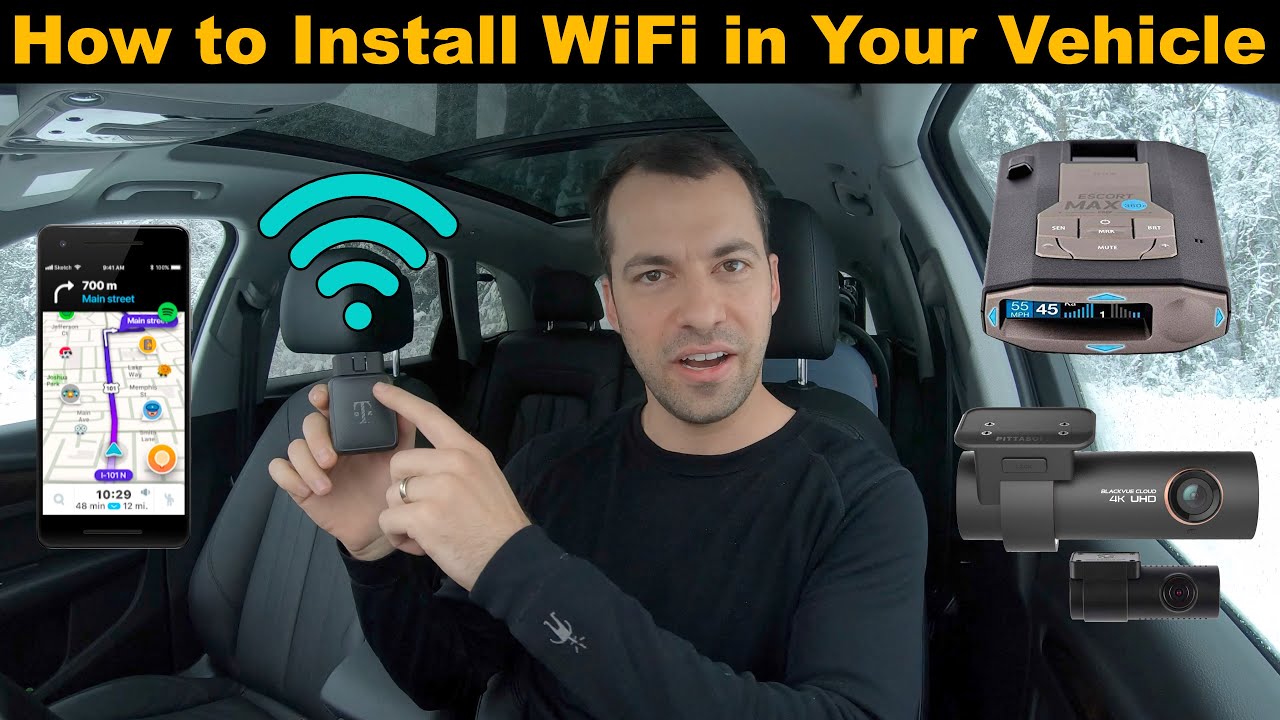
Turning Your Car into a Wi-Fi Hotspot: A DIY Guide
Imagine streaming your favorite tunes on a long road trip without draining your phone's data, or having passengers work remotely during a drive. Turning your car into a mobile Wi-Fi hotspot is surprisingly achievable, and this guide will walk you through the process. We'll cover the key components, configuration, and even some troubleshooting tips to get you connected on the go.
Why This Guide Matters
This guide isn't just about adding a luxury feature. Understanding how to implement Wi-Fi in your car can be crucial for several reasons:
- Repairs and Diagnostics: Modern vehicles rely heavily on data. Having Wi-Fi access can enable real-time diagnostics and software updates while on the road.
- Entertainment and Productivity: Keep passengers entertained or productive during long journeys.
- Vehicle Modification: If you're into customizing your car's infotainment system, understanding the networking aspect is essential.
- Emergency Situations: In areas with poor cellular coverage for voice calls, Wi-Fi calling over a connected hotspot can be a lifeline.
Whether you're upgrading your existing setup or tackling a new installation, this information will empower you to create a reliable mobile Wi-Fi solution.
Key Specs and Main Parts
Setting up Wi-Fi in your car typically involves these key components:
- Mobile Hotspot Device/Router: This is the heart of the system, providing the Wi-Fi signal. Options include:
- Dedicated Mobile Hotspot: Devices like Netgear Nighthawk or similar offer robust performance and features.
- USB Modem: A USB dongle that connects to a SIM card for internet access, plugged into a compatible router.
- Integrated Car Wi-Fi Systems: Some newer vehicles have built-in Wi-Fi hotspots that require a data subscription.
- Old Smartphone (tethering): Configuring an older smartphone to act as a hotspot.
- Data Plan/SIM Card: This provides the internet connectivity. Choose a plan with sufficient data allowance based on your usage needs.
- Power Source:
- 12V to USB Adapter: Powers the hotspot from the car's cigarette lighter/accessory outlet.
- Direct Wiring to Car's 12V System (advanced): For a cleaner installation, avoiding the cigarette lighter. Requires a fuse tap or dedicated circuit. Be cautious with this method to avoid electrical problems.
- USB Power Bank: A portable power bank can offer a temporary, independent power source.
- Antenna (optional but recommended): Improves signal strength, especially in areas with weak cellular coverage. Consider an external antenna with an SMA connector for connecting to the hotspot.
- Enclosure (optional): To protect the router/hotspot from the elements and secure it in place.
Understanding the Connections
The general flow is as follows: Cellular Data (via SIM card) -> Hotspot/Router -> Wi-Fi Signal -> Devices in the Car.
Key Technical Terms:
- SSID (Service Set Identifier): The name of your Wi-Fi network.
- WPA2/WPA3: Security protocols used to protect your Wi-Fi network. WPA3 is the newer and more secure option.
- DHCP (Dynamic Host Configuration Protocol): Automatically assigns IP addresses to devices connecting to the network.
- NAT (Network Address Translation): Translates the internal IP addresses of devices on your network to a single public IP address.
- LTE/5G: Cellular network technologies providing internet access.
- Bandwidth: The amount of data that can be transmitted over a network connection in a given amount of time.
- Latency: The delay in data transfer over a network.
- RSSI (Received Signal Strength Indication): A measurement of the power present in a received radio signal. A higher RSSI indicates a stronger signal.
How It Works
The process of getting Wi-Fi in your car involves these steps:
- Hardware Setup:
- Install the SIM card into the hotspot/router.
- Connect the hotspot to a power source (12V adapter or direct wiring).
- (Optional) Connect an external antenna to the hotspot for improved signal reception.
- Secure the hotspot in a safe location, away from heat and moisture.
- Configuration:
- Power on the hotspot and connect to it via a computer or smartphone. This is usually done through a web browser by entering the hotspot's IP address (e.g., 192.168.1.1).
- Change the default SSID and password to something secure and memorable.
- Enable WPA2/WPA3 security with a strong password.
- Configure DHCP settings if needed (usually the default settings are sufficient).
- (Optional) Set up a guest network with limited access.
- Data Plan Activation:
- Activate the data plan associated with the SIM card, following the instructions provided by your carrier.
- Testing:
- Connect your devices (smartphones, tablets, laptops) to the Wi-Fi network.
- Browse the internet and test streaming services to ensure the connection is working properly.
Real-World Use and Troubleshooting
Even with careful setup, you might encounter issues. Here are some common problems and their solutions:
- No Internet Connection:
- Check that the SIM card is properly inserted and activated.
- Verify that the hotspot is connected to a power source and powered on.
- Check the signal strength indicator on the hotspot. If the signal is weak, try moving the hotspot to a different location or using an external antenna.
- Reboot the hotspot.
- Contact your data provider to ensure your data plan is active.
- Slow Internet Speed:
- Check the signal strength. A weak signal can significantly impact speed.
- Minimize the number of devices connected to the network.
- Consider upgrading to a faster data plan or a hotspot that supports faster cellular technologies (e.g., 5G).
- Intermittent Connection:
- Check for interference from other electronic devices.
- Ensure the hotspot is securely mounted and not moving around.
- Update the hotspot's firmware to the latest version.
- Device Can't Connect to Wi-Fi:
- Ensure the device is within range of the hotspot.
- Double-check the Wi-Fi password and SSID.
- Try forgetting the network on the device and reconnecting.
- Reboot the device.
Safety Precautions
Working with car electronics requires caution:
- Electrical Safety: When wiring directly to the car's 12V system, use a fuse tap to protect the circuit from overcurrent. Disconnect the negative terminal of the battery before working on the electrical system. Use properly insulated wiring and connectors. Incorrect wiring can lead to short circuits, fires, and damage to your car's electrical system.
- Component Placement: Mount the hotspot securely to prevent it from moving around while driving. Avoid placing it in areas where it could be exposed to extreme heat or moisture.
- Distracted Driving: Avoid configuring or troubleshooting the Wi-Fi hotspot while driving. Pull over to a safe location before making any changes.
- Overheating: Ensure the hotspot has adequate ventilation to prevent overheating, especially during hot weather. Avoid placing it in direct sunlight.
By following these guidelines, you can successfully and safely create a Wi-Fi hotspot in your car, enhancing your driving experience for yourself and your passengers.
This guide provides a comprehensive overview of setting up Wi-Fi in your car. For a detailed wiring diagram and specific component recommendations, please see the downloadable file available here.
