How To Get Wifi In Car
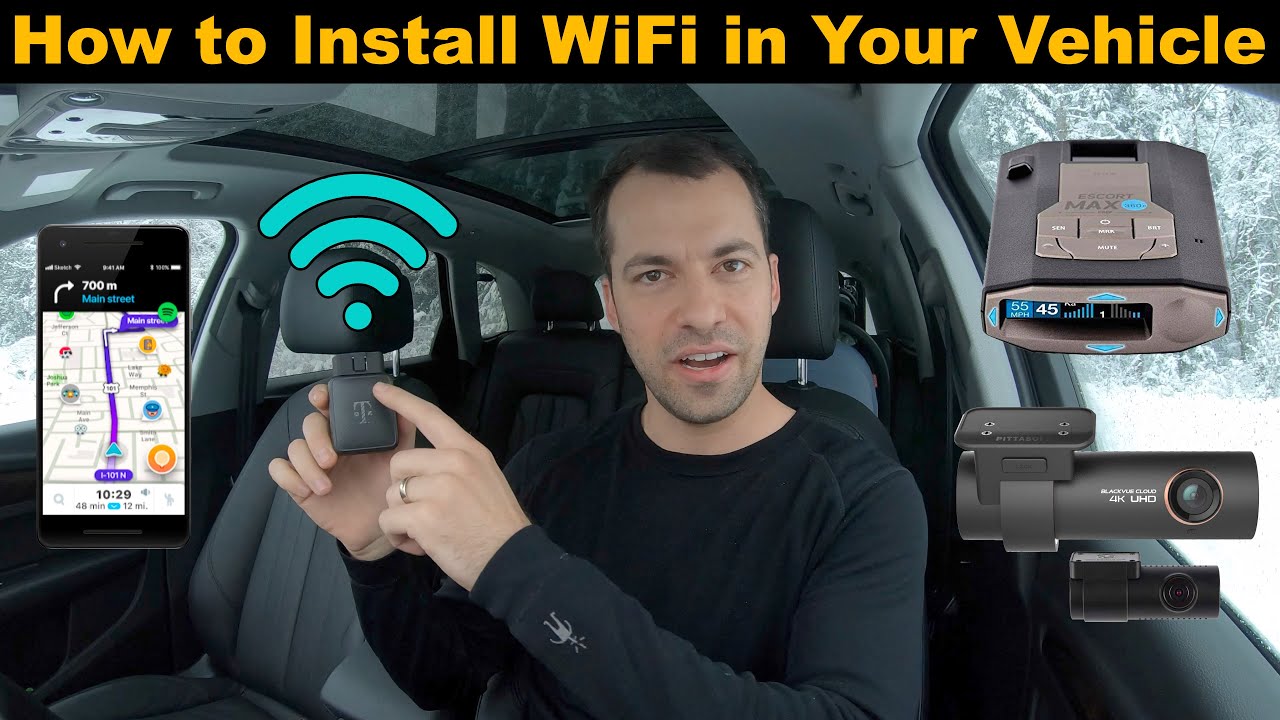
Alright, let's talk about getting WiFi in your car. It's a project that's become increasingly common, especially with the rise of connected car services and the need to keep passengers entertained on long drives. This isn't just about streaming cat videos; it's about potentially improving your navigation, providing connectivity for work-related tasks, and even enhancing vehicle diagnostics. Think of it as turning your car into a rolling office or entertainment hub.
Purpose
Why would you want a diagram of a car WiFi setup? Several reasons. First, for repairs and troubleshooting. If your existing in-car WiFi suddenly stops working, understanding the system's architecture is crucial for pinpointing the fault. Second, for customization and upgrades. Maybe you want to add a stronger antenna or integrate a cellular data plan directly into your head unit. Knowing how the existing components connect allows you to make informed decisions and avoid damaging your car's electrical system. Third, for learning and understanding. If you're generally interested in how technology integrates into vehicles, this is a great hands-on project to deepen your knowledge of automotive electronics. Understanding this system can also help you debug other aftermarket electronics like dashcams or aftermarket headunits.
Key Specs and Main Parts
There are several ways to approach getting WiFi in your car. Here are the most common:
1. Mobile Hotspot (Smartphone or Dedicated Device)
This is the simplest method. Your smartphone can act as a WiFi hotspot, sharing its cellular data connection. Alternatively, you can purchase a dedicated mobile hotspot device from a cellular carrier.
Key Specs:
- Cellular Data Plan: The amount of data you'll need depends on your usage. Consider a plan with sufficient data to cover your needs.
- WiFi Standard: Look for devices supporting 802.11ac or newer for faster speeds and better range.
- Security Protocols: Ensure the hotspot supports WPA2 or WPA3 encryption for secure connections.
- Battery Life (for dedicated devices): Consider how long the hotspot can operate on battery power if it's not plugged in.
Main Parts:
- Smartphone or Dedicated Mobile Hotspot Device
- USB Charging Cable (optional, for dedicated devices)
2. Car WiFi Router with Cellular Modem
This involves installing a dedicated router in your car that connects to the internet via a cellular modem. This is generally a more robust and reliable solution than using a smartphone hotspot.
Key Specs:
- Cellular Modem Compatibility: Ensure the router supports the cellular bands used by your chosen carrier. Look for LTE or 5G support for faster speeds.
- SIM Card Slot: The router will require a SIM card from your chosen cellular provider.
- WiFi Standard: As above, look for 802.11ac or newer.
- External Antenna Connector: Some routers offer connectors for external antennas, which can improve signal strength in areas with poor cellular coverage.
- Power Input: Typically 12V DC, suitable for connection to the car's electrical system.
Main Parts:
- Car WiFi Router with Cellular Modem
- SIM Card
- Power Cable (usually hardwired to the car's fuse box)
- External Antenna (optional)
3. Integrated Car WiFi (Factory Installed or Aftermarket)
Some cars come with WiFi pre-installed, often as part of a connected car service. Alternatively, you can install an aftermarket solution that integrates directly with the car's infotainment system.
Key Specs:
- Compatibility: Ensure the aftermarket solution is compatible with your car's make, model, and year.
- Data Plan: Inquire about the data plan options and pricing.
- Features: Consider features like data usage monitoring, parental controls, and remote vehicle diagnostics.
- Installation: Determine if professional installation is required.
Main Parts:
- Integrated WiFi Module
- Wiring Harness
- Antenna
How It Works
Let's focus on the car WiFi router with cellular modem setup, as it's a common DIY project.
- Power Connection: The router is typically wired to the car's fuse box. You'll need to identify a 12V DC power source that's switched (turns on and off with the ignition) to avoid draining the battery when the car is off. Use a multimeter to verify the voltage and polarity before connecting any wires.
- SIM Card Installation: Insert the SIM card into the router's SIM card slot.
- Antenna Placement: Position the antenna in a location with good cellular signal reception. This might be on the roof of the car or inside the rear window.
- Configuration: Access the router's configuration interface (usually via a web browser or mobile app) to set up the WiFi network name (SSID), password, and other settings.
- Connecting Devices: Once the router is configured, your passengers can connect their devices to the WiFi network just like they would at home or in a coffee shop.
Real-World Use – Basic Troubleshooting Tips
Here are some common problems and their solutions:
- No WiFi Signal:
- Check that the router is powered on.
- Verify that the SIM card is properly installed and activated.
- Ensure that the cellular signal is strong enough. Try moving the antenna to a different location.
- Slow Internet Speed:
- Check your data usage. You may have exceeded your data limit.
- Ensure that the cellular signal is strong.
- Try restarting the router.
- WiFi Network Not Visible:
- Check that the router is broadcasting the SSID.
- Ensure that the WiFi is enabled on your device.
Safety
Working with car electrical systems can be dangerous. Here are some safety precautions:
- Disconnect the battery: Before working on any electrical components, disconnect the negative terminal of the car's battery to prevent short circuits and electric shocks.
- Use proper tools: Use insulated tools designed for automotive electrical work.
- Protect wiring: Carefully route and secure all wiring to prevent chafing and damage. Use cable ties or electrical tape to protect the wires.
- Fuse protection: Always use a fuse with the appropriate amperage rating for the circuit you're tapping into. This will protect the car's electrical system from overloads.
- Do not cut into factory wiring: Use appropriate T-taps or add-a-circuit fuse adapters to avoid cutting into the car's factory wiring harness. Cutting into factory wiring can void your warranty and potentially damage the car's electrical system.
- Airbags are especially dangerous. Do not work on any components near airbags without first consulting a qualified technician. Accidental deployment of an airbag can cause serious injury.
- The fusebox can be confusing. Take a picture before removing any fuses or wires to make sure everything goes back in the right place.
Let's Get That Diagram!
I have access to a detailed wiring diagram illustrating a common car WiFi router installation, focusing on the power connection and antenna placement. This diagram shows the fuse box connections, the antenna routing, and the general system layout. The diagram will include standard automotive wiring symbols for power, ground, signal, and data connections. It also highlights the use of a fuse tap to safely integrate the router into the vehicle's electrical system.
Please note: Always consult a qualified automotive technician if you are unsure about any aspect of this project.
Contact me with your car's make, model, and year, and I'll send you the diagram file.
