How To Get Wifi In My Car
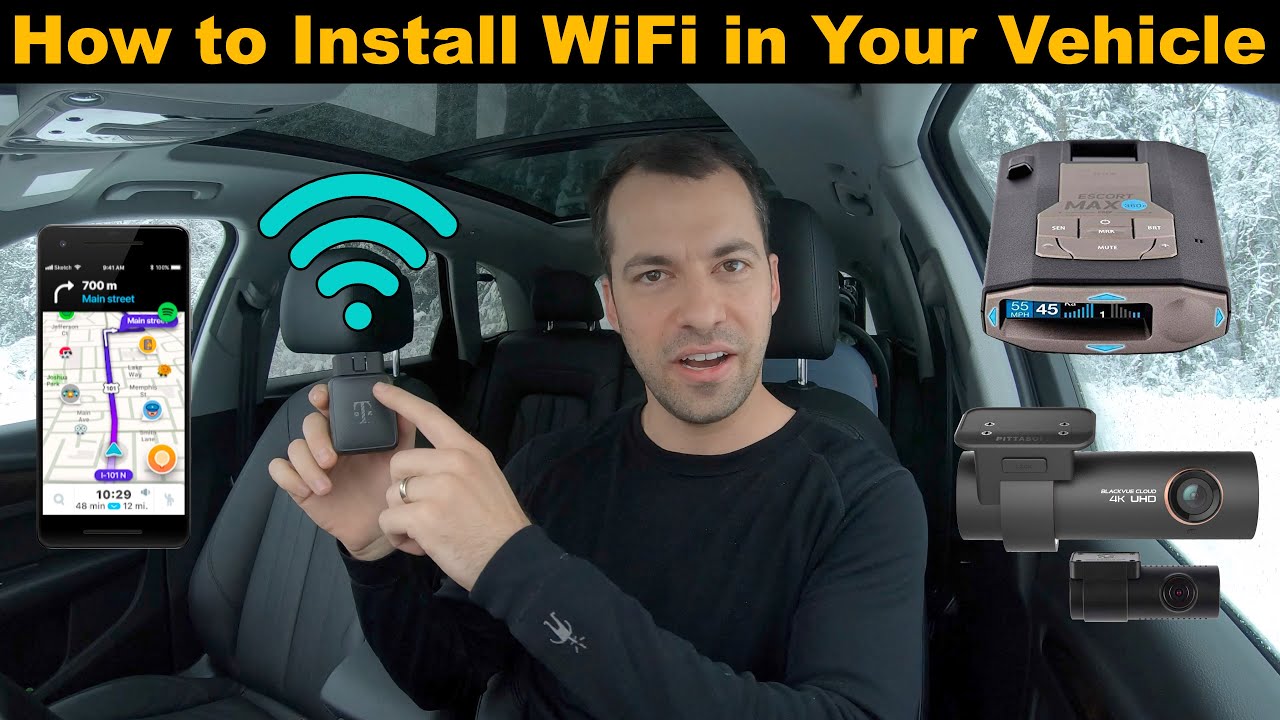
So, you want to turn your car into a mobile hotspot? Excellent! Having reliable Wi-Fi in your vehicle is a game-changer for road trips, commutes, or even just working remotely from the comfort of your (parked) car. While factory-installed systems exist, building a DIY solution often gives you more control, better performance, and saves you money in the long run. This guide will walk you through the process, covering everything from hardware selection to troubleshooting. Think of this as your roadmap to connectivity on wheels.
Purpose: Your Mobile Command Center
Why bother with DIY Wi-Fi in your car? There are several compelling reasons:
- Enhanced Connectivity: Factory systems can be expensive and often have limited data plans. A DIY solution lets you choose your carrier and data plan based on your specific needs.
- Cost Savings: Initial investment can be higher than using your phone's hotspot, but long-term costs can be lower, especially with shared data plans.
- Improved Performance: Dedicated mobile routers often offer better range and signal strength than your phone's hotspot, crucial for areas with weak coverage.
- Customization: Tailor your setup to your specific vehicle and usage patterns. Add external antennas, power management systems, and more.
- Learning Experience: Understanding the technology behind your car's connectivity can be incredibly rewarding.
Key Specs and Main Parts
Let's break down the core components of a DIY in-car Wi-Fi system:
1. Mobile Router
This is the brain of the operation. The mobile router connects to a cellular network (like 4G or 5G) and broadcasts a Wi-Fi signal for your devices to connect to. Look for routers with:
- Cellular Band Support: Ensure it supports the bands used by your chosen carrier. Check carrier coverage maps and router specifications carefully. You'll want to ensure the router supports the bands used by your provider.
- Wi-Fi Standards: 802.11ac (Wi-Fi 5) is the minimum you should consider, with 802.11ax (Wi-Fi 6) being preferable for future-proofing. These determine data throughput speeds.
- SIM Card Slot: Accepts a SIM card from your chosen carrier.
- External Antenna Ports (SMA connectors): Allows connection of external antennas for improved signal strength. These are usually RP-SMA or SMA connectors.
- Power Input: Typically requires 12V DC power, making it suitable for car use.
- Ethernet Ports (optional): Useful for connecting wired devices like laptops or gaming consoles.
Key Spec: Throughput - measured in Mbps. This measures the data transfer speed. Higher is better.
2. SIM Card and Data Plan
You'll need a SIM card and a data plan from a cellular carrier. Consider:
- Data Allowance: Estimate your monthly data usage based on your anticipated activities (streaming, browsing, video conferencing).
- Data Overage Charges: Understand the costs associated with exceeding your data allowance. Look for plans with data caps or throttling.
- Coverage: Choose a carrier with good coverage in your area and along your frequently traveled routes.
- eSIM Support (optional): Some routers and plans support eSIM technology, eliminating the need for a physical SIM card.
3. Power Supply
Your mobile router needs a stable power source. Consider these options:
- 12V DC Adapter: Plugs into your car's cigarette lighter socket (accessory power outlet). Ensure it provides sufficient amperage for the router.
- Hardwiring to Car Battery: Provides a cleaner and more reliable power source, but requires basic electrical knowledge. Use an inline fuse for safety.
- USB Power Adapter: Some routers can be powered via USB, simplifying the setup. However, check the power requirements.
Key Spec: Amperage - measured in Amps (A). Make sure the adapter has enough amperage to power the router.
4. External Antennas (Highly Recommended)
External antennas can significantly improve signal strength, especially in areas with weak coverage. Consider:
- Omnidirectional Antennas: Receive signals from all directions. Good for general use.
- Directional Antennas: Focus on signals from a specific direction. Useful if you know the location of the nearest cell tower.
- MIMO Antennas: Multiple Input, Multiple Output antennas. These antennas increase the data throughput.
- Frequency Bands: Ensure the antennas support the frequency bands used by your carrier.
Key Spec: Gain - measured in dBi. Higher gain means better signal amplification.
5. Enclosure (Optional but Recommended)
An enclosure protects your router and power supply from the elements and potential damage. Consider a waterproof or weather-resistant enclosure if you plan to mount the router outside the vehicle.
How It Works
The basic principle is simple:
- Power Up: The router receives power from your car's electrical system.
- Cellular Connection: The router connects to the cellular network using the SIM card. It uses radio waves to communicate with the nearest cell tower.
- Wi-Fi Broadcast: The router broadcasts a Wi-Fi signal, allowing your devices (phones, tablets, laptops) to connect to the internet.
- Data Routing: The router acts as a gateway, routing data between your devices and the internet.
Real-World Use: Basic Troubleshooting Tips
Even the best-laid plans can encounter hiccups. Here are some common issues and how to address them:
- No Internet Connection:
- Check the SIM card is properly inserted and activated.
- Verify your data plan is active and you haven't exceeded your data allowance.
- Check the router's signal strength indicator. If it's weak, try repositioning the router or adjusting the external antennas.
- Reboot the router.
- Slow Speeds:
- Check the cellular signal strength. Weak signal can lead to slow speeds.
- Move to a location with better cellular coverage.
- Ensure your router supports the fastest cellular bands available in your area.
- Limit the number of devices connected to the Wi-Fi network.
- Wi-Fi Network Not Visible:
- Ensure the router's Wi-Fi is enabled.
- Check the Wi-Fi network name (SSID) and password.
- Ensure the router is not configured to hide the SSID.
- Reboot the router.
- Router Won't Power On:
- Check the power adapter and ensure it's properly connected.
- Verify the car's cigarette lighter socket (accessory power outlet) is working.
- Check the fuse for the cigarette lighter socket or the inline fuse (if applicable).
If the device doesn't connect after going through the checklist, and you're using external antennas, try removing the external antennas and testing again. Sometimes an improperly grounded antenna can wreak havoc with a router's ability to connect.
Safety: Handle with Care
Working with electrical systems in your car requires caution:
- Battery: Disconnecting or working near the car battery can be dangerous. Wear safety glasses and gloves. Ensure the vehicle is off and the parking brake is engaged.
- Wiring: When hardwiring the router to the car battery, use appropriately sized wires and crimp connectors. Ensure all connections are secure and properly insulated. Use an inline fuse to protect the router from power surges.
- Heat: Avoid mounting the router in areas exposed to direct sunlight or high temperatures. Overheating can damage the router and reduce its lifespan.
- Mobile Router: It is imperative to never mount the router in a location that could interfere with driving or with deployment of airbags.
Always prioritize safety when working on your car's electrical system. If you're not comfortable with any part of the process, consult a qualified professional.
We've Got the Diagram
This guide provides a solid foundation for building your in-car Wi-Fi system. To further assist you, we have a detailed circuit diagram showing a typical hardwired installation with external antennas and fuse protection.
With a bit of planning and careful execution, you can enjoy reliable Wi-Fi in your car and transform your mobile experience.
