How To Get Wifi In The Car
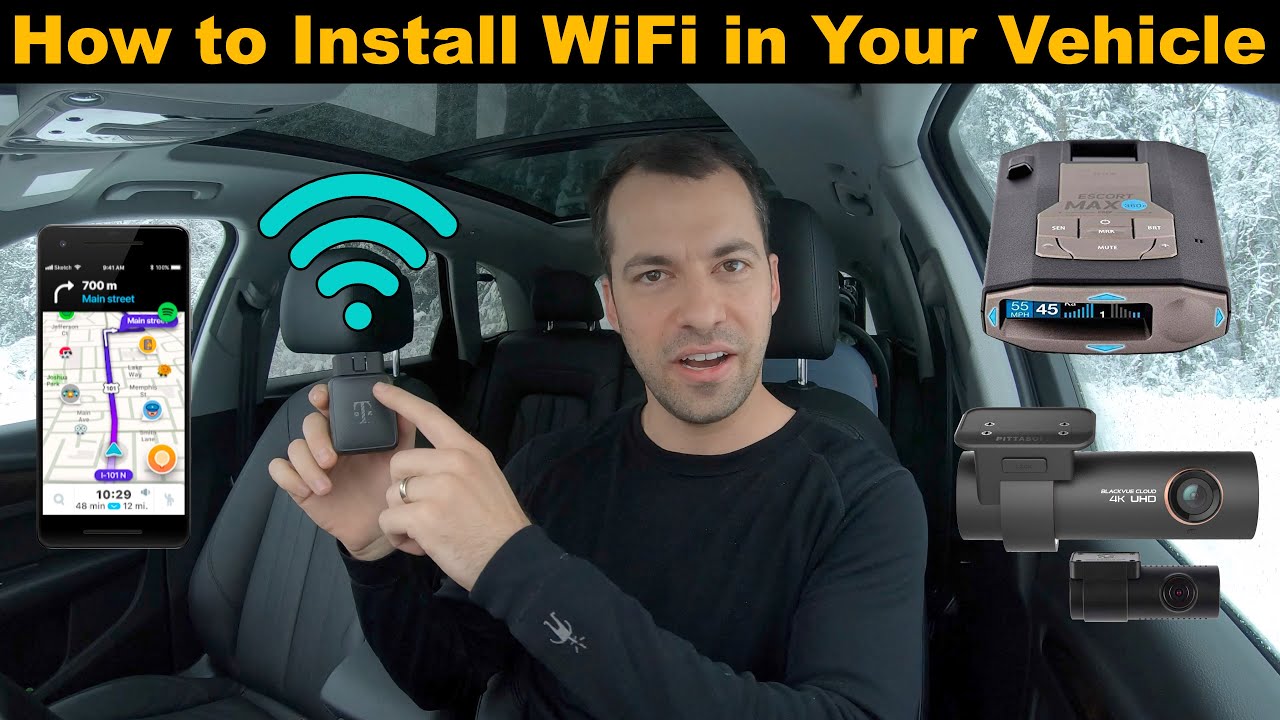
So, you're tired of burning through your phone's data plan every time you hit the road and want a reliable Wi-Fi connection in your car? Excellent! Getting a mobile hotspot set up in your vehicle isn't as complicated as it might seem. We're going to break down the various options, explain how they work, and give you the information you need to make an informed decision – and maybe even set it up yourself. Consider this your in-depth guide to mobile internet on wheels.
Understanding the Need: Why Wi-Fi in Your Car Matters
Before we dive into the technical bits, let's quickly recap why a dedicated car Wi-Fi setup is beneficial. It's more than just entertainment. Think about:
- Navigation: Real-time traffic updates and map downloads without data concerns.
- Connectivity for Passengers: Keeping everyone entertained (and quiet!) on long trips.
- Remote Work: Turning your car into a mobile office (perfect for those "urgent" emails).
- Vehicle Diagnostics: Some newer cars offer over-the-air (OTA) updates and diagnostic information that requires a consistent internet connection.
- Emergency Situations: Reliable communication during breakdowns or accidents.
Wi-Fi Options: A Deep Dive
There are a few main ways to get Wi-Fi in your car. Each has its pros and cons, so let's explore them:
1. Smartphone Hotspot: The Simplest Approach
Your smartphone can act as a mobile hotspot, sharing its cellular data connection with other devices. This is the easiest and cheapest option if you only need occasional Wi-Fi access.
Key Specs:
Pros: Easy to set up, no extra hardware needed.
Cons: Drains your phone's battery quickly, ties up your phone, potentially lower data speeds than dedicated solutions, might incur extra charges from your carrier depending on your plan.
How It Works: Your phone uses its cellular connection (4G LTE or 5G) to create a Wi-Fi network that other devices can connect to. It's essentially a mini router broadcasting a Wi-Fi signal. You'll typically find the hotspot settings in your phone's settings menu under "Mobile Hotspot," "Tethering," or similar.
2. Dedicated Mobile Hotspot Devices: More Power, More Range
Dedicated mobile hotspot devices are standalone units that connect to a cellular network and broadcast a Wi-Fi signal. These are often battery-powered and designed for portability.
Key Specs:
Pros: Better battery life than using your phone, often support more connected devices, sometimes offer better range, can be dedicated to in-car use.
Cons: Requires a separate data plan, another device to manage, can be more expensive upfront.
Main Parts:
- Cellular Modem: Connects to the cellular network (4G LTE or 5G).
- Wi-Fi Router: Broadcasts the Wi-Fi signal. This typically operates on the 2.4 GHz or 5 GHz bands.
- Battery: Powers the device (usually rechargeable).
- SIM Card Slot: Holds the SIM card that identifies your device on the cellular network.
- Antennas: Internal or external antennas improve cellular signal reception.
- USB Port: For charging and potentially tethering to a computer.
How It Works: The hotspot device uses its cellular modem to connect to the network. It then uses its Wi-Fi router to broadcast a Wi-Fi signal that other devices can connect to. It’s very similar to your home router, just using a cellular connection instead of a broadband connection.
3. In-Car Wi-Fi Hotspots: Integrated and Powerful
Some vehicles come with built-in Wi-Fi hotspots. These are typically integrated into the vehicle's infotainment system and offer the most seamless experience.
Key Specs:
Pros: Seamless integration, often better signal reception (due to roof-mounted antennas), can be tied to your car's infotainment system, often supports multiple devices.
Cons: Requires a subscription, may be limited to certain carriers, can be more expensive overall, often tied to the car's lifespan.
Main Parts:
- Cellular Modem: Integrated into the vehicle's electronics.
- Wi-Fi Router: Also integrated, broadcasting the Wi-Fi signal within the car.
- Antenna: Typically mounted on the roof or rear window for optimal signal reception.
- Software Integration: Controlled through the car's infotainment system.
How It Works: The in-car Wi-Fi hotspot works similarly to a dedicated hotspot, but it's integrated into the vehicle's systems. It uses the car's antenna for better signal reception and is often powered directly by the car's electrical system.
4. DIY Router + Cellular Modem: The Advanced Option
For the truly adventurous (and those with specific needs), you can build your own in-car Wi-Fi hotspot using a router and a cellular modem.
Key Specs:
Pros: Highly customizable, potentially cheaper than integrated solutions, offers full control over settings, can be optimized for specific uses (e.g., low latency for gaming).
Cons: Requires technical expertise, can be time-consuming to set up, requires sourcing individual components, potential for compatibility issues.
Main Parts:
- Router: A standard Wi-Fi router (consider a travel router for its compact size and 12V compatibility).
- Cellular Modem: A USB cellular modem that supports your desired cellular network.
- USB Power Adapter: To power the router from the car's 12V outlet.
- SIM Card: Activated with a data plan.
- Enclosure (Optional): To protect the components.
How It Works: You connect the cellular modem to the router's USB port. The router then uses the modem to establish a cellular connection and broadcasts a Wi-Fi signal. This option requires configuring the router to use the cellular modem as its internet source. This can involve adjusting IP addresses, setting up DHCP, and potentially configuring APN (Access Point Name) settings provided by your cellular carrier.
Real-World Use: Basic Troubleshooting Tips
No matter which method you choose, here are a few common issues and troubleshooting tips:
- Slow Speeds: Check your cellular signal strength. Try moving the hotspot device or parking in a different location. Make sure you haven't exceeded your data allowance (throttling can drastically reduce speeds). Also, consider that other devices on the same network can impact speeds.
- No Connection: Ensure the hotspot is powered on and has a valid SIM card. Check the SIM card is properly inserted. Verify that you have an active data plan. If using a DIY setup, double-check your router's configuration and APN settings.
- Overheating: Avoid placing the hotspot in direct sunlight or in enclosed spaces with poor ventilation. Overheating can damage the device and reduce its performance.
- Intermittent Connections: Check for interference from other electronic devices. Try repositioning the hotspot. If using a cellular modem, ensure it's compatible with your router.
Safety: Power and Placement
When setting up any in-car Wi-Fi system, safety is paramount. Consider the following:
- Power Source: Use a reputable 12V USB adapter with over-current protection. Avoid cheap adapters that could damage your devices or cause a fire.
- Placement: Securely mount the hotspot device to prevent it from becoming a projectile in the event of an accident. Keep it away from airbags and other safety features.
- Wiring: If you're running any wiring, ensure it's properly insulated and routed to avoid short circuits or damage to the vehicle's electrical system. Consider professional installation if you're not comfortable working with electrical components.
Final Thoughts
Getting Wi-Fi in your car can significantly enhance your driving experience, providing connectivity for navigation, entertainment, and even work. Carefully consider your needs and budget when choosing the right solution. Remember to prioritize safety and follow proper installation procedures. With a little planning and effort, you can transform your vehicle into a mobile hotspot.
