How To Get Wifi In Vehicle
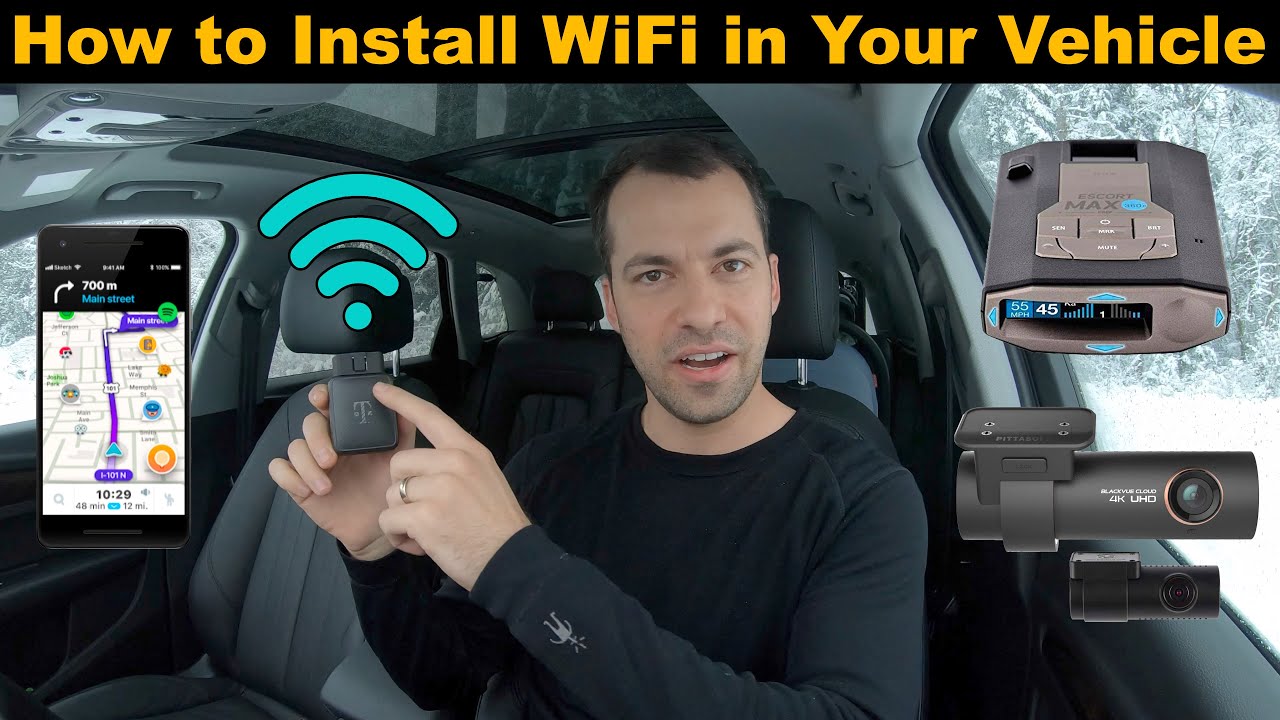
So, you want Wi-Fi in your ride? Excellent! In today's connected world, having a reliable internet connection on the go can be a game-changer. Whether it's for streaming entertainment during long road trips, staying productive while commuting, or enabling advanced vehicle features, adding Wi-Fi to your vehicle is a worthwhile project. This article will break down the process, the components involved, and how it all works, like a friendly chat over the hood of your car.
Purpose
Think of this article as your roadmap for adding Wi-Fi to your vehicle. It's not just about blindly plugging things in. It's about understanding the system, knowing what each component does, and being able to diagnose problems when they arise. Whether you're upgrading your current setup, tackling a DIY installation, or just trying to understand how the tech in your car actually functions, this guide will provide the knowledge you need. Furthermore, knowing the underlying principles allows you to adapt these instructions to different vehicle models and specific requirements. Think of it as understanding the principles rather than just following a recipe.
Key Specs and Main Parts
The heart of your in-vehicle Wi-Fi system will be one of these three options. Each has its own pros and cons:
- Mobile Hotspot: Think of these as portable Wi-Fi routers. They connect to a cellular network (using 4G LTE or 5G), and then broadcast a Wi-Fi signal. They're relatively inexpensive and easy to set up. The key spec here is the cellular data plan. You'll need to factor in the monthly cost and data limits.
- Vehicle-Specific Hotspot: Many newer cars come with built-in Wi-Fi hotspots. These are typically integrated into the vehicle's infotainment system and often require a subscription service. The advantage is seamless integration, but the cost can be higher. The crucial spec here is the compatibility with your vehicle's existing systems.
- Cellular Router: These are more robust solutions designed for vehicles. They’re generally used by professionals or those needing enhanced connectivity, like buses or work trucks. They take a cellular signal and broadcast a Wi-Fi signal, much like mobile hotspots, but are designed for greater stability and durability. They're often connected directly to the car's power system. Key specs include supported cellular bands (making sure it works with your carrier), and power consumption.
Regardless of which approach you take, you might also need the following:
- External Antenna (Optional but Recommended): An external antenna can significantly improve signal strength, especially in areas with weak cellular coverage. These come in various forms, from magnetic mount antennas to permanent installations. Gain (dBi) is a key specification – higher gain usually means better signal amplification.
- Power Supply: Most mobile hotspots and cellular routers require a power source. This could be a simple USB connection to your car's cigarette lighter (12V outlet) or a more sophisticated hardwired connection to the vehicle's electrical system.
- SIM Card: If you're using a mobile hotspot or cellular router, you'll need a SIM card with an active data plan.
How It Works
The process is conceptually straightforward:
- Cellular Connection: The device (hotspot or router) connects to a cellular network using its internal or external antenna. This is where cellular technology like LTE (Long-Term Evolution) or 5G (Fifth Generation) comes into play. These are communication standards dictating how your device connects to the cell towers.
- Data Processing: The device processes the incoming data from the cellular network. This involves things like packet routing (directing data to the correct destination), firewall protection (preventing unauthorized access), and network address translation (NAT) which allows multiple devices to share a single IP address.
- Wi-Fi Broadcast: The device then broadcasts a Wi-Fi signal, typically using the 2.4 GHz or 5 GHz frequency bands. This Wi-Fi network adheres to standards like 802.11ac or 802.11ax (Wi-Fi 6), which dictate the data transfer speeds and network capabilities.
- Device Connection: Your devices (phones, tablets, laptops) can then connect to this Wi-Fi network just as they would to any home or public Wi-Fi.
Real-World Use – Basic Troubleshooting Tips
Things aren't always smooth sailing. Here are a few common problems and how to troubleshoot them:
- No Internet Connection:
- Check the device's power connection.
- Verify that the SIM card is properly inserted and activated.
- Ensure you have a strong cellular signal. If not, try moving the vehicle to a different location or checking the antenna connection.
- Reboot the device.
- Slow Internet Speeds:
- Check your data plan limits. You might be throttled if you've exceeded your allowance.
- Try using an external antenna to improve signal strength.
- Limit the number of devices connected to the Wi-Fi network.
- Ensure the device firmware is updated to the latest version.
- Wi-Fi Network Not Visible:
- Ensure the Wi-Fi hotspot is turned on.
- Check the device's Wi-Fi settings to see if the network is hidden (SSID not broadcast).
- Make sure your devices are within range of the Wi-Fi hotspot.
Safety
Working with vehicle electrical systems can be dangerous. Always disconnect the vehicle's battery before making any electrical connections. Identifying the correct wires is essential to prevent damage to your vehicle's electrical system or the Wi-Fi device. A multimeter can be your best friend here. If you are hardwiring a cellular router to the vehicle, ensure you are using properly sized fuses to protect the circuit. Short circuits can lead to fires, so take your time and double-check your work. Pay special attention to grounding. A poor ground connection can cause all sorts of electrical problems. If you're unsure about any aspect of the installation, consult a qualified professional.
Symbols and Common Terms
- RSSI: Received Signal Strength Indicator, a measure of how strong the cellular signal is. Measured in dBm (decibel-milliwatts), closer to 0 means a better signal.
- SSID: Service Set Identifier, the name of your Wi-Fi network.
- MAC Address: Media Access Control address, a unique identifier for network devices.
- IP Address: Internet Protocol address, a numerical label assigned to each device connected to a computer network.
- DHCP: Dynamic Host Configuration Protocol, a network protocol that automatically assigns IP addresses to devices.
- Firewall: A security system that protects your network from unauthorized access.
- WAN: Wide Area Network, like the internet.
- LAN: Local Area Network, your in-vehicle Wi-Fi network.
And remember to consult your device's specific documentation, as specifications and configurations will differ from model to model. With the right approach and careful setup, getting Wi-Fi in your car is an achievable and satisfying project.
We have a helpful connection diagram for a typical cellular router setup that can further guide your installation. Contact us to request the file, we're here to help!
