How To Pair Phone To Uconnect
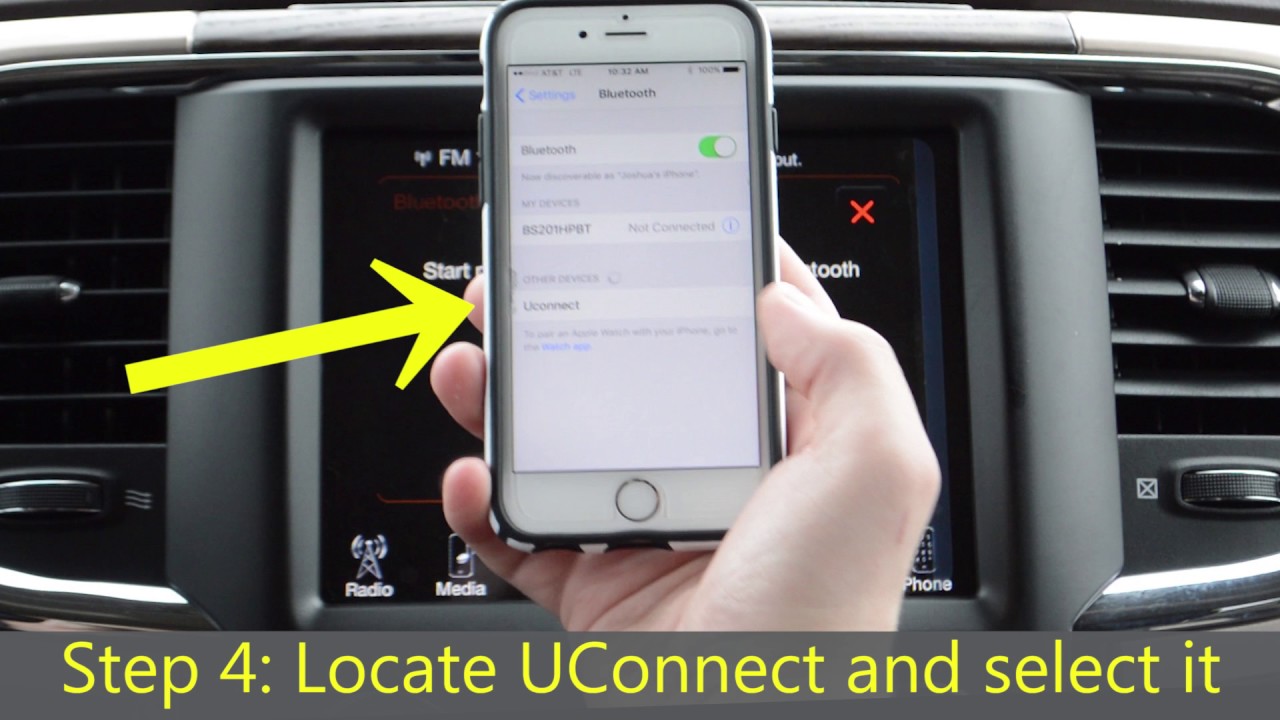
So, you're looking to pair your phone to your Uconnect system, huh? It's a pretty common task, but sometimes the process can be a bit finicky. This article dives deep into the process, explaining how the system works and providing troubleshooting tips, so you can get connected and enjoy hands-free calling and audio streaming. We’ll be covering everything from the basics to more advanced troubleshooting, assuming you're comfortable with basic car electronics and aren’t afraid to get your hands dirty – figuratively speaking, of course.
Why This Matters: A Connected Car Experience
Understanding how to pair your phone to your Uconnect system isn't just about making calls. It's about unlocking a wealth of features and convenience. A properly connected phone allows you to access:
- Hands-free calling: Stay safe and legal by making and receiving calls without taking your hands off the wheel.
- Audio streaming: Listen to your favorite music, podcasts, and audiobooks from services like Spotify, Apple Music, and more.
- Navigation integration: Use your phone's navigation apps (like Google Maps or Waze) through the Uconnect display (depending on Uconnect version and app compatibility).
- Voice control: Control various Uconnect functions using voice commands.
- Software updates: Some Uconnect systems receive software updates via Bluetooth or USB through a paired phone.
Knowing how the pairing process works also equips you to diagnose and fix connectivity issues, saving you time and potentially expensive trips to the dealership. If you're planning on modifying your Uconnect system or adding aftermarket components, understanding the Bluetooth connectivity is even more crucial.
Key Specs and Main Parts of the Uconnect Bluetooth System
The Uconnect Bluetooth system, at its core, is a radio module capable of bi-directional wireless communication with other Bluetooth-enabled devices. Here's a breakdown of the key specs and main parts:
- Bluetooth Module: This is the heart of the system. It's a small, integrated circuit that handles the Bluetooth communication protocol. It usually supports Bluetooth profiles such as:
- HFP (Hands-Free Profile): For making and receiving calls.
- A2DP (Advanced Audio Distribution Profile): For streaming audio.
- AVRCP (Audio/Video Remote Control Profile): For controlling audio playback from the Uconnect system.
- PBAP (Phone Book Access Profile): For downloading contacts from your phone to the Uconnect system.
- Uconnect Head Unit/Display: This is the interface you interact with. It displays information and allows you to control the Bluetooth connection. It's essentially a small computer with a screen.
- Microphone: Usually located near the rearview mirror or on the steering column, this captures your voice for phone calls and voice commands.
- Vehicle Speakers: Used to output audio from phone calls and streamed music.
- Wiring Harness: Connects all the components together, providing power and data signals.
- Antenna: Although often integrated within the module, it is required for broadcasting/receiving Bluetooth signals.
The Bluetooth version supported by the Uconnect system is also crucial. Newer versions (e.g., Bluetooth 5.0) offer improved range, speed, and security compared to older versions (e.g., Bluetooth 2.1). Check your Uconnect system's specifications to determine the supported Bluetooth version.
Understanding the Pairing Process: How it Works
The pairing process involves several steps that establish a secure and reliable connection between your phone and the Uconnect system.
- Discovery: The Uconnect system broadcasts a signal indicating that it's discoverable. Your phone scans for nearby Bluetooth devices.
- Selection: Your phone detects the Uconnect system (usually identified by a name like "Uconnect" followed by a unique identifier). You select the Uconnect system from the list of available devices.
- Authentication: To ensure security, the Uconnect system and your phone exchange a passkey or PIN. This is usually a four or six-digit code displayed on the Uconnect screen, which you then enter on your phone. Some newer systems might use a more secure pairing method like Secure Simple Pairing (SSP), which may not require a passkey.
- Profile Negotiation: Once authenticated, the Uconnect system and your phone negotiate which Bluetooth profiles they will use. This determines which features will be available (e.g., hands-free calling, audio streaming).
- Connection Established: After successful authentication and profile negotiation, the connection is established, and your phone is paired with the Uconnect system.
The whole process is governed by the Bluetooth protocol, a complex set of rules that dictate how devices communicate wirelessly. The Uconnect system's firmware (the software embedded in the Bluetooth module) implements this protocol.
Real-World Use: Troubleshooting Common Pairing Issues
Even with a solid understanding of the pairing process, you might encounter problems. Here are some common issues and troubleshooting tips:
- Uconnect system not discoverable:
- Ensure Bluetooth is enabled on the Uconnect system. Check the settings menu.
- Make sure the Uconnect system is in pairing mode. Refer to your owner's manual.
- Try resetting the Uconnect system. This often involves disconnecting the car battery for a few minutes (Exercise caution when doing this, as it can reset other electronic systems).
- Phone not discovering Uconnect:
- Ensure Bluetooth is enabled on your phone.
- Make sure your phone is within range of the Uconnect system (typically within 30 feet).
- Try restarting your phone.
- Check for any Bluetooth interference from other devices.
- Pairing fails during authentication:
- Double-check that you're entering the correct passkey on your phone.
- Try deleting the Uconnect system from your phone's Bluetooth settings and re-pairing.
- If the problem persists, update your phone's operating system and the Uconnect system's software (if updates are available).
- Connection drops frequently:
- Check for Bluetooth interference from other devices.
- Make sure your phone's battery is not low.
- Update your phone's operating system and the Uconnect system's software.
- Audio quality is poor:
- Ensure your phone's volume is turned up.
- Check the Bluetooth audio settings on your phone and the Uconnect system.
- Try a different audio source to rule out a problem with the streamed audio.
Safety Considerations
While working with the Uconnect system is generally safe, there are a few things to keep in mind:
- Disconnecting the Car Battery: As mentioned earlier, disconnecting the car battery can reset the Uconnect system, but it can also reset other electronic systems, such as the radio presets and security system. Be sure to have your radio code handy and understand the potential consequences before disconnecting the battery. Always disconnect the negative terminal first.
- Working with Wiring: If you need to access the Uconnect system's wiring harness, be extremely careful not to short circuit any wires. Use a multimeter to check for voltage and continuity before disconnecting or modifying any wires.
- Airbag System: Some Uconnect components may be located near the airbag system. Do not attempt to disassemble or modify any components related to the airbag system without proper training and expertise. An accidental airbag deployment can cause serious injury.
- Firmware Updates: Be careful when flashing or updating the Uconnect firmware, always use the correct firmware file intended for your specific hardware. Flashing the wrong firmware could render your Uconnect system unusable or damage the ECU.
It's also worth noting that using electronic devices while driving can be distracting and dangerous. Always prioritize safe driving practices and minimize distractions while on the road.
Download the Diagram
We have a detailed diagram of the Uconnect Bluetooth system, including component locations, wiring schematics, and signal flow. This diagram can be invaluable for troubleshooting and understanding the system's architecture. You can download the file [link to download]. This diagram includes detailed information about the Bluetooth module’s pinout and specific troubleshooting procedures for common pairing issues. We trust that the diagram and troubleshooting information can assist you in any needed repairs.
