How To Put Wifi In My Car
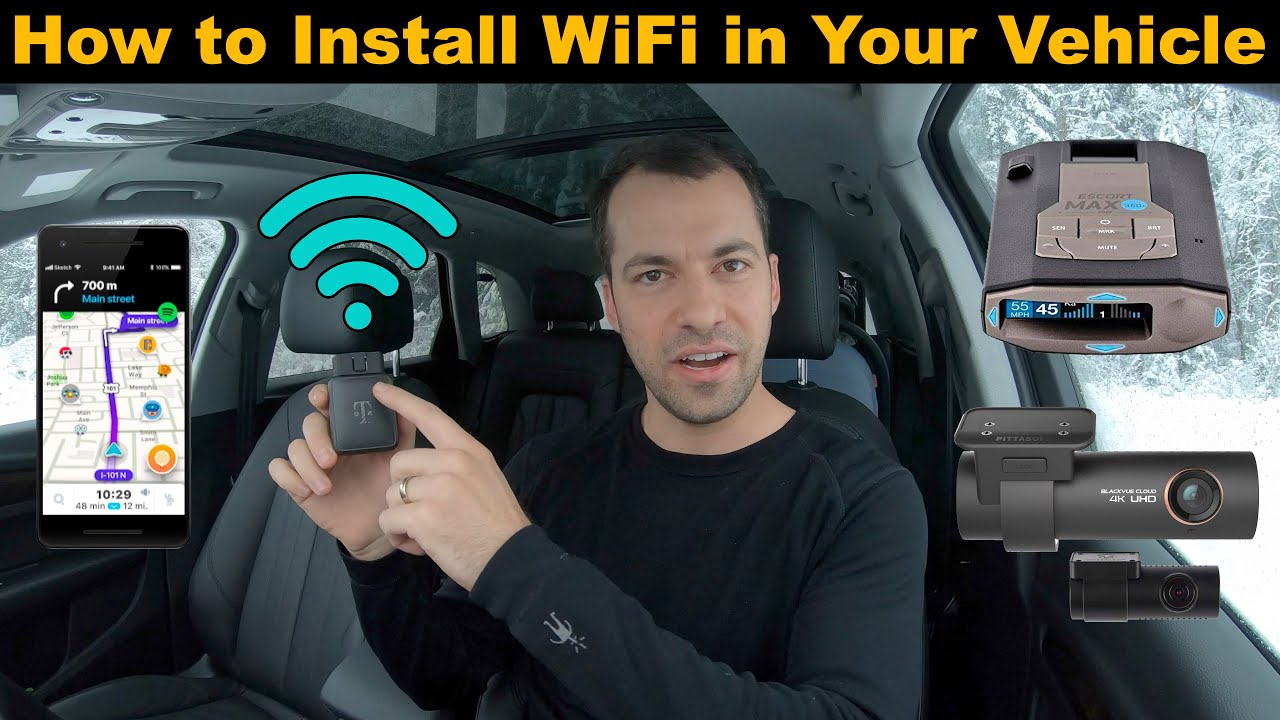
So, you're looking to bring the modern connected experience to your car? Excellent! Adding WiFi to your vehicle is a fantastic upgrade, offering passengers entertainment, providing access to navigation and real-time traffic updates, and even enabling you to monitor your car's performance remotely. This article will guide you through the process, assuming you have some familiarity with automotive electrical systems and basic tools. We'll cover the key components, installation considerations, and troubleshooting tips to get you online on the road.
Purpose: Staying Connected on the Go
The primary purpose of adding WiFi to your car is simple: connectivity. Whether it's for streaming music and videos, accessing online maps and navigation, or allowing passengers to work or play online games during long drives, WiFi enhances the in-car experience. For the DIY enthusiast, understanding the setup also opens doors to advanced telemetry, remote diagnostics (using an OBD-II reader and connected apps), and even creating a mobile hotspot for other devices. Understanding the process also allows for easier repairs and upgrades down the line.
Key Specs and Main Parts
Let's break down the essential components needed to create your mobile WiFi hotspot:
1. Mobile Router/Hotspot Device
This is the heart of the operation. You have a few options here:
- Dedicated Mobile Hotspot: Devices like the Netgear Nighthawk M1 or similar units are designed specifically for mobile internet access. They often feature robust WiFi capabilities, long battery life (though you'll likely want to power it directly from your car), and support for multiple connected devices. They usually use a SIM card for cellular data.
- USB Modem: These are smaller and generally cheaper, but require constant USB power and often have weaker WiFi signals. They also require a SIM card.
- Old Smartphone (Repurposed): A discarded smartphone can be configured as a mobile hotspot. Ensure it has a stable power supply and that its hotspot feature is always enabled. This is a cost-effective option, but battery management and overheating can be concerns. You'll still need to pay for a data plan on this phone.
Key Specs to Consider:
- WiFi Standard: Look for 802.11ac or 802.11ax (WiFi 6) for faster speeds and better performance.
- Frequency Bands: Dual-band (2.4GHz and 5GHz) is preferable for better compatibility and less interference.
- LTE/5G Support: This determines the speed of your internet connection. 5G is faster but may not be available in all areas. Check carrier compatibility.
- Security Protocols: WPA3 is the most secure, followed by WPA2. Avoid WEP.
- Number of Connected Devices: How many devices can connect simultaneously without performance degradation?
2. Power Supply
Reliable power is crucial. You have a few options:
- 12V to USB Adapter: A simple cigarette lighter adapter can power a USB modem or charge a smartphone. Ensure it provides enough amperage for your device.
- Hardwired USB Power Supply: For a cleaner install, you can hardwire a USB power supply to your car's 12V system. This requires basic wiring skills. Use a fuse tap to connect to an existing circuit.
- Voltage Regulator: If you're powering a device with a specific voltage requirement (other than 5V USB), you'll need a voltage regulator to step down the 12V from your car's battery.
Key Specs to Consider:
- Input Voltage: 12V DC (your car's standard voltage).
- Output Voltage: 5V DC (for USB) or the required voltage for your device.
- Amperage Rating: Must be sufficient to power your device without overloading the circuit. Check your device's power requirements.
- Overload Protection: Essential to prevent damage in case of a short circuit.
3. SIM Card and Data Plan
Your mobile router/hotspot device needs a SIM card with an active data plan to connect to the internet. Choose a plan that meets your data usage needs. Consider unlimited plans if you anticipate heavy streaming. Research plans offered by different carriers to find the best value.
4. Optional: External Antenna
In areas with weak cellular signals, an external antenna can significantly improve your internet connection. These antennas connect to your mobile router/hotspot and are typically mounted on the roof of your car. Choose an antenna that's compatible with your device's cellular frequencies.
How It Works
The basic principle is straightforward:
- The mobile router/hotspot device uses its internal cellular modem to connect to the internet via a cellular network (LTE/5G) using the SIM card and data plan.
- The router creates a WiFi network (using the 802.11 standards mentioned above).
- Devices in your car (smartphones, tablets, laptops) connect to this WiFi network.
- Data is then transmitted between the devices and the internet via the router's cellular connection.
Think of it as your car becoming its own mini-internet cafe. The cellular signal is converted into a WiFi signal accessible by your devices.
Real-World Use – Basic Troubleshooting Tips
Even with careful planning, you might encounter issues. Here are a few common problems and how to address them:
- No Internet Connection:
- Check SIM Card: Ensure the SIM card is properly inserted and activated.
- Check Data Plan: Verify that your data plan is active and that you haven't exceeded your data allowance.
- Check Signal Strength: Move to an area with better cellular coverage. Consider an external antenna.
- Reboot Router: A simple reboot often resolves connectivity issues.
- Slow Internet Speed:
- Check Signal Strength: A weak signal can result in slow speeds.
- Reduce Connected Devices: Too many devices can strain the router's resources.
- Check Router Settings: Some routers allow you to prioritize bandwidth for certain devices or applications.
- WiFi Network Not Visible:
- Check Router Power: Ensure the router is powered on and functioning correctly.
- Check WiFi Settings: Verify that the WiFi network is enabled and that the SSID (network name) is visible.
- Check WiFi Password: Ensure you're using the correct password.
Safety – Handling Risky Components
Working with automotive electrical systems requires caution. Disconnecting the car battery's negative terminal before working on any wiring is crucial to prevent short circuits and electrical shocks. Always use properly insulated tools and follow safe wiring practices.
Airbags are another sensitive area. Avoid running wires near airbag modules or sensors, as this could interfere with their operation. Consult your car's repair manual for airbag locations.
When hardwiring a USB power supply, use a fuse tap to connect to an existing circuit. This allows you to easily add a fuse to protect the new circuit without cutting into the existing wiring. Choose a fuse with the appropriate amperage rating for the power supply.
Never overload a circuit. Check your car's fuse box diagram to determine the amperage rating of the circuit you're tapping into. Ensure that the total load on the circuit (including the new power supply) does not exceed the fuse's rating.
Finally, secure all wiring properly to prevent it from rubbing against sharp edges or interfering with moving parts. Use zip ties or wire looms to protect the wiring and keep it organized.
Conclusion
Adding WiFi to your car is a rewarding project that enhances the driving experience. By understanding the key components, following safe installation practices, and applying basic troubleshooting techniques, you can create a reliable and convenient mobile hotspot. The information presented should provide a solid foundation for your project. Remember, consult your vehicle's service manual for specific wiring diagrams and component locations. And if you're unsure about any aspect of the installation, consult a qualified automotive electrician.
