How To Reset Clock On Nissan Rogue
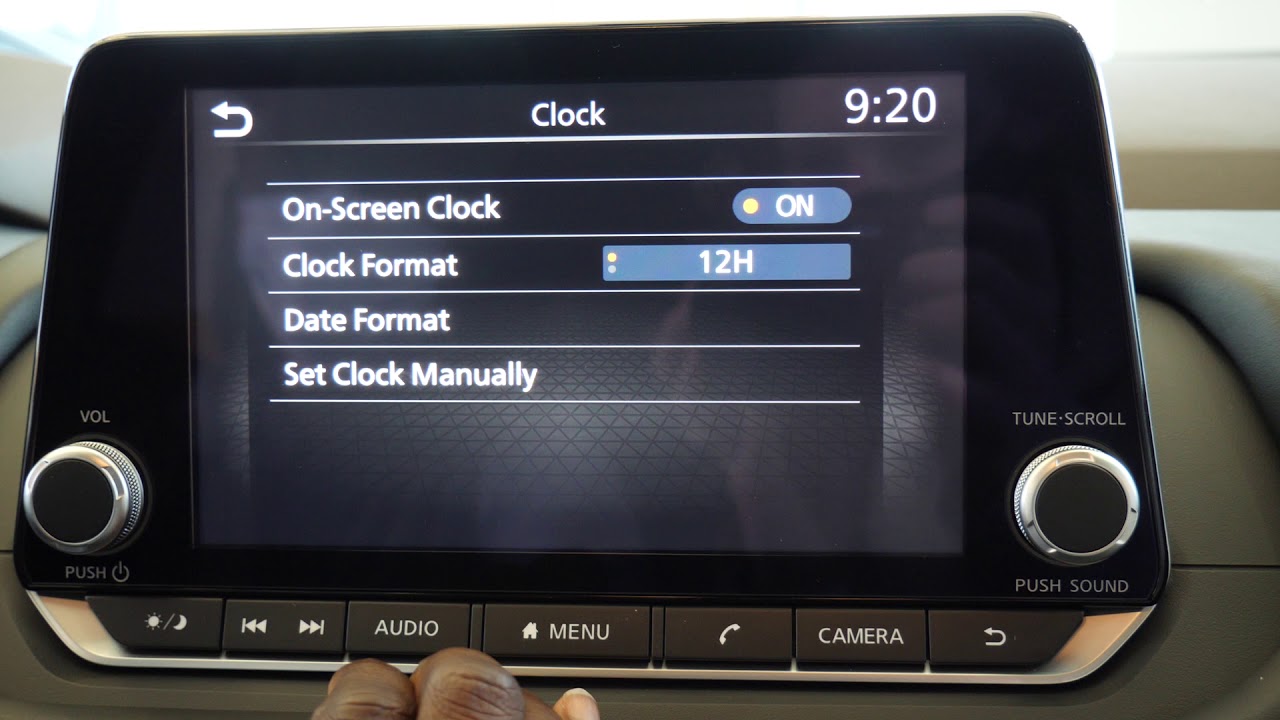
You know the frustration: Daylight Saving Time hits, you disconnect your battery for a repair, or experience a power surge, and suddenly your Nissan Rogue's clock is stubbornly displaying the wrong time. While seemingly minor, an incorrect clock can be a nagging inconvenience, especially when relying on it for navigation or scheduling. This article provides a comprehensive guide to resetting the clock on your Nissan Rogue, covering various model years and infotainment systems, along with troubleshooting common issues.
Background: Nissan Rogue Clock Systems
The Nissan Rogue has evolved considerably over the years, and so have its infotainment systems and clock adjustment methods. Understanding the basic architecture is helpful before diving into the specifics. We'll cover a few generations. Essentially, the clock receives its power from the vehicle's 12V electrical system and is often managed by the Body Control Module (BCM). The BCM is a central computer that controls many of the car's electronic features, including lighting, power windows, and in some cases, the clock. The time data is typically stored in non-volatile memory within the infotainment system or the BCM, meaning it retains its setting even when power is disconnected, at least in theory. However, prolonged power loss or software glitches can lead to time resetting issues.
Most Rogues use one of several methods to display and set the time:
- Base Models: Often feature a basic radio head unit with a small LCD display for the clock. These typically have physical buttons for time adjustment.
- Mid-Range Models: These might have a larger touchscreen display with a more advanced infotainment system. Clock settings are usually found within the system's menu.
- Higher-Trim Models (with Navigation): Equipped with a sophisticated infotainment system that can potentially synchronize with GPS satellites for automatic time updates. However, even these systems may require manual adjustment at times.
Technical Breakdown: How to Reset the Clock
The exact steps for resetting the clock vary based on your Rogue's model year and trim level. Here's a detailed breakdown of the most common methods:
1. Rogue Models with Basic Radio (Typically pre-2014):
These older models usually have a radio with physical buttons. The clock adjustment is often accessed by pressing and holding a dedicated "Clock" button or a combination of buttons. Here's a general procedure:
- Turn the ignition key to the "Accessory" or "On" position.
- Locate the "Clock" button. It might be labeled as "Clock Adj," "Time," or simply have a clock icon.
- Press and hold the "Clock" button until the hour display starts flashing.
- Use the "H" (Hour) and "M" (Minute) buttons or the Seek/Track buttons (usually marked with arrows) to adjust the time. Each press advances the hour or minute.
- Once the correct time is set, press the "Clock" button again to confirm the setting. The flashing should stop, and the new time should be displayed.
Technical Note: The radio may use a multiplexed button matrix, where the "Clock" button triggers different functions based on how long it's pressed. This is why holding the button is crucial.
2. Rogue Models with Touchscreen Infotainment Systems (2014-Present):
Newer Rogue models equipped with touchscreen infotainment systems have a more streamlined process, generally accessed through the system's settings menu. The steps are as follows:
- Turn the ignition key to the "Accessory" or "On" position.
- Turn on the infotainment system by pressing the power button.
- Navigate to the "Settings" menu. This is usually represented by a gear icon or a similar symbol.
- Within the "Settings" menu, look for options like "Clock," "Date & Time," or "System Settings."
- Select the "Clock" or "Date & Time" option.
- You'll usually see options to adjust the hour, minute, and AM/PM (if applicable). Use the touchscreen buttons or sliders to set the correct time.
- Some systems offer the option to enable or disable "Automatic Time Zone" or "GPS Synchronization." If available and desired, enable these options to allow the system to automatically update the time based on your location. If you manually set the time, disabling automatic updates is recommended to prevent conflicts.
- Once the correct time is set, press the "OK," "Save," or "Apply" button (depending on the system) to confirm the changes.
Technical Note: Touchscreen systems often run on an embedded operating system, possibly based on Linux or a proprietary platform. The clock settings are typically stored in a configuration file on the system's flash memory. Infrequent software updates from Nissan may include improvements or bug fixes related to clock accuracy.
3. Rogue Models with Navigation Systems:
Rogue models equipped with factory navigation systems often have the ability to synchronize their time with GPS satellites. This can be convenient but may sometimes be inaccurate or require manual correction. Here's how to adjust the clock on these systems:
- Follow the steps outlined above for touchscreen infotainment systems to access the "Settings" menu and the "Clock" or "Date & Time" options.
- Look for an option labeled "GPS Time Synchronization," "Automatic Time Zone," or similar.
- If the time is incorrect even with GPS synchronization enabled, try disabling the feature and manually setting the time.
- Ensure that the correct time zone is selected. Incorrect time zone settings are a common cause of inaccurate time display.
- After making changes, monitor the clock for a period to ensure that it remains accurate.
Technical Note: GPS time synchronization relies on signals from GPS satellites, which transmit precise time data. However, factors like weak signal strength, interference, or outdated system software can cause inaccuracies. The navigation system's firmware plays a critical role in interpreting and applying the GPS time data correctly.
Common Issues and Maintenance Concerns
- Battery Issues: A weak or failing battery can cause the clock to reset frequently. If you notice this issue along with other electrical problems, have your battery tested.
- Blown Fuses: Although less common, a blown fuse affecting the infotainment system or BCM could cause the clock to lose power and reset. Check the fuse box diagram in your owner's manual to identify and inspect relevant fuses.
- Software Glitches: Infotainment systems, like any computer, can experience software glitches that affect clock accuracy. In some cases, a system reboot (turning the car off and on) can resolve the issue. Consider contacting Nissan if problems persist to check for system updates.
- Daylight Saving Time Errors: Sometimes, the automatic Daylight Saving Time adjustment feature may not work correctly. Double-check the setting and manually adjust the time if necessary.
- GPS Synchronization Problems: As mentioned earlier, weak GPS signals or outdated software can cause GPS time synchronization to fail. Ensure that your vehicle has a clear view of the sky when relying on GPS time updates.
Do's and Don'ts / Best Practices
- Do consult your owner's manual for specific instructions for your Rogue's model year and trim level.
- Do make sure the ignition is in the correct position ("Accessory" or "On") before attempting to adjust the clock.
- Do double-check the time zone setting to ensure it's correct for your location.
- Do try a system reboot (turning the car off and on) if you encounter persistent clock issues.
- Don't attempt to disassemble the radio or infotainment system unless you have experience with automotive electronics repair.
- Don't force any buttons or use excessive pressure on the touchscreen, as this can damage the components.
- Don't ignore recurring clock reset issues. They may indicate a more serious underlying problem with your vehicle's electrical system.
