How To Reset Nissan Infotainment System
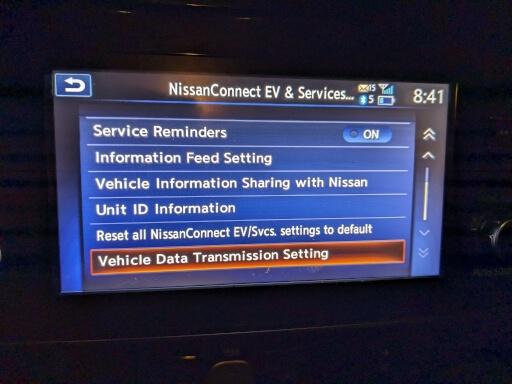
Is your Nissan's infotainment system acting up? Are you experiencing glitches, freezes, or unresponsive touchscreens? Resetting the system can often resolve these issues and restore your driving experience to its optimal state. This article provides a comprehensive guide on how to reset your Nissan infotainment system, covering different methods and important considerations.
Why Resetting Your Nissan Infotainment System Matters
Your Nissan's infotainment system is more than just a radio. It's the central hub for navigation, entertainment, climate control (in some models), vehicle settings, and smartphone integration via Apple CarPlay or Android Auto. When it malfunctions, it can significantly impact your driving experience and even safety. Here's why resetting the system is important:
- Resolves Software Glitches: Like any computer system, your infotainment system can experience software glitches. A reset can often clear temporary files and processes that are causing problems.
- Fixes Unresponsive Touchscreen: A frozen or unresponsive touchscreen is a common issue. Resetting the system can often restore its functionality.
- Corrects Bluetooth Connectivity Issues: Problems connecting your phone via Bluetooth? A reset can help re-establish the connection.
- Addresses Navigation Problems: If your navigation system is giving incorrect directions or failing to load, a reset might fix the issue.
- Restores Factory Settings: In some cases, you might want to reset the system to its original factory settings, especially if you're selling the car or experiencing persistent problems.
How to Reset Your Nissan Infotainment System: Step-by-Step Guides
There are several methods for resetting your Nissan infotainment system, ranging from a simple soft reset to a more involved factory reset. Choose the method that best suits your situation.
Method 1: Soft Reset (Recommended First)
A soft reset is the least intrusive method and is often the first step to try. It's similar to restarting your computer. This method usually doesn't erase any of your personal settings.
- Locate the Power Button: The location of the power button may vary depending on your Nissan model. It's typically found on the infotainment screen itself, on the dashboard near the screen, or on the steering wheel.
- Press and Hold the Power Button: Press and hold the power button for 10-30 seconds. Some systems will display a message indicating that the system is restarting.
- Release the Power Button: After holding the button, release it and wait for the system to power down and then automatically restart.
- Test the System: Once the system restarts, check if the issue you were experiencing has been resolved.
Method 2: Using the System Menu (If Accessible)
If your touchscreen is partially responsive or you can navigate the system menus, you might be able to perform a reset through the settings.
- Access the Settings Menu: Navigate to the "Settings" menu on your infotainment screen. The location of this menu may vary depending on your model, but it's often represented by a gear icon.
- Find the "System" or "General" Option: Look for an option related to "System," "General," or "Maintenance."
- Locate the "Reset" or "Restart" Option: Within the "System" or "General" menu, you should find an option to "Reset," "Restart," or "Reboot" the system.
- Confirm the Reset: Select the reset option and follow the on-screen prompts to confirm your choice. Be aware that some reset options might erase your personal data. Pay close attention to the warnings.
- Wait for the System to Restart: The system will automatically restart after the reset is complete.
Method 3: Disconnecting the Battery (Last Resort)
This method should only be used as a last resort if the other methods have failed. Disconnecting the battery will completely power down the infotainment system, forcing a hard reset. Proceed with caution and consult your owner's manual before attempting this method. Incorrectly disconnecting or reconnecting the battery can damage your vehicle.
- Locate the Battery: Your car battery is typically located under the hood. Refer to your owner's manual for its exact location.
- Gather Your Tools: You'll need a wrench of the appropriate size to disconnect the battery terminals.
- Disconnect the Negative Terminal: Using the wrench, carefully loosen the nut on the negative (-) battery terminal. Once loose, remove the negative cable from the terminal.
- Wait 10-15 Minutes: Let the car sit for 10-15 minutes to allow the system to completely discharge.
- Reconnect the Negative Terminal: Carefully reconnect the negative cable to the negative battery terminal and tighten the nut.
- Start Your Car: Start your car and check if the infotainment system is working properly. You may need to re-enter some of your personal settings.
Choosing the Right Reset Method
The best reset method depends on the severity of the problem you're experiencing. Start with the soft reset, as it's the least intrusive and often resolves minor glitches. If that doesn't work, try the system menu reset (if you can access the menu). Only resort to disconnecting the battery if the other methods fail, and always proceed with caution.
Important Considerations:
- Read Your Owner's Manual: Your Nissan owner's manual provides specific instructions for your vehicle's infotainment system, including recommended reset procedures.
- Back Up Your Data (If Possible): If you're performing a factory reset, try to back up any important data, such as saved navigation destinations or contacts, if possible.
- Consult a Professional: If you're uncomfortable performing any of these reset methods, or if the problem persists, consult a qualified mechanic or Nissan dealership technician.
Real-World Owner Experiences
Many Nissan owners have reported success in resolving infotainment system issues by performing a reset. Here are some common experiences:
- "My touchscreen was completely frozen. I tried the soft reset, and it worked like a charm!" - John, Nissan Rogue Owner
- "I was having trouble connecting my phone via Bluetooth. Resetting the system through the settings menu fixed the problem." - Sarah, Nissan Altima Owner
- "My navigation system was giving me incorrect directions. Disconnecting the battery was the only thing that worked, but I was careful and followed the instructions in my owner's manual." - Mike, Nissan Titan Owner
However, some owners have also reported that a reset didn't solve their problem, indicating a potentially more serious underlying issue. If a reset doesn't work, it's best to seek professional help.
Frequently Asked Questions (FAQs)
Q: Will resetting my infotainment system erase my personal data?
A: It depends on the reset method. A soft reset typically doesn't erase data. However, a factory reset will erase all your personal settings and data. Always pay attention to the on-screen warnings before performing a reset.
Q: How often should I reset my infotainment system?
A: You should only reset your infotainment system when you're experiencing problems. There's no need to reset it regularly.
Q: What if resetting the system doesn't fix the problem?
A: If a reset doesn't fix the problem, it could indicate a more serious issue with the hardware or software. Consult a qualified mechanic or Nissan dealership technician for further diagnosis and repair.
Q: Can I update the software on my Nissan infotainment system?
A: Yes, Nissan regularly releases software updates for its infotainment systems. Check your owner's manual or contact your dealership for information on how to update your system. Keeping your software up-to-date can help prevent problems and improve performance.
Q: Does resetting the infotainment system affect my car's warranty?
A: Performing a reset according to the instructions in your owner's manual should not void your warranty. However, if you damage the system while attempting a reset, it could potentially affect your warranty coverage. If in doubt, consult your dealership.
By following these steps and considering the important factors outlined in this article, you can confidently reset your Nissan infotainment system and get back to enjoying a smooth and enjoyable driving experience. Remember to prioritize safety and consult a professional if you're unsure about any step.
