How To Set Up Apple Play
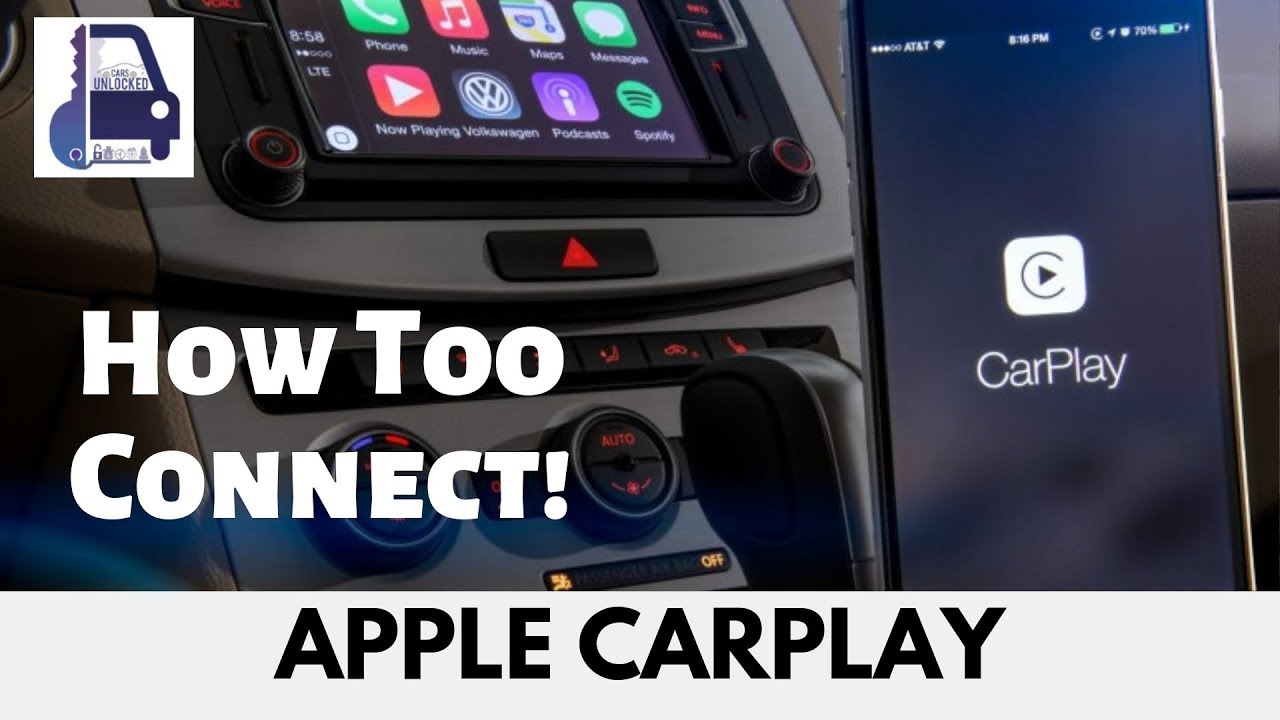
So, you're looking to get Apple CarPlay working in your ride, eh? Whether you're upgrading an older car, replacing a faulty head unit, or just plain curious about how the magic happens, understanding the setup is crucial. This article breaks down the process, the components, and the troubleshooting steps involved. We're treating this like any other mod – understanding the underlying tech empowers you to tackle issues and customize your setup to your liking.
Purpose and Scope
Why bother understanding this at a component level? Several reasons. Firstly, repairs. Identifying a faulty connection or a misconfigured setting becomes far easier. Secondly, upgrades. Knowing how CarPlay integrates allows you to select compatible aftermarket head units and accessories. Thirdly, learning. Understanding the architecture provides a solid foundation for other in-car entertainment and networking systems. This isn't just about plugging things in; it's about understanding why they plug in and what happens when they do.
Key Specs and Main Parts
Let's start with the core components. Keep in mind configurations can vary based on the car manufacturer and the specific CarPlay implementation (wired vs. wireless).
- Head Unit (or Infotainment System): This is the brain of the operation. It's the display and control interface. Crucially, it needs to be CarPlay-compatible. This means it has the necessary hardware and software to communicate with your iPhone. Specifications you'll care about include screen resolution, processor speed (affects responsiveness), and supported input methods (touchscreen, buttons, etc.).
- iPhone: Obviously. It needs to be a model that supports CarPlay (iPhone 5 or later, but newer is better). iOS version is also key; keep it updated.
- Lightning Cable (for wired CarPlay): A standard USB-A to Lightning or USB-C to Lightning cable (depending on your head unit and iPhone) is required. The quality of this cable matters – a cheap or damaged cable can cause connectivity issues. Look for MFi (Made for iPhone/iPad/iPod) certified cables.
- Antenna (for wireless CarPlay): Wireless CarPlay relies on both Bluetooth and Wi-Fi. Your head unit will need a functional Wi-Fi antenna. Usually this is integrated into the head unit itself.
- Microphone: CarPlay relies on Siri, so a microphone is essential. It’s often built into the head unit, but sometimes it can be a separate unit that needs to be connected.
- CAN Bus Adapter (Potential): If you're replacing the factory head unit, you may need a CAN (Controller Area Network) bus adapter. The CAN bus is a network that allows different electronic control units (ECUs) in your car to communicate with each other. The adapter translates the car's CAN bus data into a format that the aftermarket head unit can understand, enabling features like steering wheel controls, parking sensor display, and climate control integration.
How It Works: The CarPlay Data Flow
The basic flow is relatively straightforward, but the details are important.
Wired CarPlay
When you plug your iPhone into the head unit via the Lightning cable, a few things happen:
- Authentication: The head unit and iPhone exchange authentication information to verify that they are both CarPlay-compatible and authorized to communicate.
- Data Transfer: The iPhone essentially mirrors its screen onto the head unit's display. All the processing happens on the iPhone; the head unit is just a display and input device. Audio, video, and touch input are transmitted over the Lightning cable.
- Control: Touch inputs on the head unit are relayed back to the iPhone, allowing you to control CarPlay apps.
- Audio Routing: Audio from CarPlay apps (music, navigation, phone calls) is routed through the car's audio system.
Wireless CarPlay
Wireless CarPlay is a bit more complex:
- Bluetooth Pairing: The iPhone and head unit initially connect via Bluetooth. This is primarily used for device discovery and initial setup.
- Wi-Fi Direct Connection: Once paired, the iPhone and head unit establish a direct Wi-Fi connection (Wi-Fi Direct). This is used for the high-bandwidth data transfer required for mirroring the screen and transmitting audio.
- Data Transfer: Similar to wired CarPlay, the iPhone mirrors its screen onto the head unit's display over Wi-Fi. Touch inputs are also relayed back to the iPhone.
- Audio Routing: Audio is routed through the car's audio system via the Wi-Fi connection.
Real-World Use & Troubleshooting
Here are some common problems and how to address them:
- CarPlay Not Connecting (Wired):
- Check the Lightning cable: Try a different cable, especially an MFi-certified one.
- Check the USB port: Try a different USB port in your car (if available).
- Restart your iPhone: A simple reboot often fixes connectivity issues.
- Restart the Head Unit: Some head units have a dedicated reset button.
- Update iOS: Ensure your iPhone is running the latest version of iOS.
- Check CarPlay Settings: On your iPhone, go to Settings > General > CarPlay and make sure your car is listed and enabled.
- CarPlay Not Connecting (Wireless):
- Ensure Wi-Fi and Bluetooth are enabled: On both your iPhone and the head unit.
- Forget and Re-pair: In your iPhone's Bluetooth settings, forget the head unit and then re-pair it.
- Check Wi-Fi Network Settings: Make sure your iPhone is not connected to a different Wi-Fi network. Wireless CarPlay requires a direct connection between the iPhone and head unit.
- Check Head Unit Firmware: Ensure the head unit has the latest firmware updates.
- Audio Issues:
- Check the volume levels: On both your iPhone and the head unit.
- Check the audio source: Make sure the head unit is set to the correct audio source (e.g., CarPlay, USB).
- Bluetooth interference: If using wireless CarPlay, try turning off other Bluetooth devices in the car.
- Steering Wheel Controls Not Working:
- Check CAN Bus Adapter: If you installed an aftermarket head unit, ensure the CAN bus adapter is properly connected and configured.
- Consult CAN Bus Adapter Manual: Different adapters require different programming steps.
Safety Considerations
Working with car electronics carries risks. Here are a few points to remember:
- Disconnect the Battery: Before working on any electrical components, disconnect the negative terminal of the car battery. This prevents accidental shorts and potential damage.
- Airbags: Be extremely cautious when working near airbags. Improper handling can cause them to deploy, resulting in serious injury. Consult your car's service manual for specific instructions on disabling the airbag system before working near it.
- Wiring: Use proper wiring techniques and connectors. Poor connections can cause electrical fires.
- Grounding: Ensure all components are properly grounded. Improper grounding can cause electrical noise and interference.
- Consult a Professional: If you're not comfortable working on car electronics, consult a qualified mechanic or car audio installer. Don't risk damaging your car or injuring yourself.
Final Thoughts
Setting up Apple CarPlay involves a combination of hardware and software configuration. By understanding the core components, the data flow, and the potential issues, you can troubleshoot problems and customize your setup to your liking. Remember safety first – always disconnect the battery and consult a professional if you're unsure about any aspect of the installation.
Also, we have a detailed wiring diagram file showing a typical CarPlay setup, including antenna placements and important wiring details. Contact us if you need it, and we can send it to you.
