How To Set Up Apple Play In Car
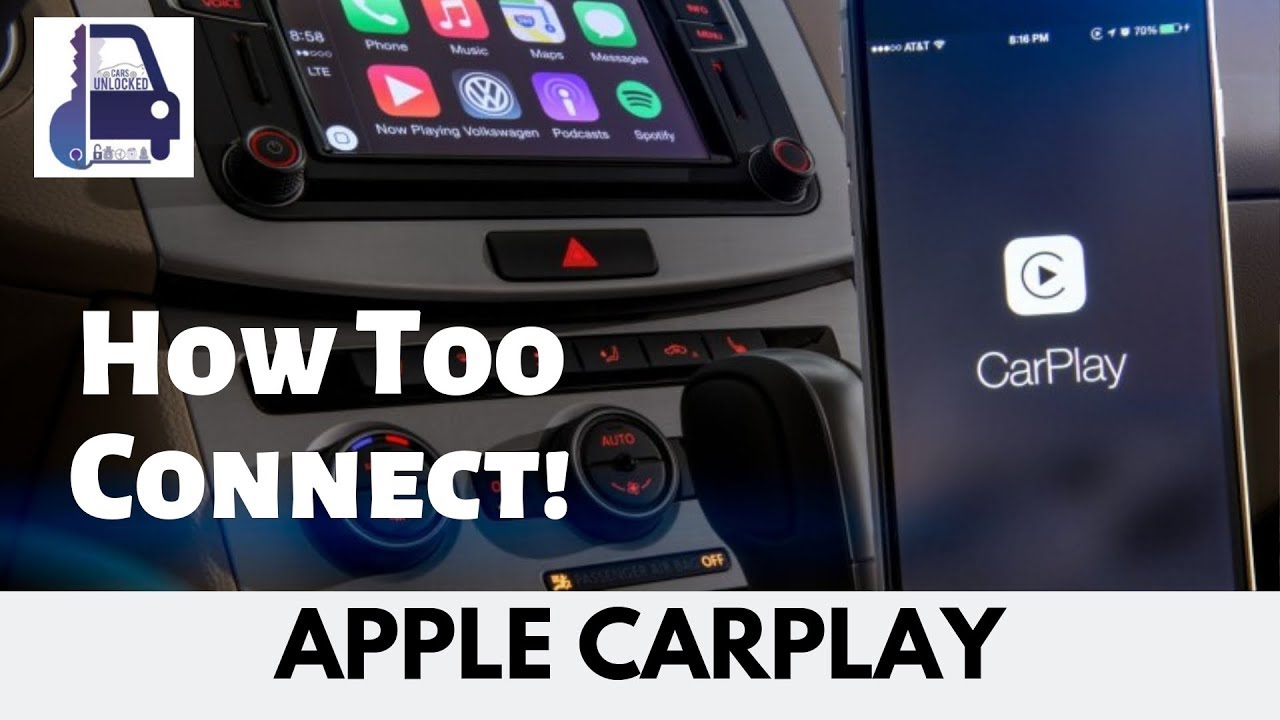
Alright, let's talk about getting Apple CarPlay up and running in your car. This isn't just about convenience; understanding the system's architecture can be crucial for troubleshooting issues, upgrading your head unit, or even designing custom integrations. We'll dive into the technical aspects with a DIY-friendly approach, assuming you're comfortable with basic automotive electrical work.
Purpose of Understanding CarPlay Setup
Understanding the intricacies of a CarPlay setup isn't just for bragging rights. It's invaluable for a few key reasons:
- Troubleshooting: When CarPlay refuses to connect or functions erratically, knowing the system's layout allows you to pinpoint the fault. Is it the head unit? The Lightning cable? The USB port? Understanding the signal flow helps narrow down the problem.
- Upgrading: Thinking of swapping out your factory head unit for an aftermarket one with CarPlay? You'll need to understand wiring harnesses, impedance matching, and potential compatibility issues.
- Customization: For the truly adventurous, understanding CarPlay's underlying protocols opens doors for custom integrations, like mirroring vehicle data onto the CarPlay interface or creating custom apps.
- Cost Savings: Avoiding expensive dealer visits by tackling simple connectivity issues yourself.
Key Specs and Main Parts
The core of a CarPlay setup revolves around these components:
- Head Unit (Infotainment System): This is your car's central control panel. It needs to be CarPlay-compatible, either natively or through a software update. Pay attention to its processing power and RAM, as this impacts CarPlay's responsiveness. Key specs include screen resolution (e.g., 800x480, 1280x720), audio output power (Watts per channel), and supported audio codecs (e.g., MP3, AAC, FLAC).
- Lightning/USB-C Cable: This is the physical connection between your iPhone and the head unit (or a wireless CarPlay adapter, which we'll touch on later). It's crucial to use a high-quality cable; cheap cables can cause connection drops and data transfer errors. Look for cables that support data transfer and power delivery (charging). The cable must be MFI Certified(Made for iPhone/iPad/iPod).
- USB Port: The port on the head unit that accepts the Lightning/USB-C cable. Some ports are designed primarily for charging and might not support data transfer required for CarPlay. Check your head unit's manual to identify the correct USB port. Some may support higher USB standards like USB 3.0 or 3.1 for faster transfer speeds.
- iPhone: Your iPhone needs to be running a recent version of iOS that supports CarPlay. Make sure Bluetooth and Wi-Fi are enabled, even for wired CarPlay.
- Optional: Wireless CarPlay Adapter: These aftermarket devices plug into the USB port and enable wireless CarPlay connectivity. They act as a bridge, communicating with your iPhone via Bluetooth and Wi-Fi. They are essentially acting like a Wi-Fi hotspot for CarPlay.
- Microphone: CarPlay needs access to your car's microphone for Siri voice commands and phone calls. This is usually integrated into the head unit or the car's built-in microphone system.
How CarPlay Works (The Technical Breakdown)
CarPlay isn't simply mirroring your iPhone's screen. It's a more sophisticated process involving data streaming and protocol translation.
- Connection Establishment: When you plug your iPhone into the head unit's USB port (or wirelessly connect), the iPhone and head unit initiate a handshake. This involves exchanging information about their capabilities and agreeing on a communication protocol.
- Authentication: The iPhone authenticates the head unit (or wireless adapter) to ensure it's a legitimate CarPlay device. This helps prevent security vulnerabilities.
- Data Streaming: Once authenticated, the iPhone begins streaming data to the head unit. This data includes:
- Audio: Music, podcasts, and phone calls are streamed as audio data.
- Video: The CarPlay interface, including app icons, maps, and other visual elements, is streamed as video data.
- Touch Input: When you tap on the head unit's screen, those touch inputs are relayed back to the iPhone.
- Voice Commands: Voice commands picked up by the car's microphone are sent to the iPhone for Siri processing.
- Protocol Translation: The head unit essentially acts as a display and input device for the iPhone. It translates touch inputs and voice commands into a format the iPhone understands.
It's important to understand that the processing happens on the iPhone, not the head unit. The head unit is just displaying the interface and relaying user input. This is why a faster iPhone generally results in a smoother CarPlay experience.
Real-World Use: Basic Troubleshooting Tips
Let's say CarPlay isn't working. Here's a systematic approach to troubleshooting:
- Check the Cable: This is the most common culprit. Try a different Lightning/USB-C cable, preferably one you know is reliable.
- Try a Different USB Port: As mentioned earlier, some USB ports are charging-only. Ensure you're using the designated CarPlay port.
- Restart Your iPhone: A simple reboot can often resolve connectivity issues.
- Update iOS: Ensure your iPhone is running the latest version of iOS.
- Check CarPlay Settings: On your iPhone, go to Settings > General > CarPlay. Verify that your car is listed and enabled. If it is not, try forgetting the car from the setting and connect again.
- Head Unit Firmware: Make sure your head unit has the latest firmware installed. Check the manufacturer's website for updates.
- Wireless CarPlay Issues: If using a wireless adapter, ensure it's properly connected to the USB port and that Bluetooth and Wi-Fi are enabled on your iPhone. Sometimes, the adapter requires its own app for configuration.
- Check Microphone: If Siri isn't responding, check the microphone settings in your head unit and ensure it's properly connected (if applicable).
Safety Considerations
While setting up or troubleshooting CarPlay is generally safe, there are a few potential risks:
- Working with Automotive Electrical Systems: If you're modifying wiring or installing a new head unit, disconnect the car battery to prevent short circuits and electrical shocks.
- Airbag Systems: Be extremely careful when working around airbag modules. Disconnecting or tampering with them can cause them to deploy accidentally. If unsure, consult a professional.
- Software Updates: Incorrectly flashing firmware to your head unit can brick it, rendering it unusable. Follow the manufacturer's instructions carefully.
- Distracted Driving: Never attempt to troubleshoot or configure CarPlay while driving. Pull over to a safe location.
Diagram and Further Resources
This article provides a good overview, but a detailed wiring diagram is essential for advanced troubleshooting and customization. We have a comprehensive CarPlay wiring diagram file available for download. It includes detailed schematics, pinouts, and signal flow charts.
Remember to always consult your car's repair manual and the head unit's documentation for specific information about your vehicle and equipment.
