How To Sync Iphone To My Car
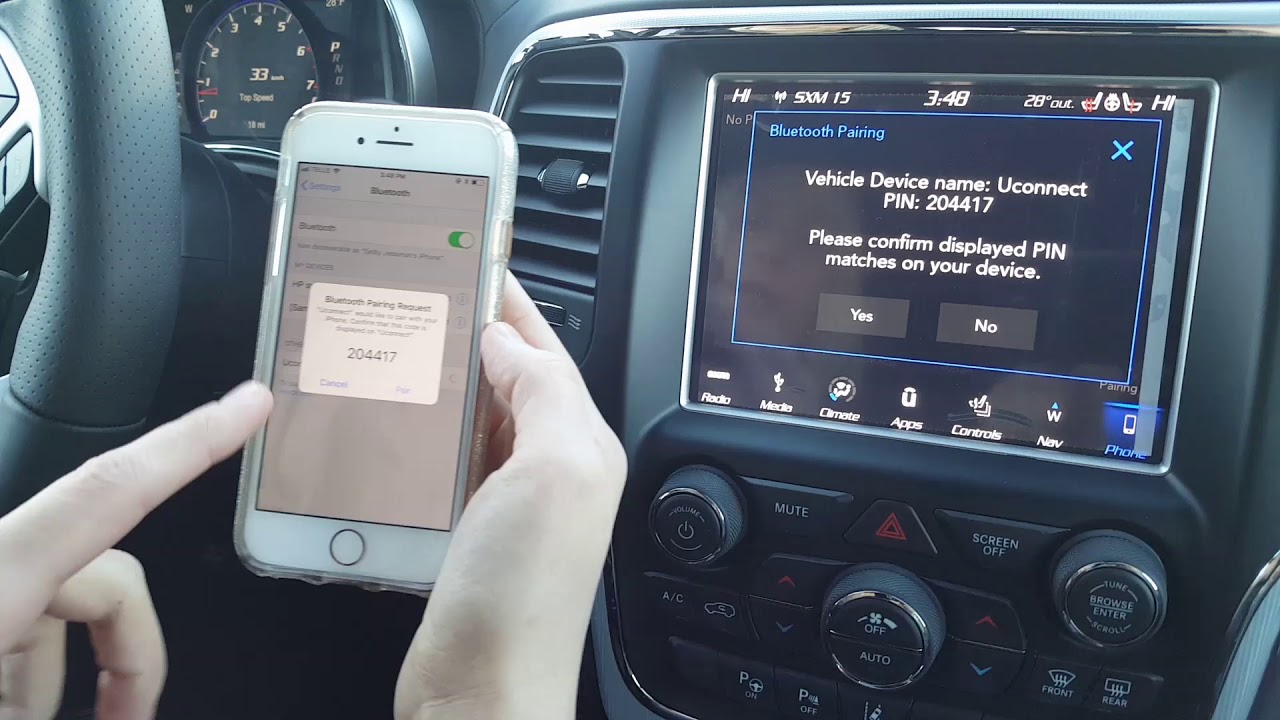
Alright, let's talk about syncing your iPhone to your car's infotainment system. This is a cornerstone of modern in-car experience, allowing you to seamlessly integrate your phone for navigation, music, calls, and more. We’ll break down the process, covering the technical aspects and offering troubleshooting tips. Whether you're looking to upgrade your system or just understand how it all works, this guide is for you.
Purpose: Why Syncing Matters
Syncing your iPhone to your car isn't just about convenience; it's about safety and enhanced functionality. A properly synced phone allows for hands-free calling, reducing distractions. It also enables the use of navigation apps on your car's display, providing a larger, clearer view than your phone screen. Furthermore, it provides access to your music library and streaming services directly through your car's audio system. Understanding the process and troubleshooting issues is essential for maintaining a safe and enjoyable driving experience.
Key Specs and Main Parts: The Ecosystem
Let's identify the core components involved in the iPhone-car syncing process. Understanding these will make troubleshooting easier:
- iPhone (iOS Device): Your primary device. It needs to have Bluetooth enabled, Wi-Fi (for CarPlay Wireless), and the latest iOS updates.
- Car Infotainment System: The car's central unit that handles audio, navigation, and other functions. It needs to support either Bluetooth connectivity, Apple CarPlay (wired or wireless), or both. Key specs here include the system's firmware version, compatibility with CarPlay versions, and the presence of a USB port (for wired connections).
- Bluetooth Module (in Car): A dedicated chip in the car responsible for wireless communication with devices via the Bluetooth protocol. Specs include its Bluetooth version (e.g., Bluetooth 4.2, Bluetooth 5.0), range, and supported profiles (e.g., A2DP, HFP).
- USB Port (in Car): Used for wired connections, primarily for Apple CarPlay and charging. The port's power output (measured in Amperes) determines charging speed. Some USB ports are data-only (limited functionality).
- Lightning Cable (or USB-C for newer iPhones): Connects the iPhone to the car's USB port. It needs to be a certified cable to ensure stable data transfer.
- Software/Firmware: Both the iPhone's iOS and the car's infotainment system have firmware that dictates how they interact. Updates are crucial for compatibility.
How It Works: The Syncing Process
The syncing process can be broadly divided into two categories: Bluetooth and CarPlay. Let's examine each:
Bluetooth Connection
Bluetooth pairing is the simpler of the two. Here's how it generally works:
- Enable Bluetooth on Your iPhone: Go to Settings > Bluetooth and turn it on.
- Put Your Car's Infotainment System in Pairing Mode: The exact steps vary depending on the car model. Look for a "Bluetooth" or "Phone" option in the settings menu. Usually, a "Pair Device" or "Add Device" option needs to be selected.
- Select Your Car from the iPhone's Bluetooth Device List: Your iPhone will scan for available Bluetooth devices and display a list. Select your car from the list.
- Confirm the Pairing Code: Both your iPhone and the car's infotainment system will display a pairing code (a series of numbers). Ensure the codes match and confirm on both devices.
- Grant Permissions: Your iPhone may ask for permission to access contacts, calendar, and other data. Granting these permissions will enable features like displaying caller ID and accessing your contacts through the car's system.
Once paired, your iPhone should automatically connect to the car's Bluetooth system whenever you start the car (assuming Bluetooth is enabled on your iPhone). This primarily allows for hands-free calling and audio streaming via the A2DP (Advanced Audio Distribution Profile) Bluetooth profile.
Apple CarPlay Connection
Apple CarPlay offers a more integrated experience, mirroring your iPhone's interface onto the car's display. It can be connected via wired USB or wirelessly (if your car supports it). Here's how it works:
- Wired CarPlay: Connect your iPhone to the car's USB port using a Lightning cable. Your car should detect the connection and prompt you to enable CarPlay. If it doesn't, check the car's infotainment system settings for a CarPlay option. You might need to select "Enable CarPlay" or "Allow CarPlay when iPhone is locked."
- Wireless CarPlay: First, ensure your car supports wireless CarPlay. Then, on your iPhone, go to Settings > General > CarPlay > Available Cars. Your car should appear in the list. Select it. You might need to enter a code displayed on the car's screen or confirm a pairing request. Wireless CarPlay relies on both Bluetooth and Wi-Fi for the connection. Bluetooth is initially used for discovery and pairing, while Wi-Fi handles the data transfer for mirroring the iPhone's display.
- Grant CarPlay Permissions: Your iPhone will ask for permissions to access various data and features. Grant these permissions to enable full CarPlay functionality.
Once CarPlay is enabled, your car's display will show a CarPlay interface with access to supported apps like Maps, Music, Phone, Messages, and more. The car's touch screen or physical controls can be used to navigate the CarPlay interface.
Real-World Use: Basic Troubleshooting Tips
Even with a solid understanding of the process, issues can arise. Here are some common problems and their solutions:
- iPhone Won't Connect via Bluetooth:
- Ensure Bluetooth is enabled on both your iPhone and the car.
- Try unpairing and re-pairing the devices. Delete the car from your iPhone's Bluetooth list and vice versa.
- Check for software updates on both your iPhone and the car's infotainment system. Outdated firmware can cause compatibility issues.
- Restart both your iPhone and the car.
- Ensure that the car's Bluetooth module is functioning correctly. In rare cases, a faulty module may need replacement (this requires diagnostic tools and knowledge).
- CarPlay Not Working:
- Try a different Lightning cable (for wired CarPlay). A faulty cable can prevent data transfer.
- Make sure the USB port in your car supports CarPlay. Some USB ports are charging-only.
- Ensure CarPlay is enabled in your iPhone's settings (Settings > General > CarPlay).
- Check for CarPlay settings in your car's infotainment system. There may be options to enable or disable CarPlay.
- For wireless CarPlay, ensure both Bluetooth and Wi-Fi are enabled.
- Reset your car's infotainment system. The method for doing this varies by manufacturer; consult your car's owner's manual.
- Audio Quality Issues:
- Check the Bluetooth audio codec settings on your iPhone (if available; some advanced settings may require developer mode).
- Ensure the volume is turned up on both your iPhone and the car's system.
- Make sure the correct audio source is selected on the car's system (e.g., Bluetooth, CarPlay).
- Check for interference from other Bluetooth devices.
Safety: Identifying Risky Components
While syncing your iPhone to your car is generally safe, there are some components that require caution when troubleshooting:
- Car Battery: Disconnecting the car battery can reset the infotainment system but also erase stored settings and potentially trigger anti-theft systems. Always consult your car's owner's manual before disconnecting the battery.
- Infotainment System Firmware Updates: Incorrectly installing firmware updates can brick (render unusable) the infotainment system. Follow the manufacturer's instructions carefully.
- Wiring Harnesses: When troubleshooting wiring issues, be extremely cautious when dealing with electrical connectors. Incorrectly disconnecting or reconnecting connectors can damage the system.
Always disconnect the negative terminal of the car battery before working on any electrical components. This will prevent accidental shorts and electric shocks.
Remember, if you're uncomfortable with any aspect of the process, seek assistance from a qualified automotive technician. It's better to be safe than sorry, especially when dealing with your car's electrical system.
We have a detailed diagram of a typical iPhone-car syncing setup available for download. This diagram illustrates the flow of data between the iPhone and the car's system, including the Bluetooth and CarPlay protocols. It also identifies key components and potential points of failure. Feel free to reach out, and we can provide you with access to download this resource.
