How To Sync My Iphone To My Car
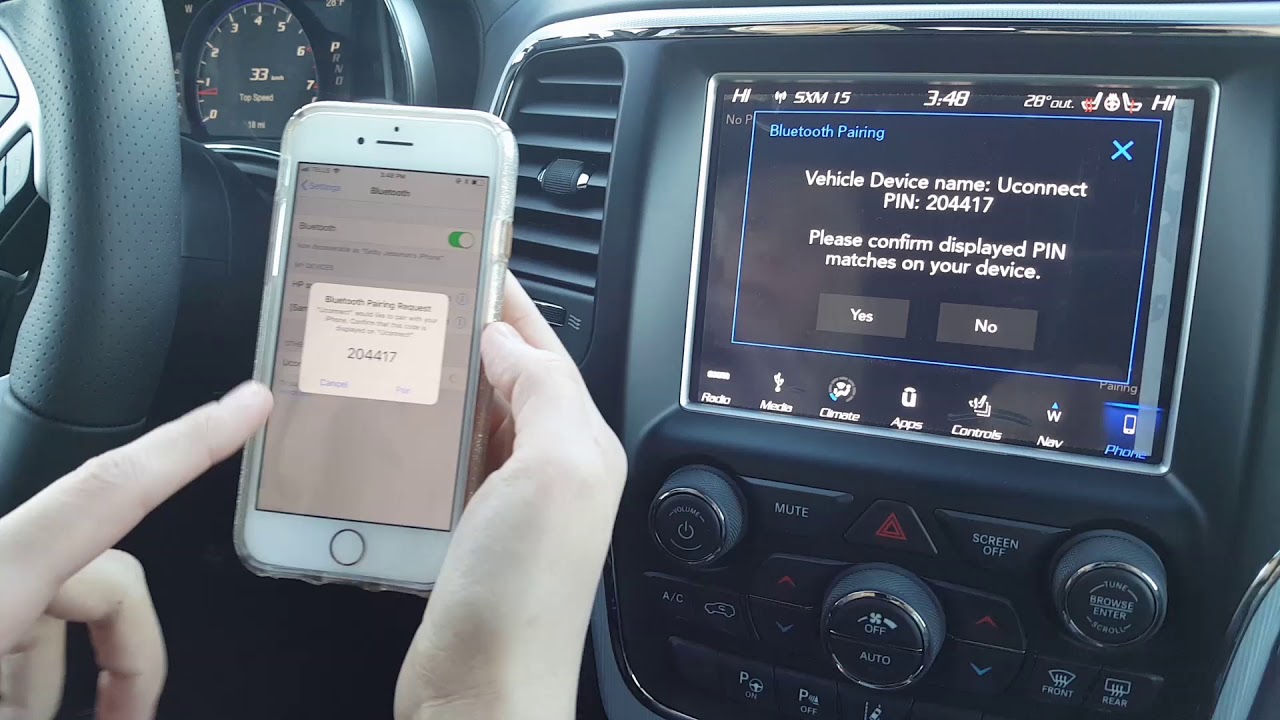
So, you want to get your iPhone talking to your car. It's a common desire, and for good reason: seamless access to music, navigation, and hands-free calling makes driving safer and more enjoyable. This article will give you a detailed walkthrough of how to sync your iPhone to your car, covering the technical aspects and troubleshooting tips an experienced DIYer like yourself will appreciate.
Purpose: Why Bother Syncing?
Before diving into the how-to, let's clarify why syncing is important. Beyond the convenience factor, a well-integrated iPhone enhances the overall driving experience. It provides:
- Hands-free Calling: Minimizes distractions by allowing you to answer and make calls without touching your phone.
- Music Streaming: Enjoy your favorite playlists and podcasts directly through your car's audio system.
- Navigation: Utilize Apple Maps or Google Maps for turn-by-turn directions displayed on your car's screen (if equipped) or announced through the speakers.
- Siri Integration: Control various iPhone functions using voice commands, further enhancing safety and convenience.
- App Integration: Access compatible apps directly through your car's infotainment system, expanding functionality.
This synchronization relies on a combination of hardware and software, and understanding the underlying mechanisms is crucial for effective troubleshooting.
Key Specs and Main Parts
The connection between your iPhone and car involves several key components. These include:
- iPhone: Your iOS device, the source of data and functionality. It needs to be running a relatively recent version of iOS (ideally iOS 13 or later) to ensure compatibility with most modern car systems.
- Car's Infotainment System: The central hub of your car's entertainment and information features. This unit houses the necessary hardware and software for communication with external devices.
- USB Port: A physical connection point used for data transfer and charging (though sometimes only charging). USB ports typically adhere to USB 2.0 or USB 3.0 standards. USB 3.0 offers significantly faster data transfer rates, impacting the speed of initial synchronization and data access.
- Bluetooth: A wireless communication protocol used for short-range data transfer. Bluetooth versions matter; Bluetooth 4.2 and above provide better stability and features.
- Lightning Connector: The physical connector on your iPhone used for wired connections.
- CarPlay (if equipped): Apple's in-car infotainment system, providing a dedicated interface for iPhone integration. CarPlay requires a compatible head unit in the car and is *not* universally available.
- Android Auto (sometimes relevant): While primarily for Android phones, knowing if your head unit supports Android Auto can provide clues about its overall connectivity capabilities. Some units support both platforms.
Understanding these components is paramount when troubleshooting connection issues.
How It Works: The Syncing Process
The syncing process can happen in a few different ways:
1. Bluetooth Connection
Bluetooth is the most common and generally simplest method. Here's the process:
- Enable Bluetooth on your iPhone: Go to Settings > Bluetooth and toggle the switch to ON.
- Put your car's infotainment system into pairing mode: The specific procedure varies depending on the car's make and model. Consult your car's owner's manual. Typically, you'll find a "Bluetooth" or "Phone" setting within the infotainment menu.
- Select your car from the list of available devices on your iPhone: Your iPhone will scan for nearby Bluetooth devices. Select your car's name from the list.
- Enter the pairing code (if prompted): A pairing code may be displayed on the car's screen. Enter this code on your iPhone to confirm the connection. Sometimes the code is a fixed "0000" or "1234."
- Grant necessary permissions: Your iPhone will likely ask for permission to access your contacts, calendar, and other data. Granting these permissions is necessary for full functionality.
Once paired, your iPhone will automatically connect to your car's Bluetooth system whenever you enter the vehicle (as long as Bluetooth is enabled on your iPhone and the car). The audio will be routed through the car's speakers, and you can typically control music playback using the car's controls.
2. USB Connection
A USB connection offers a more stable connection and is often required for Apple CarPlay to function.
- Connect your iPhone to the car's USB port using a Lightning cable: Ensure you're using a high-quality cable to prevent connection issues. Some cheaper cables are unreliable for data transfer.
- Allow access on your iPhone (if prompted): Your iPhone may ask if you trust the connected device. Tap "Trust" to allow data transfer.
- Select "CarPlay" or "USB Audio" on the car's infotainment system (if applicable): Depending on your car's system, you might need to manually select the USB connection as the audio source. For CarPlay, the system should automatically detect and launch the interface.
With CarPlay, your iPhone's interface is mirrored onto the car's screen, providing a streamlined and intuitive user experience. Without CarPlay, the USB connection typically allows for music playback and potentially basic phone controls.
3. Wireless CarPlay (if supported)
Some newer cars offer wireless CarPlay, combining the convenience of Bluetooth with the functionality of CarPlay. The initial setup usually involves a Bluetooth connection followed by a Wi-Fi Direct connection for data transfer.
- Follow the Bluetooth pairing steps outlined above.
- After successful Bluetooth pairing, the car's system will prompt you to enable Wireless CarPlay (if supported).
- Your iPhone will guide you through the Wi-Fi Direct connection process. This involves connecting your iPhone to a temporary Wi-Fi network created by the car.
Once configured, Wireless CarPlay will automatically connect when you enter the car, similar to Bluetooth.
Real-World Use: Basic Troubleshooting
Syncing problems are common. Here are a few troubleshooting tips:
- Check the cable (USB connection): A damaged or low-quality cable can cause connection issues. Try a different cable to rule this out.
- Restart your iPhone: A simple restart can often resolve software glitches.
- Restart the car's infotainment system: Consult your car's owner's manual for instructions on how to restart the system. Sometimes, removing the car battery terminal for a few minutes can hard reset the system (but be aware of potential data loss).
- Forget the device and re-pair (Bluetooth): On both your iPhone and your car's system, "forget" the paired device and then re-pair them from scratch.
- Update iOS and the car's infotainment system: Ensure both your iPhone and your car's system are running the latest software versions. Updates often include bug fixes and compatibility improvements.
- Check Bluetooth interference: Other Bluetooth devices nearby can interfere with the connection. Try turning off other Bluetooth devices temporarily.
- Ensure CarPlay is enabled on your iPhone (for CarPlay issues): Go to Settings > General > CarPlay and make sure your car is listed and enabled.
If problems persist, consulting your car's owner's manual or contacting a qualified mechanic is recommended.
Safety
While syncing your iPhone is generally safe, certain aspects warrant caution:
- Distracted Driving: Avoid excessive interaction with the infotainment system while driving. Keep your eyes on the road and your hands on the wheel. Use voice commands whenever possible.
- Electrical Issues: If you suspect any electrical problems with your car's USB port or infotainment system, consult a qualified mechanic. Do *not* attempt to repair electrical components yourself without proper training and experience. Working with car electrical systems can be dangerous and potentially damage sensitive components.
- Unauthorized Software: Avoid installing unofficial or pirated software on your car's infotainment system. This can compromise its security and stability.
Remember, safety is paramount. Prioritize safe driving habits and seek professional assistance when dealing with complex electrical or software issues.
We have a detailed connection diagram that visually represents the entire syncing process, including the communication protocols and data flow. Due to its complexity, it's best viewed as a separate file. If you are interested in acquiring this diagram, please reach out, and we will gladly make it available to you.
