How To Sync My Iphone With My Car
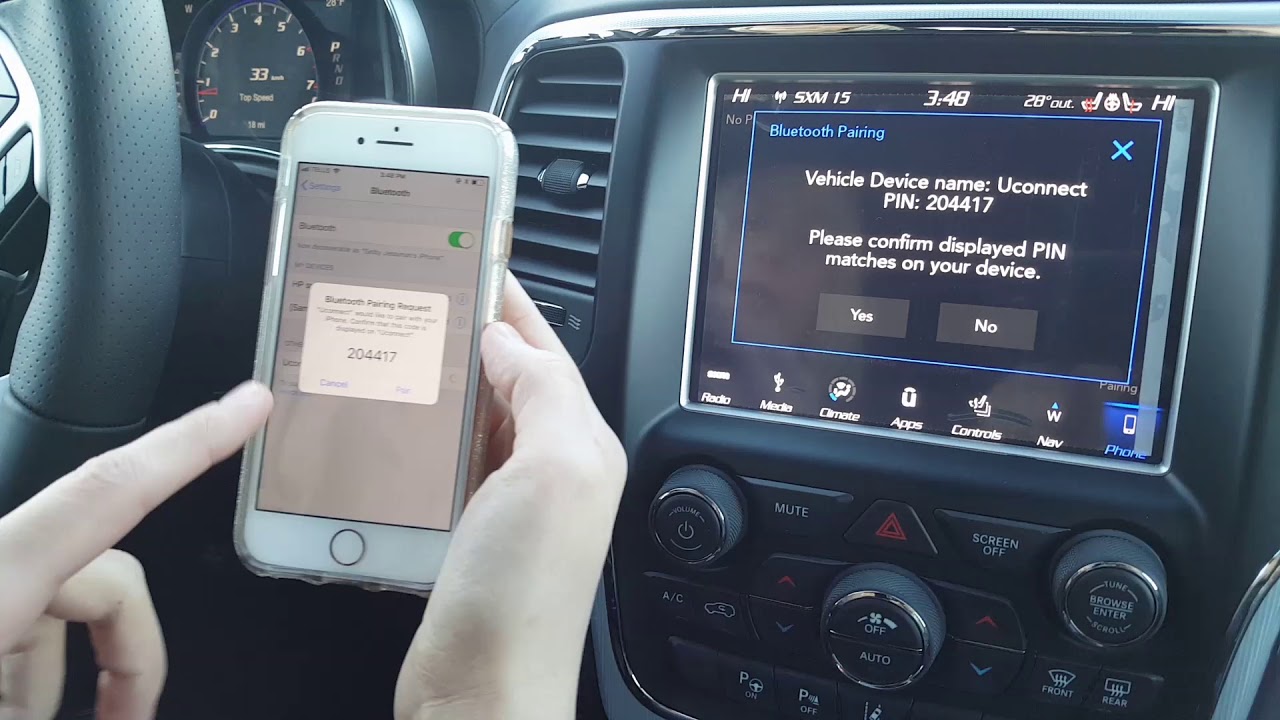
So, you want to get your iPhone talking to your car's infotainment system? Excellent! Connecting your phone opens up a world of possibilities, from streaming music and podcasts to making hands-free calls and using navigation apps on your car's bigger screen. This isn't always plug-and-play, though. This article will break down the common methods, potential pitfalls, and some basic troubleshooting to get you up and running.
Purpose: Why Bother Syncing?
Why is this even important? Well, beyond the convenience factor, syncing your iPhone with your car offers several key benefits:
- Hands-Free Calling: Keep your eyes on the road and your hands on the wheel.
- Music and Audio Streaming: Access your entire library and favorite streaming services.
- Navigation: Utilize apps like Apple Maps, Google Maps, or Waze on a larger, easier-to-view screen.
- CarPlay or Android Auto Integration: A streamlined and driver-friendly interface for accessing phone features.
- Voice Control: Use Siri to control various functions, reducing distractions.
Understanding the different methods and potential problems beforehand can save you a lot of frustration, especially if you're someone who likes to tinker and understand how things work.
Key Specs and Main Parts
Let's talk about the key players involved in this communication:
- iPhone: Obviously. Make sure your iOS is up-to-date. Compatibility issues can arise from older software.
- Car's Infotainment System: This is the central hub with the screen and controls. Its capabilities vary wildly depending on the make, model, and year of your vehicle. Check your owner's manual for specific instructions.
- USB Cable: The most reliable method, but quality matters. Use an Apple-certified (MFi) cable to ensure proper data transfer and charging. Cheaper cables can cause intermittent connections or charging failures.
- Bluetooth: Wireless connectivity. Great for audio streaming and hands-free calls, but can sometimes be less reliable than a wired connection.
- Apple CarPlay/Android Auto: These are *interface projection protocols* that mirror your phone's display and functionality onto your car's screen. Requires compatible hardware in both the phone and the car.
- Head Unit: An aftermarket head unit might be necessary for older cars to enable more modern connection standards.
How It Works: The Connection Methods
There are a few primary ways to connect your iPhone to your car:
1. USB Connection
This is the most straightforward and often the most reliable method. Here's the typical process:
- Connect your iPhone to the car's USB port using a Lightning cable (for older iPhones) or USB-C cable (for newer iPhones).
- The car's infotainment system should detect the connection and prompt you to allow access to your phone's data.
- If your car supports Apple CarPlay, it should launch automatically. If not, you might need to select the USB input source on the head unit.
Important Note: Not all USB ports in your car are created equal. Some are designed for charging only and won't support data transfer. Consult your car's manual to identify the correct port.
2. Bluetooth Connection
Bluetooth offers a wireless connection, ideal for audio streaming and hands-free calls.
- Put your car's infotainment system into pairing mode. This usually involves navigating through the settings menu. Consult your car's manual for specific instructions.
- On your iPhone, go to Settings > Bluetooth.
- Your car should appear in the list of available devices. Select it to initiate pairing.
- You'll likely be prompted to enter a PIN code or confirm a pairing request on both your phone and the car's screen.
Once paired, your iPhone should automatically connect to your car's Bluetooth system whenever you're in range. You can then stream music, make calls, and use Siri through your car's speakers and microphone.
3. Apple CarPlay (Wired or Wireless)
Apple CarPlay is a powerful interface that mirrors your iPhone's display and functionality on your car's screen. It requires a compatible head unit. Some cars support wireless CarPlay, which uses a Wi-Fi Direct connection in addition to Bluetooth for a seamless experience.
Wired CarPlay: Follow the USB connection steps outlined above. CarPlay should launch automatically if your car supports it.
Wireless CarPlay:
- Ensure Bluetooth is enabled on your iPhone.
- Go to Settings > General > CarPlay on your iPhone.
- Your car should appear in the list of available cars. Select it to connect.
- You might be prompted to enter a PIN code or confirm a pairing request.
Once connected, CarPlay will launch automatically whenever your iPhone is within range of your car and the car is turned on.
Real-World Use: Basic Troubleshooting
Things don't always go smoothly. Here are some common issues and how to fix them:
- iPhone not recognized: Try a different USB cable. Make sure the cable is MFi-certified. Restart your iPhone and your car's infotainment system. Check the USB port for debris.
- Bluetooth pairing fails: Ensure Bluetooth is enabled on both devices. Clear the pairing history on both your iPhone and your car. Try restarting both devices. Make sure you're not trying to pair too many Bluetooth devices at once.
- CarPlay not launching: Make sure CarPlay is enabled on your iPhone (Settings > General > CarPlay). Check for software updates on both your iPhone and your car's infotainment system. Ensure your iPhone is unlocked when you connect it via USB.
- Audio quality issues: Try a different audio source (e.g., FM radio) to rule out a problem with your car's speakers. Adjust the volume levels on both your iPhone and your car's infotainment system. Check for interference from other Bluetooth devices.
Safety: Important Considerations
While syncing your iPhone with your car offers convenience, it's crucial to prioritize safety:
- Distracted Driving: Avoid using your phone while driving. Pre-set your music, navigation, and communication before you start your trip. Use voice control whenever possible.
- Cable Management: Secure USB cables to prevent them from interfering with driving or becoming a tripping hazard.
- Software Updates: Keep your iPhone and your car's infotainment system updated to ensure optimal performance and security.
- Aftermarket Head Units: If you install an aftermarket head unit, ensure it's installed correctly and doesn't interfere with any of your car's safety systems (e.g., airbags, anti-lock brakes). Incorrect wiring can damage the car's electrical system.
Wrapping Up
Connecting your iPhone to your car opens up a world of possibilities. Understanding the different methods, potential problems, and safety considerations will help you get the most out of this integration. Always consult your car's owner's manual for specific instructions and compatibility information. The key specs and main parts need to be aligned to prevent any damage.
We have a detailed connectivity diagram available for download, illustrating the various connection pathways and troubleshooting steps in a visual format. This diagram can be a valuable resource for understanding the underlying technology and diagnosing connection issues. Please contact us for more info.
