How To Turn Off I'm Driving On Iphone
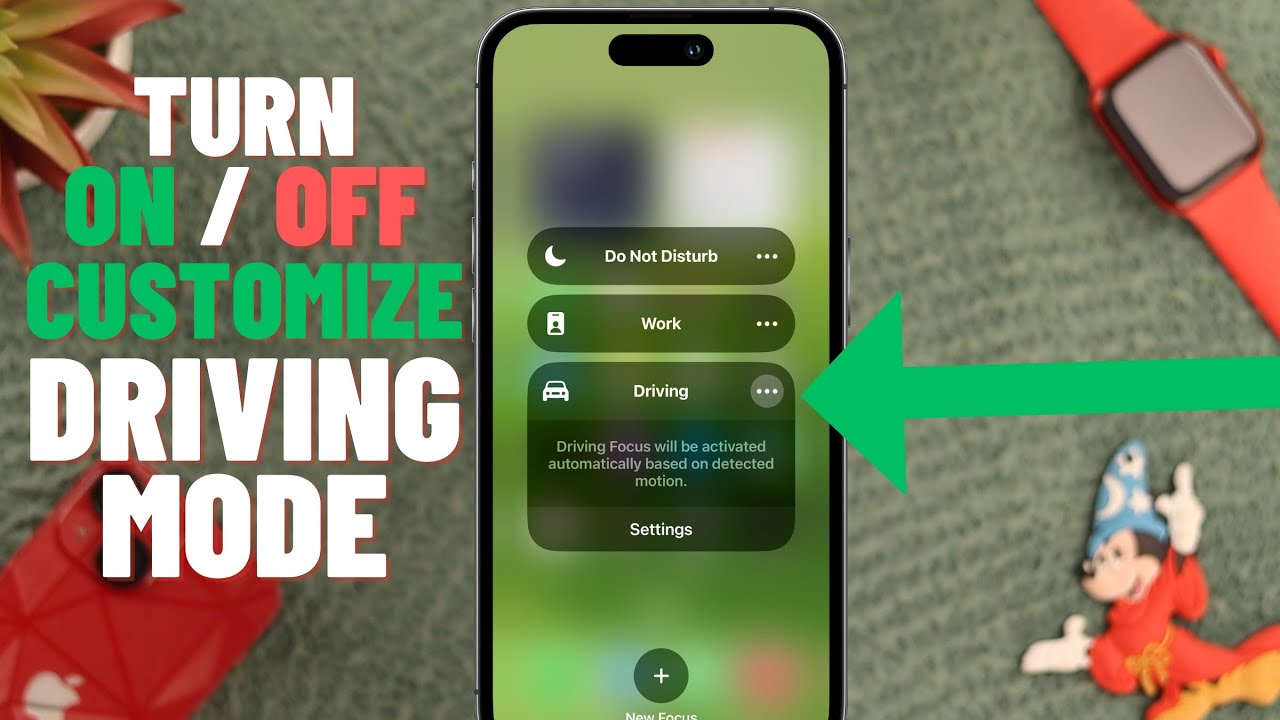
The "I'm Driving" feature on your iPhone is designed to minimize distractions while you're behind the wheel, automatically silencing notifications and alerting callers that you're unavailable. While this feature is incredibly helpful for safety, there might be times when you need to temporarily disable or permanently turn off this functionality. This article will guide you through the various methods to manage and control the "I'm Driving" feature on your iPhone.
Why Turning Off "I'm Driving" Might Be Necessary
The "I'm Driving" feature, accessible via Do Not Disturb While Driving, is a valuable tool for promoting safe driving habits. However, there are several scenarios where disabling it becomes necessary or convenient:
- Passenger Scenarios: If you're a passenger in a car, especially on a long road trip, you might want to access your phone without triggering the automatic activation of "I'm Driving."
- Public Transportation: When using public transport like buses or trains, the GPS-based activation can mistakenly recognize movement as driving, inappropriately silencing your notifications.
- Specific App Usage: Certain apps, like navigation or music players, might require constant interaction, which is difficult when notifications are suppressed.
- Testing and Development: Developers working on location-based apps might need to disable the feature for testing purposes.
- Inaccuracy: Sometimes, the "I'm Driving" feature can be triggered incorrectly, even when you're not driving (e.g., walking).
How to Turn Off "I'm Driving" on Your iPhone: A Step-by-Step Guide
There are several ways to manage the "I'm Driving" feature, ranging from temporary disabling to complete deactivation. Here's a breakdown of the methods:
1. Temporarily Disabling from the Lock Screen
If "I'm Driving" is automatically activated, a notification will appear on your lock screen. This is the easiest way to temporarily disable the feature for that particular instance:
- Look for the Notification: When your iPhone detects that you might be driving, a notification saying "Do Not Disturb While Driving is Active" will appear on your lock screen.
- Tap "I'm Not Driving": Tap the "I'm Not Driving" button within the notification. This will turn off the feature for the current "driving" instance. The system may ask you to confirm that you are, in fact, not driving.
Important Note: This method only disables the feature for the current instance. If your iPhone detects driving behavior again, it will reactivate "I'm Driving".
2. Adjusting "Do Not Disturb While Driving" Settings
You can adjust the core settings of "Do Not Disturb While Driving" to control when and how it activates. This allows you to choose a more tailored solution.
- Open Settings: Go to the Settings app on your iPhone.
- Tap "Focus": Scroll down and tap on "Focus."
- Select "Driving": Choose the "Driving" option from the list of Focus modes.
- Activation Options: Here, you'll find several options to control activation:
- Automatically: This is the default setting. Your iPhone uses motion detection and network signals to determine if you are driving.
- When Connected to Car Bluetooth: "I'm Driving" activates only when your iPhone is connected to your car's Bluetooth system.
- Manually: This option only activates the feature through Control Center.
- Turn off "Activate Automatically": To completely prevent the feature from activating automatically, select either "When Connected to Car Bluetooth" or "Manually," and then ensure you don't manually activate it or connect to Bluetooth.
3. Using Control Center to Manually Activate/Deactivate
If you've set the activation to "Manually," you can control "I'm Driving" through Control Center. This allows for quick toggling of the feature as needed.
- Add "Do Not Disturb While Driving" to Control Center (if needed):
- Go to Settings > Control Center.
- Scroll down to the "More Controls" section.
- Tap the "+" button next to "Do Not Disturb While Driving" to add it to the "Included Controls" section.
- Access Control Center: Swipe down from the top-right corner of your screen (on iPhones with Face ID) or swipe up from the bottom of the screen (on iPhones with a Home button).
- Tap the "Driving" icon: Tap the car icon ("Do Not Disturb While Driving") to toggle the feature on or off. When the icon is highlighted, the feature is active.
4. Customizing Auto-Reply Messages
Even when "I'm Driving" is active, you can customize the auto-reply message sent to contacts who try to reach you. This ensures that they know you're driving and will respond later. While not directly turning off the feature, it customizes its behavior.
- Go to Driving Focus Settings: Follow the steps outlined in section 2 to access the Driving Focus settings (Settings > Focus > Driving).
- Tap "Auto-Reply": Select the "Auto-Reply" option.
- Choose Who to Auto-Reply To: You can choose to auto-reply to:
- No One
- Recents (people you've recently communicated with)
- Favorites (contacts you've marked as favorites)
- All Contacts
- Customize the Message: Tap the text box and enter your custom auto-reply message. For example, "I'm driving right now. I'll respond when I'm able to safely pull over."
Choosing the Right Method to Manage "I'm Driving"
The best method for managing "I'm Driving" depends on your individual needs and usage patterns:
- For temporary, one-time disabling: Use the "I'm Not Driving" button on the lock screen notification.
- If you're frequently a passenger: Set the activation to "When Connected to Car Bluetooth" (and don't connect as a passenger) or "Manually."
- If you prefer manual control: Set the activation to "Manually" and use Control Center to toggle the feature.
- If you never want the feature to activate automatically: Set the activation to "When Connected to Car Bluetooth" or "Manually" and never connect to car Bluetooth or manually enable it.
Real-World Owner Experiences
Many iPhone users have shared their experiences with the "I'm Driving" feature. Some appreciate its automatic activation, noting that it helps them stay focused on the road. However, others have expressed frustration with its inaccuracies, particularly when using public transportation or being a passenger. A common workaround shared online involves setting the activation to "When Connected to Car Bluetooth" to avoid unwanted activations. Customizing the auto-reply message is also a popular way to inform contacts while still maintaining a level of control over communications.
Frequently Asked Questions (FAQs)
Q: Why does "I'm Driving" keep turning on even when I'm not driving?
A: This is likely due to the "Automatically" setting, which relies on motion detection and network signals. If your iPhone detects movement similar to driving (e.g., on a bus or train), it may mistakenly activate the feature. Try switching to "When Connected to Car Bluetooth" or "Manually" for more accurate control.
Q: Can I whitelist specific contacts so they can still reach me when "I'm Driving" is active?
A: Yes, you can allow calls from certain contacts to bypass the "I'm Driving" restrictions. Go to the contact's entry in your Contacts app, tap "Edit," then tap "Ringtone" or "Text Tone." Enable "Emergency Bypass." This will allow calls and messages from that contact to come through even when "Do Not Disturb" is active.
Q: Does "I'm Driving" affect navigation apps like Google Maps or Apple Maps?
A: While "I'm Driving" silences notifications, it generally doesn't interfere with the functionality of navigation apps. The screen will remain on (if you set it up that way), and you'll still receive turn-by-turn directions. However, push notifications from other apps will be suppressed.
Q: How do I know if "I'm Driving" is currently active?
A: When "I'm Driving" is active, you'll see a car icon in the status bar at the top of your screen. You'll also see a notification on your lock screen indicating that "Do Not Disturb While Driving is Active."
Q: Can I completely remove the "Do Not Disturb While Driving" feature?
A: No, you cannot completely remove the "Do Not Disturb While Driving" feature from your iPhone. However, by setting the activation to "When Connected to Car Bluetooth" or "Manually" and never enabling it, you can effectively prevent it from activating.
Q: I'm a passenger, and the feature keeps activating. What's the fastest way to stop it?
A: The fastest way is to tap "I'm Not Driving" on the lock screen notification whenever it appears. As mentioned previously, for a more permanent fix, adjust the settings to either "When Connected to Car Bluetooth" or "Manually."
By understanding the various methods to manage and control the "I'm Driving" feature on your iPhone, you can ensure a safer and more convenient mobile experience, whether you're behind the wheel or simply along for the ride.
