How To Update My Gps In My Car
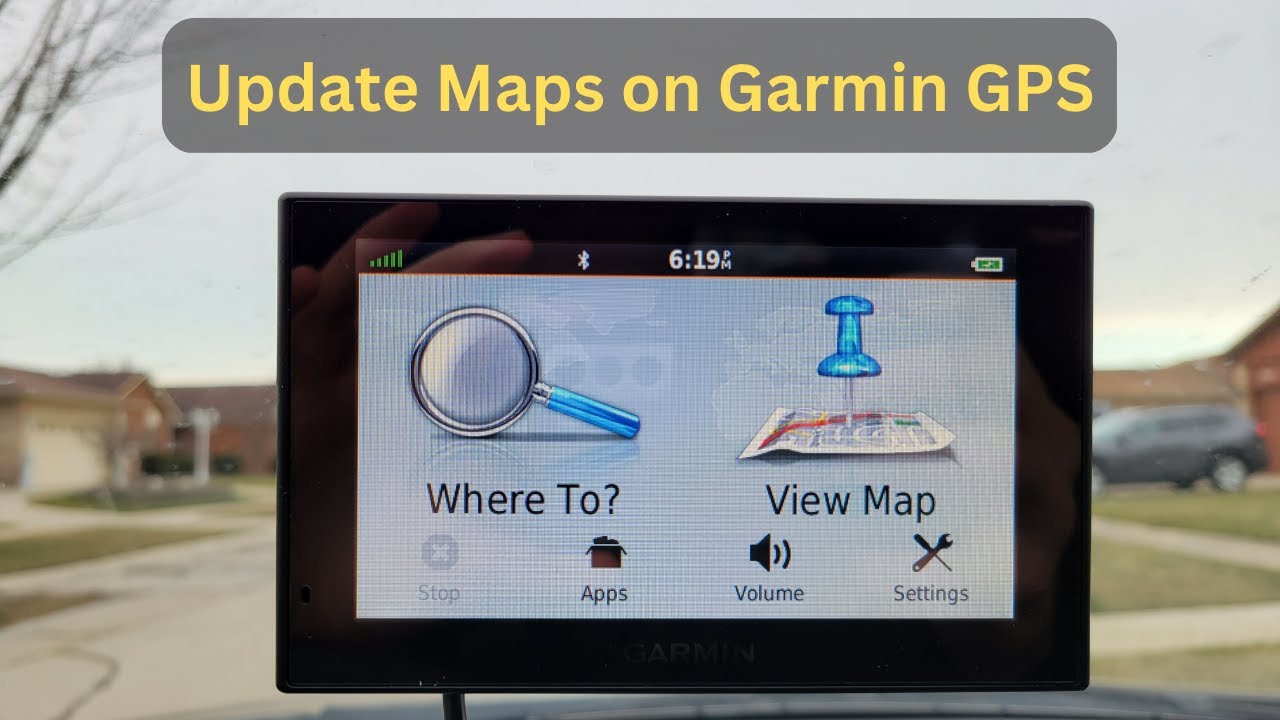
Alright, let's talk about updating your in-car GPS system. It’s something that often gets overlooked, but keeping your maps current is crucial for accurate navigation and avoiding getting led down dead ends (literally!). This isn't about just finding the quickest route to the grocery store; updated maps can incorporate new roads, updated points of interest (POIs), and even traffic flow information that can save you time and fuel. This guide is tailored for the experienced DIYer who's comfortable tinkering with their vehicle's systems. We'll cover the necessary steps, potential pitfalls, and how to ensure a smooth and successful update.
Understanding the Importance of GPS Updates
The purpose of updating your car's GPS isn't merely cosmetic; it’s about functionality and reliability. Think of your GPS maps as a snapshot of the road network at a specific point in time. Roads change, businesses relocate, and entire new developments spring up. Outdated maps can lead to:
- Incorrect routing: Being directed onto roads that no longer exist or are incorrectly mapped.
- Missing POIs: Not finding new businesses, gas stations, or other important locations.
- Inaccurate ETAs: Receiving unreliable estimated arrival times due to outdated road data.
- Safety concerns: Potentially being routed onto unsafe or closed roads.
Regular updates mitigate these issues, ensuring you have the most current and accurate navigational data available.
Key Specs and Main Parts of a Car GPS System
Before diving into the update process, let's briefly review the core components of a typical in-car GPS system:
- GPS Receiver: This is the antenna and processing unit that receives signals from GPS satellites orbiting the Earth. It calculates your vehicle's precise location based on these signals. The receiver's sensitivity (ability to pick up weak signals) and accuracy (how closely it pinpoints your location) are key performance indicators.
- Head Unit/Infotainment System: This is the central console of your car, housing the display screen, physical buttons, and internal processing power for the GPS system. It interprets the data from the GPS receiver and presents it to you visually.
- Navigation Software: This is the software application that runs on the head unit and provides the map display, route calculation, and voice guidance. Popular examples include iGO, Navteq (now HERE Technologies), and TomTom.
- Map Data: This is the database containing the actual road network, POIs, and other geographic information. Map data is typically stored on a physical media (DVD, SD card, USB drive) or internally within the head unit's memory.
- Antenna: The antenna receives signals from the GPS satellites. It's often located on the roof of the car, behind the dashboard, or integrated into the rear window.
Update Methods: SD Card, USB, and Over-the-Air
There are three primary methods for updating your car's GPS maps:
- SD Card/USB: This is the most common method. You typically purchase a map update from the manufacturer or a third-party provider. The update is delivered on an SD card or USB drive. You then insert the media into the head unit and follow the on-screen prompts to install the new maps.
- USB: Similar to SD Card, but uses a USB drive to transfer the map data.
- Over-the-Air (OTA): Some newer vehicles support OTA updates, similar to how your smartphone receives software updates. The head unit connects to the internet (either via a built-in cellular connection or through your smartphone's hotspot) and downloads the map update automatically.
Step-by-Step Update Process (SD Card/USB Method)
Here's a general outline of the update process using an SD card or USB drive. Always consult your vehicle's owner's manual for specific instructions.
- Identify Your GPS System: Determine the make and model of your car's GPS system. This information is usually found in the owner's manual or on the head unit itself.
- Purchase the Correct Map Update: Go to the manufacturer's website (e.g., Garmin, TomTom, HERE Technologies) or a reputable third-party provider. Enter your vehicle's information to find the correct map update for your GPS system.
- Download the Map Update (if applicable): Some providers require you to download the map update to your computer before transferring it to the SD card or USB drive.
- Prepare the SD Card/USB Drive: If you downloaded the map update, format the SD card or USB drive to the correct file system (usually FAT32). Extract the map files to the root directory of the media.
- Insert the SD Card/USB Drive: Turn on your car and insert the SD card or USB drive into the designated slot in the head unit.
- Follow On-Screen Prompts: The head unit should automatically detect the update and prompt you to begin the installation process. Follow the on-screen instructions carefully. Do not turn off the vehicle or remove the SD card/USB drive during the update!
- Verify the Update: Once the update is complete, verify that the new maps are installed correctly. Check the map version in the head unit's settings menu or navigate to a recently added road or POI.
Real-World Use – Basic Troubleshooting Tips
Even with careful planning, things can sometimes go wrong during the update process. Here are some common issues and potential solutions:
- "SD Card/USB Drive Not Recognized": Ensure the media is properly formatted and that the map files are in the correct directory. Try a different SD card or USB drive.
- "Update Failed": Check for error messages and consult the manufacturer's website for troubleshooting tips. It may be necessary to restart the update process. In some cases, a faulty head unit may be the culprit.
- "Map Data Corrupted": This can happen if the update process is interrupted or if the map files are damaged. Try re-downloading the map update and repeating the installation process.
- GPS Not Acquiring Signal: An outdated or damaged antenna might be the reason. You can try resetting the GPS settings in the head unit. If the issue persists, a professional inspection of the antenna may be required.
- Update Seemed Successful but Navigation is Still Incorrect: Very rarely, the new map data might have errors. Report the issue to the map provider. Meanwhile, cross-reference with other online map services.
Safety – Highlight Risky Components
Updating your car's GPS system is generally a safe procedure, but there are a few potential hazards to be aware of:
- Distraction: Do not attempt to update your GPS while driving. Pull over to a safe location before starting the update process.
- Electrical System: While not directly related to the GPS update itself, working with the car's electrical system can be dangerous if you're not careful. Disconnecting the battery can prevent accidental shorts and electrocution. However, some systems require constant power to retain settings. Research before disconnecting the battery.
- Head Unit Removal: In some cases, you may need to remove the head unit to access the SD card slot or perform a firmware update. This can be a complex process, and you risk damaging the unit or surrounding components if you're not experienced. If you're uncomfortable with this, it's best to seek professional assistance.
Warning: Never work on your car's electrical system without first disconnecting the negative battery terminal. Always consult your vehicle's owner's manual for specific safety precautions.
By following these steps and taking appropriate precautions, you can keep your in-car GPS system up-to-date and ensure a safer, more reliable driving experience.
Remember, this guide provides general information. Always consult your vehicle's owner's manual and the GPS manufacturer's instructions for specific guidance.
We have a detailed GPS system diagram available for download, providing a visual representation of the key components and their interconnections. This diagram can be invaluable for troubleshooting and understanding how your GPS system works. Contact us to obtain the diagram file.
