How To Update Navigation In Car
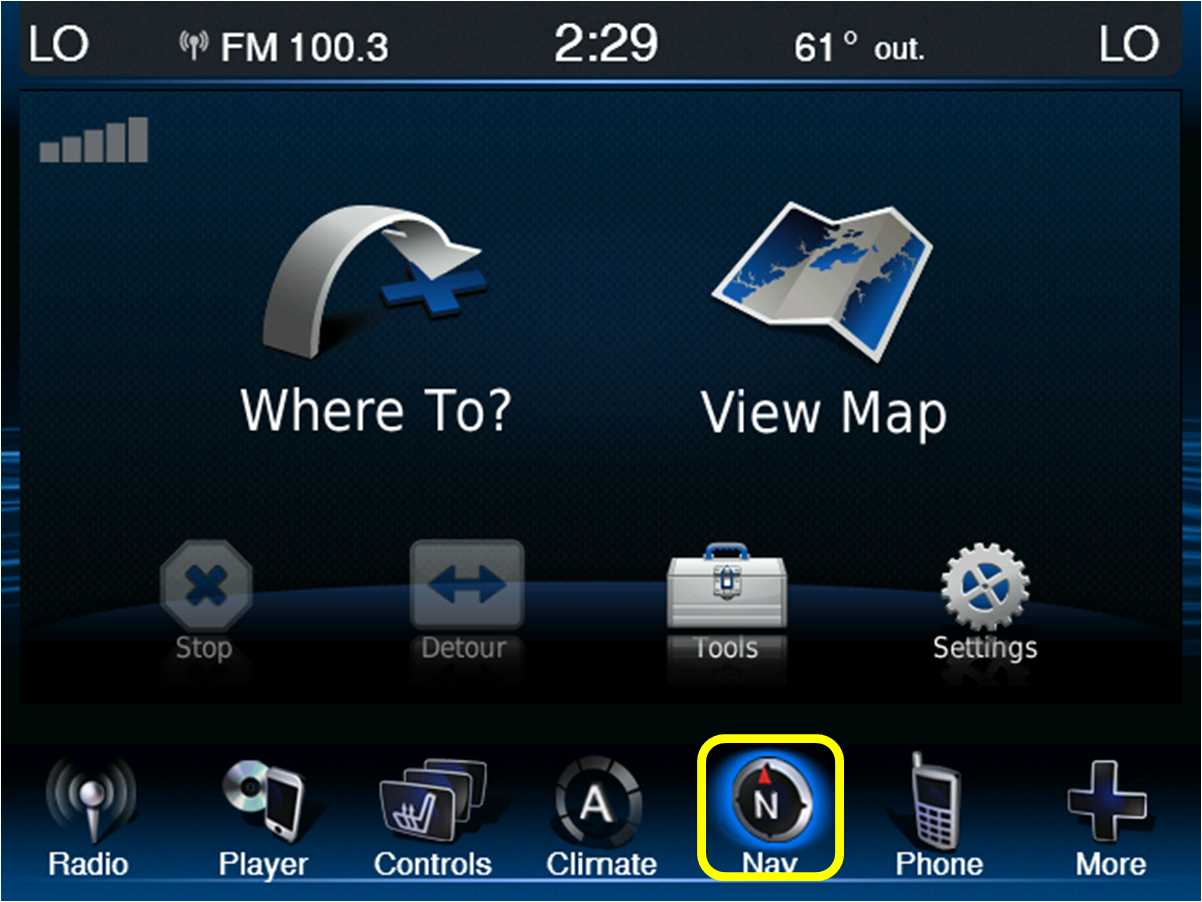
Modern in-car navigation systems have evolved from simple GPS receivers to complex integrated systems that rely on a combination of hardware and software. Keeping these systems updated is crucial for accurate routing, updated points of interest (POI), and access to the latest features. This article provides a detailed, technically-focused guide on how to update your in-car navigation, geared towards the experienced DIYer. We'll delve into the components involved, the update process, and basic troubleshooting.
Purpose of Understanding Navigation System Updates
Understanding how to update your in-car navigation system goes beyond simply keeping your maps current. It’s vital for several reasons:
- Accurate Routing: Roads change. New constructions, closures, and reroutings happen frequently. An outdated map can lead to inefficient and frustrating journeys.
- POI Updates: New businesses open, others close. Keeping your POI database current ensures you can easily find the amenities you need.
- Software Improvements: Navigation systems often receive software updates that improve performance, add new features, or fix bugs. These updates can significantly enhance the user experience.
- Resale Value: A car with an up-to-date navigation system is generally more attractive to potential buyers.
Key Specs and Main Parts
Before diving into the update process, let's familiarize ourselves with the key components of a typical in-car navigation system:
- GPS Receiver: This is the core component that receives signals from GPS satellites to determine the vehicle's location. Its accuracy depends on signal strength and the quality of the receiver.
- Head Unit: The head unit is the central control unit of the system. It houses the display screen, input controls (touchscreen, buttons, rotary knobs), and the processing power to run the navigation software.
- Navigation Software: This software interprets the GPS data and displays it on the screen, along with map data, routing information, and POIs. Examples include iGO, Garmin, TomTom, and proprietary systems developed by car manufacturers.
- Map Data: This is the digital representation of the road network, including streets, highways, landmarks, and POIs. Map data is typically stored on a storage medium, such as an SD card, USB drive, or internal hard drive.
- Antenna: The GPS antenna receives the signals from the GPS satellites. It's typically located on the roof of the car or inside the dashboard.
A key specification to consider is the data format used by the map data. Different navigation systems use different formats. Understanding the required format is critical when sourcing map updates. Another important spec is the storage capacity of the system. You need to ensure you have enough space to install the updated map data.
Storage Mediums
Map data is typically stored on one of the following mediums:
- SD Card: Many older systems use SD cards to store map data. These are easily removable and replaceable, making updates relatively straightforward.
- USB Drive: Some systems allow updates via USB drive. This is similar to using an SD card, but with a different physical interface.
- Internal Hard Drive/Solid State Drive (SSD): Higher-end systems often store map data on an internal hard drive or SSD. Updates for these systems are typically performed via a USB connection or over-the-air (OTA).
- Over-the-Air (OTA): The most modern systems receive updates directly over the internet via a cellular or Wi-Fi connection. This eliminates the need for physical media.
How It Works
The update process varies depending on the type of navigation system. However, the general steps are as follows:
- Identify Your System: Determine the make and model of your car's navigation system. This information is usually found in the owner's manual or on the head unit itself.
- Locate Update Source: Identify the source of the map updates. This could be the car manufacturer's website, a third-party map provider (e.g., Garmin, TomTom), or a dedicated update service.
- Download Update: Download the latest map update to your computer. This typically involves creating an account, registering your navigation system, and paying for the update.
- Prepare Storage Medium: If the update requires a physical storage medium (SD card or USB drive), format the medium according to the instructions provided by the update source. It's crucial to use the correct file system (e.g., FAT32, exFAT).
- Transfer Update: Transfer the downloaded map data to the prepared storage medium. This may involve unzipping the downloaded files and copying them to the root directory of the storage medium.
- Install Update: Insert the storage medium into the navigation system and follow the on-screen instructions to install the update. This process can take anywhere from 30 minutes to several hours, depending on the size of the map data and the speed of the system.
- Verify Update: Once the update is complete, verify that the new map data is installed correctly. This can be done by checking the map version in the system settings or by navigating to a newly constructed road or POI.
For OTA updates, the process is usually automated. The system will prompt you to download and install the update when it becomes available. Ensure your vehicle is connected to a stable Wi-Fi network to avoid interruptions.
Real-World Use – Basic Troubleshooting Tips
Updating your navigation system doesn't always go smoothly. Here are some common issues and how to troubleshoot them:
- Update Fails to Install: This can be caused by several factors, including a corrupted download, an incompatible storage medium, or insufficient storage space. Try downloading the update again, using a different storage medium, or deleting unnecessary files from the storage medium.
- System Doesn't Recognize Storage Medium: Ensure the storage medium is properly formatted and compatible with the system. Try a different storage medium or consult the owner's manual for compatibility information.
- Navigation System Freezes or Crashes: This can be caused by a software bug or a hardware problem. Try restarting the system or performing a factory reset. If the problem persists, consult a qualified technician.
- Map Data Appears Corrupted: This can be caused by a corrupted update file or a problem with the storage medium. Try downloading the update again or using a different storage medium.
Always refer to the navigation system's user manual or the update provider's documentation for specific troubleshooting steps.
Safety Considerations
While updating your navigation system is generally a safe procedure, there are a few safety considerations to keep in mind:
- Never update the system while driving. The update process can be time-consuming and distracting, and it's important to focus on the road.
- Ensure the vehicle is parked in a safe location. Avoid updating the system in high-traffic areas or where the vehicle could be a hazard.
- Be aware of the vehicle's battery. The update process can drain the battery, especially if the engine is not running. Consider connecting the vehicle to a battery charger during the update process.
- Never tamper with the internal components of the navigation system unless you are a qualified technician. Incorrectly handling the hardware can damage the system or even cause injury.
Specifically, be mindful of the power supply to the head unit. Tampering with the wiring could result in short circuits or damage to the vehicle's electrical system. Also, some head units contain capacitors that can hold a charge even after the power is disconnected. These capacitors can deliver a potentially dangerous shock. Always discharge capacitors before working on the head unit's internal components.
Disclaimer: Working on your car's electrical systems can be dangerous. If you are not comfortable with these procedures, consult a qualified technician.
Where to Find Additional Information
The best source of information for updating your navigation system is the manufacturer's website or the update provider's documentation. You can also find helpful information in online forums and communities dedicated to car electronics and navigation systems. For example, websites like GPS Power or specific forums dedicated to your car make and model often have detailed guides and discussions about navigation updates.
We have a detailed diagram illustrating the components and connections within a typical in-car navigation system. This diagram can be invaluable for troubleshooting issues and understanding the system's architecture. The file includes details on power supply, data connections, and signal flow. It's available for download – contact us through our support channel to access the file.
