How To Use Android Gps In Nissan Rogue
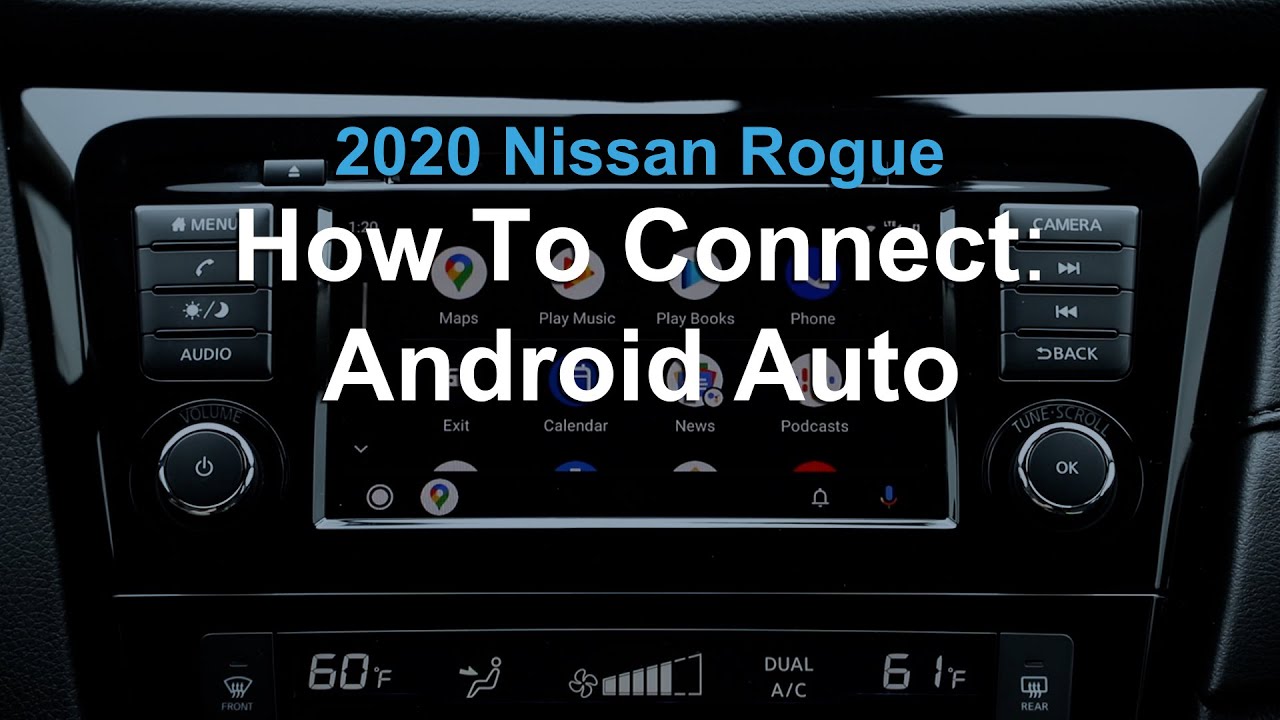
Are you struggling to get the Android GPS working reliably in your Nissan Rogue? You're not alone. Many Rogue owners encounter issues with Android Auto losing connection, displaying inaccurate location data, or simply failing to connect at all. This article walks you through troubleshooting steps to get your Android GPS working flawlessly in your Rogue. Getting your GPS working correctly is vital for navigation, using apps like Google Maps or Waze, and ensuring safe and efficient journeys.
Symptoms of Android GPS Issues in a Nissan Rogue
Identifying the specific symptoms you're experiencing is the first step in diagnosing the problem. Common symptoms include:
- Inaccurate GPS location: The displayed location on your Android Auto screen is significantly different from your actual location.
- GPS signal loss: The GPS connection drops intermittently or completely, resulting in navigation disruptions.
- Android Auto disconnects: Android Auto repeatedly disconnects from the Rogue's infotainment system while in use.
- Freezing or lagging: The Android Auto interface becomes unresponsive or experiences significant delays in updating the map or providing directions.
- Failure to connect: Android Auto simply refuses to connect to the Rogue's system, displaying an error message or not recognizing your phone.
- Blank screen or black screen on the infotainment system when Android Auto is supposed to be running.
- "GPS signal not found" message displayed within Android Auto.
- Difficulty acquiring an initial GPS lock after starting the vehicle.
- Audio interruptions or distortion when using Android Auto.
Root Causes of Android GPS Problems
Several factors can contribute to Android GPS problems in a Nissan Rogue. Understanding these root causes will help you target the appropriate solutions:
- Cable issues: The USB cable connecting your phone to the Rogue is often the culprit. A damaged, low-quality, or incompatible cable can disrupt data transfer, including GPS information.
- Software incompatibility: Outdated software on your Android phone or the Rogue's infotainment system can cause conflicts and connectivity issues.
- Android Auto settings: Incorrect settings within the Android Auto app or on your phone can interfere with GPS functionality.
- Infotainment system glitches: The Rogue's infotainment system itself may experience glitches or software bugs that affect Android Auto connectivity.
- Weak GPS signal: Obstructions such as tall buildings, dense foliage, or tunnels can weaken the GPS signal and cause inaccuracies or loss of connection.
- Phone battery optimization: Aggressive battery optimization settings on your Android phone may restrict background GPS usage by Android Auto.
- Conflicting apps: Certain apps installed on your phone may interfere with Android Auto's access to GPS data.
- Faulty USB port: The USB port in your Rogue may be damaged or malfunctioning, preventing proper data transfer.
- Antenna Issues: Less common, but potentially the cause, is a failing GPS antenna. This is more difficult to diagnose without professional equipment.
Consequences of Ignoring Android GPS Issues
Ignoring Android GPS problems in your Nissan Rogue can lead to several frustrating and potentially dangerous consequences:
- Navigation errors: Inaccurate or lost GPS signal can lead to wrong turns, missed exits, and getting lost, especially in unfamiliar areas.
- Safety hazards: Relying on faulty GPS navigation can create safety risks, particularly in adverse weather conditions or during nighttime driving.
- Frustration and inconvenience: Constant disconnections and inaccurate information can be incredibly frustrating and detract from your driving experience.
- Reduced functionality: The inability to use Android Auto properly limits access to essential apps like Google Maps, Waze, and music streaming services.
- Potential for accidents: Distracted driving caused by troubleshooting GPS issues while driving can increase the risk of accidents.
Recommended Fixes for Android GPS Problems
Here's a comprehensive list of fixes you can try to resolve Android GPS issues in your Nissan Rogue, starting with the simplest and most common solutions:
- Try a Different USB Cable: This is the most common fix. Use a high-quality, data-transfer USB cable specifically designed for Android Auto. Avoid using charging-only cables, as they lack the necessary data lines. Try multiple cables if possible, even if they appear to be in good condition.
- Update Your Phone's Software: Ensure your Android phone is running the latest version of the operating system. Go to Settings > System > System update (or a similar path, depending on your phone model) to check for updates.
- Update Android Auto: Make sure you have the latest version of the Android Auto app installed. Check for updates in the Google Play Store.
- Check the Rogue's Infotainment System Software: Contact your Nissan dealer to inquire about any available software updates for your Rogue's infotainment system. Updating the system software can resolve compatibility issues with Android Auto.
- Restart Your Phone and the Rogue's Infotainment System: A simple restart can often resolve temporary glitches. Turn off your phone completely and restart it. Also, turn off the Rogue's ignition and wait a few minutes before restarting the vehicle.
- Clear Android Auto Cache and Data: In your phone's settings, go to Apps > Android Auto > Storage. Tap "Clear Cache" and then "Clear Data." Note that clearing data will require you to set up Android Auto again.
- Check Android Auto Permissions: Ensure Android Auto has the necessary permissions to access your phone's location. Go to Settings > Apps > Android Auto > Permissions and verify that location access is enabled. Set it to "Allow all the time."
- Disable Battery Optimization for Android Auto: Prevent your phone from restricting Android Auto's background GPS usage. Go to Settings > Apps > Android Auto > Battery and select "Unrestricted" or "Don't optimize." The exact wording may vary depending on your phone's manufacturer.
- Try a Different USB Port in Your Rogue: Your Rogue may have multiple USB ports. Try using a different port to see if it resolves the issue. Some ports may be designed for charging only and not support data transfer.
- Disable Conflicting Apps: If you suspect a particular app is interfering with Android Auto, try disabling or uninstalling it temporarily to see if it resolves the problem.
- Check for Physical Obstructions: Make sure there are no objects blocking the GPS antenna on your Rogue (usually located on the roof or dashboard).
- Factory Reset Android Auto: As a last resort (and be aware, this is a bit drastic!), you can factory reset Android Auto within the app settings. This will wipe all your settings and require you to set up the app from scratch.
- Inspect the USB Port: Carefully inspect the USB port in your Rogue for any signs of damage or debris. Use a can of compressed air to clean out any dust or lint.
- Test GPS Without Android Auto: Use a GPS testing app from the Google Play Store to directly test the phone's GPS functionality independently of Android Auto. This will help determine if the problem lies with the phone's GPS itself or with the Android Auto connection.
Cost Estimates and Shop Advice
Most of the fixes listed above are free and can be performed at home. However, if the problem persists and you suspect a hardware issue, such as a faulty USB port or a malfunctioning GPS antenna, you may need to take your Rogue to a qualified mechanic or Nissan dealer.
- USB Port Replacement: Replacing a faulty USB port can range from $100 to $300, depending on the complexity of the repair and the labor rates in your area.
- GPS Antenna Replacement: Replacing the GPS antenna can be more expensive, potentially ranging from $200 to $500, as it may require removing interior trim and accessing the antenna wiring.
- Infotainment System Diagnosis: A diagnostic scan at a Nissan dealer can cost between $100 and $150. This will help identify any underlying software or hardware issues with the infotainment system.
Before taking your Rogue to a shop, it's worth checking online forums and communities for similar issues and potential solutions. Many Rogue owners share their experiences and troubleshooting tips, which may save you time and money.
When discussing the issue with the mechanic, provide them with a detailed description of the symptoms, the steps you've already taken to troubleshoot the problem, and any relevant information about your phone model and Android Auto version. This will help them diagnose the issue more efficiently.
Important Note: While there aren't specific public TSBs (Technical Service Bulletins) directly addressing generic Android Auto GPS issues in the Nissan Rogue, always check with your dealer to see if any relevant service campaigns or software updates apply to your specific vehicle year and model. Dealers have access to internal bulletins and repair procedures that are not always publicly available. Often, software updates released for other infotainment issues also indirectly improve Android Auto performance.
