What Can You Do With Android Auto
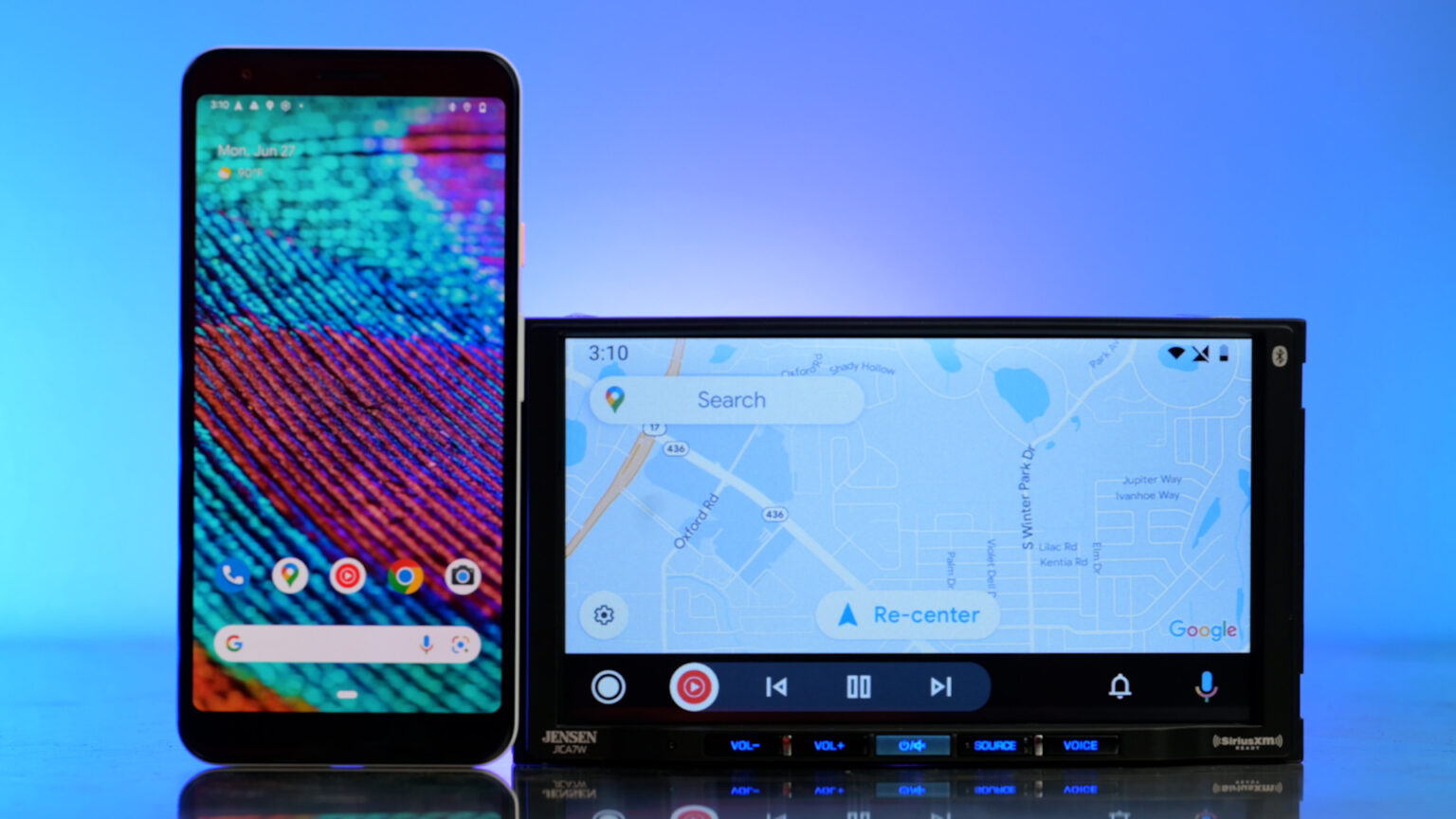
So, you're looking to dive a bit deeper into Android Auto, huh? Smart move. It's more than just mirroring your phone screen; it's a complex system with a surprising amount of functionality. Think of this article as your technical deep dive, a guided tour under the hood. We'll cover the key aspects, letting you understand what you can *really* do with it, and how it all works.
Purpose: Unlocking Android Auto's Potential
Why should you bother understanding this? Well, for a few reasons. First, knowledge is power. Understanding the system lets you troubleshoot issues effectively. Second, you can customize the experience more fully, maximizing its utility for your specific needs. Third, if you're a DIY mechanic or car modder, this knowledge is invaluable for integrating Android Auto into older vehicles or even modifying its functionality (though be warned: that can get complex fast!). Think of it as understanding the wiring diagram for your car's infotainment system.
Key Specs and Main Parts
Android Auto isn't just one thing; it's an ecosystem of components working together. Here's a breakdown of the key players:
- Android Auto App (on your phone): This is the brains of the operation. It processes data, handles communication with Google services, and acts as an intermediary between your phone and the car's head unit. Think of it as the server.
- Head Unit (in your car): This is the display and interface you interact with. It receives data from your phone and presents it in a car-friendly format. It acts as the client. Older head units require wired connections; newer ones support wireless Android Auto using Wi-Fi Direct.
- USB Cable (for wired connections): This isn't just any USB cable. It needs to be a high-quality data cable, capable of handling the bandwidth required for audio, video, and control signals. Cheap charging cables often won't cut it. The USB protocol used is generally USB 2.0 or higher.
- Wi-Fi Direct (for wireless connections): Allows the phone and head unit to establish a direct peer-to-peer Wi-Fi connection without needing a central Wi-Fi access point. This requires both the phone and head unit to support Wi-Fi Direct.
- Google Services: Android Auto relies heavily on Google services like Maps, Assistant, and Play Music (or YouTube Music). These services provide navigation data, voice recognition, and media streaming capabilities.
- Bluetooth: Used primarily for initial device pairing and for voice calls, even when using a wired connection.
How It Works: A Technical Overview
Let's break down the communication process:
- Connection Establishment: When you plug your phone into the head unit (or connect wirelessly), Android Auto initiates a connection. For wired connections, this involves the phone detecting the head unit as an external display device. For wireless, the phone searches for compatible Wi-Fi Direct devices.
- Data Transfer: Once a connection is established, the phone transmits data to the head unit. This data includes the user interface elements, map data, audio streams, and voice commands.
- UI Rendering: The head unit renders the Android Auto user interface on its display. The UI is designed to be simple and easy to use while driving.
- Input Handling: The head unit sends user input (e.g., touch screen taps, steering wheel controls) back to the phone.
- Voice Command Processing: When you use voice commands ("OK Google"), the head unit captures the audio and sends it to the phone. The phone then sends the audio to Google's servers for speech recognition. The recognized text is then used to perform the requested action (e.g., start navigation, play music).
The key here is that the head unit is essentially acting as a dumb display. The *processing power* resides in your phone. The head unit is primarily responsible for displaying the information and relaying user input back to the phone.
Real-World Use: Troubleshooting Tips
Android Auto issues are common. Here are some basic troubleshooting tips:
- Connectivity Problems:
- Wired: Try a different USB cable. Make sure it's a data cable, not just a charging cable. Clean the USB ports on your phone and head unit. Ensure the Android Auto app is updated on your phone.
- Wireless: Ensure both your phone and head unit support wireless Android Auto. Check your Wi-Fi settings on both devices. Try forgetting and re-pairing the devices.
- Performance Issues:
- A slow or laggy interface is often caused by a weak phone processor or a poor network connection. Close unnecessary apps on your phone. Try restarting both your phone and head unit.
- App Compatibility:
- Not all apps are compatible with Android Auto. Make sure the apps you're trying to use are officially supported. Update the apps to the latest version.
- Audio Problems:
- Check the audio output settings in the Android Auto app and on your phone. Ensure the volume is turned up on both devices. If using Bluetooth, make sure the Bluetooth connection is stable.
Remember to consult your car's owner's manual for specific instructions on using Android Auto with your head unit. Sometimes, there are specific settings or configurations required for optimal performance.
Safety: Risky Components
While Android Auto itself is designed to be safe, some components can pose risks if not handled properly:
- Head Unit Modifications: Modifying your head unit's firmware or hardware can void your warranty and potentially damage the device. Proceed with caution. Consult with qualified technicians before attempting any modifications.
- Phone Modifications: Rooting your Android phone or installing custom ROMs can sometimes interfere with Android Auto's functionality. Make sure any custom ROMs are compatible with Android Auto.
- Wiring: When integrating Android Auto into older vehicles, be extremely careful when working with the car's electrical system. Improper wiring can damage your car's electrical components or even cause a fire. Always disconnect the battery before working on the electrical system. Consult a professional if you're not comfortable working with car wiring.
- Distracted Driving: Using Android Auto while driving can be distracting. Avoid using features that require a lot of attention, such as browsing the internet or playing games. Focus on driving and use voice commands whenever possible.
Remember, safety is paramount. Always prioritize safe driving practices over using any infotainment system, including Android Auto.
Android Auto is a powerful tool that can enhance your driving experience. By understanding the key components and how they work together, you can troubleshoot issues effectively, customize the system to your needs, and use it safely and responsibly.
We have a detailed Android Auto system diagram available for download. This diagram provides a visual representation of the different components and their interactions, allowing you to gain a deeper understanding of the system's architecture. It includes detailed information about the communication protocols, data flow, and key interfaces involved in the operation of Android Auto. This can be invaluable for troubleshooting complex issues or for developing custom integrations with the system. Use this information responsibly. DIY modifications to car electronics can be risky.
