What Does Android Auto Look Like
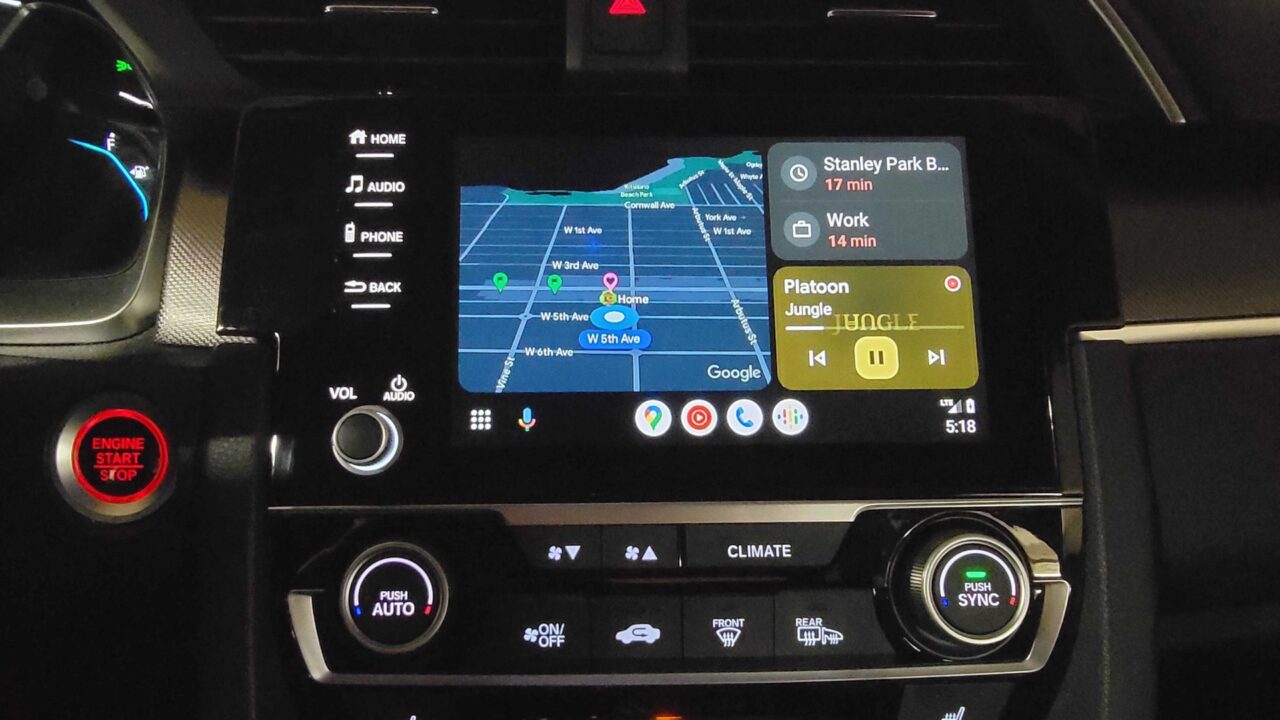
Let's dive into the world of Android Auto, and specifically, how we can understand its functional layout and how it interacts with your car. We're going to examine what a functional diagram, or "block diagram," of Android Auto looks like, breaking down its core components, connections, and how they all work together. This is like looking at a map of your car’s infotainment system; understanding it can be invaluable for troubleshooting problems, planning upgrades, or even just satisfying your curiosity about how it all works under the hood. You can think of this as a high-level schematic, showing the flow of information and control within the system.
Why Understand the Android Auto Functional Diagram?
Why bother understanding this diagram? Well, consider these scenarios:
- Troubleshooting Connectivity Issues: If Android Auto is acting up – disconnecting frequently, failing to launch, or experiencing audio problems – the diagram can help you pinpoint the most likely source of the problem, whether it's a cable, the head unit, or your phone itself.
- Planning Upgrades: Thinking about installing a new head unit or modifying your car's infotainment system? Understanding the Android Auto functional diagram can help you determine compatibility and anticipate potential challenges.
- Customization and Modification: For the more adventurous DIYer, knowing how the different components interact allows for informed customization projects. You might want to integrate specific hardware or software features.
- General Understanding: Sometimes, it's just about knowing how your car works! Understanding the inner workings of Android Auto provides a deeper appreciation for the technology in your vehicle.
Key Specs and Main Parts of the Android Auto Ecosystem
A typical Android Auto functional diagram highlights the following key components and connections:
- Android Phone: This is the brains of the operation. It runs the Android Auto app and handles most of the processing power. This includes things like navigation calculations, music streaming, and voice recognition.
- Head Unit (Car's Infotainment System): This is the display and interface you interact with in your car. It receives information from your phone and displays it in an optimized format for driving.
- USB Connection: The most common (and often most reliable) way to connect your phone to your head unit. This connection carries both data and power. Some newer systems are wireless, using Wi-Fi or Bluetooth.
- CAN Bus (Controller Area Network): This is the car's central nervous system. The head unit often communicates with other vehicle systems (like steering wheel controls, vehicle speed sensors, and parking sensors) via the CAN Bus.
- Audio System: This includes the car's speakers, amplifier, and any associated audio processing units. Android Auto routes audio through this system.
- Microphone: Used for voice commands and phone calls. Usually integrated into the head unit or steering wheel.
- GPS Antenna: Although your phone has its own GPS, the head unit might utilize the car's GPS antenna for better accuracy, especially in areas with poor cellular reception.
Key Specs to consider include: The USB standard (USB 2.0, 3.0, or USB-C), Bluetooth version (if applicable for wireless connectivity), supported audio codecs, and the processing power of both your phone and the head unit. These factors impact performance and compatibility.
Understanding the Symbols and Lines
Functional diagrams use standard symbols and lines to represent components and connections. Here's a brief guide:
- Boxes or Rectangles: These typically represent individual components, like the phone, head unit, or audio amplifier. The name of the component is usually written inside the box.
- Lines: Lines represent connections between components.
- Solid Lines: Usually indicate a physical connection, like a USB cable.
- Dashed Lines: Often represent wireless connections, like Bluetooth or Wi-Fi.
- Arrows: Show the direction of data flow.
- Double Lines: May indicate a high-bandwidth connection or a connection carrying multiple signals.
- Colors: Colors are used to differentiate types of signals. For example:
- Blue: Often represents data signals.
- Green: Might represent audio signals.
- Red: Could indicate power signals.
- Icons: Small icons might be used to represent specific types of data, like GPS data, audio signals, or control signals.
Understanding these symbols is crucial for tracing the flow of information and control within the Android Auto system.
How Android Auto Works: A Step-by-Step Explanation
Let's break down how Android Auto actually functions, tracing the steps based on what the functional diagram reveals:
- Connection: You connect your Android phone to the car's head unit via USB (or wirelessly via Wi-Fi or Bluetooth).
- Handshake: The head unit detects the Android phone and initiates a handshake process. This involves verifying compatibility and exchanging information about supported features. The communication protocol used is key here.
- Data Transfer: The Android Auto app on your phone sends display data, audio, and control information to the head unit. This is often done using a specialized protocol designed for low latency and high bandwidth.
- Display Rendering: The head unit receives the display data and renders the Android Auto interface on its screen. This includes things like maps, music controls, and messaging notifications.
- Input Handling: When you touch the screen, use steering wheel controls, or speak a voice command, the head unit sends these inputs back to your phone.
- Processing on Phone: The Android Auto app on your phone processes the inputs, performs the requested actions (e.g., navigating to a new destination, playing a song, sending a text message), and sends updated display and audio data back to the head unit.
- Audio Output: The phone streams audio to the head unit, which then routes it to the car's audio system.
- GPS Data: The Android Auto app on your phone might use its own GPS receiver, or it might access GPS data from the car's GPS antenna via the head unit. This information is used for navigation and location-based services.
- CAN Bus Integration: The head unit can also interact with the car's CAN Bus to access vehicle data (like speed, RPM, and fuel level) and to control certain vehicle functions (like climate control or lights).
Real-World Use: Basic Troubleshooting Tips
Now, let's apply this knowledge to some common Android Auto problems:
- Android Auto Not Launching: Check the USB cable first. Try a different cable or port. Make sure Android Auto is enabled on your phone and the head unit. Refer to the functional diagram to see which connection could be at fault. Check for updates to both the Android Auto app and your head unit's firmware.
- Connectivity Issues: If you're using a wireless connection, ensure that both Bluetooth and Wi-Fi are enabled and that the devices are paired correctly. Check for interference from other wireless devices.
- Audio Problems: Verify that the audio output is set correctly in Android Auto settings. Check the car's audio settings to ensure that the correct input source is selected. If the microphone isn't working, check its settings and make sure it's not muted.
- Lagging or Slow Performance: Ensure that your phone meets the minimum system requirements for Android Auto. Close unnecessary apps on your phone to free up resources. If the head unit is old, it might not have enough processing power to run Android Auto smoothly.
By systematically checking these potential issues, guided by the functional diagram, you can often diagnose and resolve simple Android Auto problems yourself.
Safety Considerations: Risky Components
When working on your car's electrical system, safety is paramount. Here are some key safety considerations related to Android Auto:
- Disconnect the Battery: Before working on any electrical components, disconnect the negative terminal of your car's battery. This prevents accidental shorts and electrical shocks.
- High-Voltage Components: Be aware of any high-voltage components in the car's electrical system, such as those related to the ignition system. Avoid contact with these components.
- Airbag Systems: Airbags are explosive devices. Avoid tampering with airbag wiring or sensors, as accidental deployment can cause serious injury. Never disable them.
- CAN Bus Interference: Incorrectly wiring or modifying the CAN Bus can disrupt the car's electrical system and potentially cause serious problems. If you're not familiar with CAN Bus systems, seek professional assistance. Improper modifications can lead to ECU (Engine Control Unit) errors.
- Proper Grounding: Ensure that all components are properly grounded to prevent electrical noise and potential damage. A floating ground can introduce unwanted signals.
If you're unsure about any aspect of working on your car's electrical system, it's always best to consult a qualified mechanic.
Understanding the functional diagram of Android Auto provides valuable insight into how this technology integrates with your car. With this knowledge, you can troubleshoot problems, plan upgrades, and gain a deeper appreciation for the technology in your vehicle.
To aid in your understanding, we have a downloadable functional diagram of a typical Android Auto setup available. This resource will give you a more visual representation of the concepts we have discussed, allowing you to trace the flow of data and power throughout the system. You can find the link to download it here: [Download Link Placeholder]
