What Is Android Auto App Used For
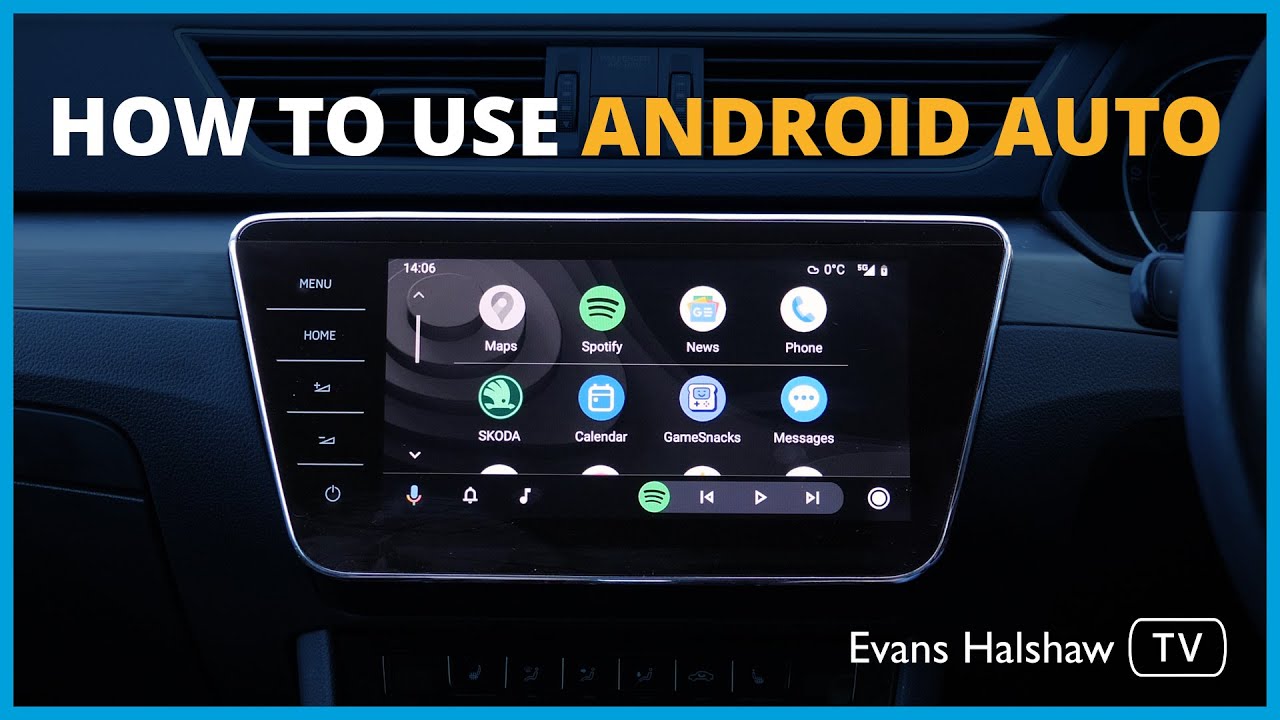
Alright, let's dive into Android Auto. For intermediate car owners, modders, or even you experienced DIY mechanics, understanding how Android Auto works under the hood can be incredibly valuable. This isn't just about playing music or navigating; it's about understanding a crucial piece of modern car infotainment systems, and potentially troubleshooting issues yourself. This article explains what Android Auto is used for in detail.
Purpose
Knowing the ins and outs of Android Auto is important for several reasons. Firstly, it empowers you to troubleshoot common issues yourself, potentially saving time and money at the mechanic. Secondly, if you're into car modding or aftermarket infotainment upgrades, understanding how Android Auto integrates with your car's system is crucial for a smooth and functional installation. Finally, gaining this knowledge can enhance your understanding of the broader landscape of automotive technology, making you a more informed and engaged car owner.
Key Specs and Main Parts
Android Auto, at its core, is a smartphone mirroring and extension platform designed by Google. It allows your Android smartphone to project a simplified, car-optimized interface onto your vehicle's infotainment screen. Let's break down the key components:
- Android Smartphone: This is the brain of the operation. It runs the Android Auto app and performs most of the processing. The phone needs to be running at least Android 8.0 (Oreo) or later, though newer versions offer better performance and features.
- Head Unit (Infotainment System): This is the display and control center in your car. It receives the projected interface from your phone. Compatibility is key here; the head unit must specifically support Android Auto.
- USB Cable: This is the traditional physical connection method. It provides both data transfer and power to your phone (though wireless Android Auto is increasingly common). The cable needs to be of good quality to ensure a stable connection; cheap cables can cause dropouts and connectivity problems.
- Wireless Connection (Optional): Many newer cars support wireless Android Auto, eliminating the need for a USB cable. This uses a combination of Bluetooth (for initial pairing and basic functions) and Wi-Fi Direct (for high-bandwidth data transfer to project the screen).
- Android Auto App: This app on your phone handles the communication and projection of the interface to the head unit. It also manages permissions and controls which apps are accessible on the car screen.
- Google Play Services: These are essential background services on your phone that Android Auto relies on. Make sure they are up to date.
How It Works
The magic of Android Auto happens through a layered communication process:
- Connection Establishment: You connect your phone to the head unit via USB or wirelessly. If using USB, the phone detects the connection and initiates the Android Auto handshake. If using wireless, the phone initially connects via Bluetooth, which then establishes a Wi-Fi Direct connection for the display projection.
- Data Transfer: Once connected, the phone transmits data to the head unit, including the user interface elements, audio, and input signals (like touch screen taps or voice commands).
- Interface Projection: The head unit displays the Android Auto interface, which is a simplified and driver-friendly version of your phone's apps. The head unit does not run the apps themselves. It simply acts as a display and input device.
- Input Handling: When you interact with the Android Auto interface on the head unit (e.g., tap an icon, issue a voice command), the head unit sends these input signals back to the phone.
- Processing and Response: The phone processes the input signals and generates the appropriate response (e.g., starting an app, navigating to a destination, playing music). The phone then sends the updated display and audio data back to the head unit.
- Audio Routing: Audio from your phone (music, navigation directions, phone calls) is routed through the car's audio system. This usually involves the head unit selecting the appropriate audio source.
Think of it like this: your phone is the powerful computer, and the head unit is just a fancy monitor and remote control. The USB cable or wireless connection is the high-speed communication channel between them.
Real-World Use – Basic Troubleshooting Tips
Even with a solid understanding of how Android Auto works, you might encounter issues. Here are a few basic troubleshooting tips:
- Connectivity Problems:
- Check the USB Cable: Try a different, high-quality USB cable. Damaged or low-quality cables are a common culprit.
- Restart Your Phone and Head Unit: A simple reboot can often resolve temporary glitches.
- Update Android Auto and Google Play Services: Make sure you have the latest versions of both apps installed on your phone.
- Forget and Re-Pair: If using wireless Android Auto, try forgetting the connection on both your phone and head unit, then re-pair them.
- App Compatibility Issues:
- Check App Permissions: Ensure that the Android Auto app has the necessary permissions to access your apps (e.g., location, contacts, microphone).
- Update Apps: Outdated apps can sometimes cause compatibility problems.
- Android Auto Support: Not all apps are compatible with Android Auto. Check the app developer's documentation to see if the app supports Android Auto.
- Performance Issues:
- Close Background Apps: Running too many apps in the background on your phone can impact Android Auto's performance.
- Check Phone Storage: A full phone storage can slow down performance. Delete unnecessary files.
- Hardware Limitations: Older phones might struggle to run Android Auto smoothly, especially with demanding apps like navigation.
If you're experiencing persistent problems, check the Android Auto support forums or consult your car's owner's manual for more specific troubleshooting steps.
Safety
While Android Auto aims to make in-car use of your phone safer, it's crucial to remember that distracted driving is dangerous. Always prioritize driving and avoid fiddling with the infotainment system while the car is in motion.
Here are some specific safety considerations:
- Voice Commands: Use voice commands whenever possible to minimize the need to take your hands off the wheel and your eyes off the road.
- Pre-Set Destinations: Enter navigation destinations before you start driving.
- Avoid Complex Tasks: Refrain from performing complex tasks, such as browsing the web or reading long emails, while driving.
- Audio Settings: Adjust audio settings (volume, balance) before you start driving.
- Phone Placement: Ensure your phone is securely mounted in a location that doesn't obstruct your view of the road.
Crucially, never attempt to modify or bypass the safety features of Android Auto. These features are in place to protect you and other drivers.
Conclusion
Understanding the purpose, components, and function of Android Auto provides a solid foundation for troubleshooting, modifying, and maintaining your car's infotainment system. It's more than just a way to play music; it's a complex integration of hardware and software designed to enhance your driving experience. Armed with this knowledge, you're better equipped to handle issues, explore customization options, and ultimately, enjoy a safer and more connected drive.
Remember, the best approach is always a cautious and informed one. If you're unsure about any aspect of your car's system, consult a qualified mechanic.
We have a detailed block diagram illustrating the connection process between the smartphone, head unit and the Android Auto app. If you are interested, download the diagram here.
