What Is The Android Auto App
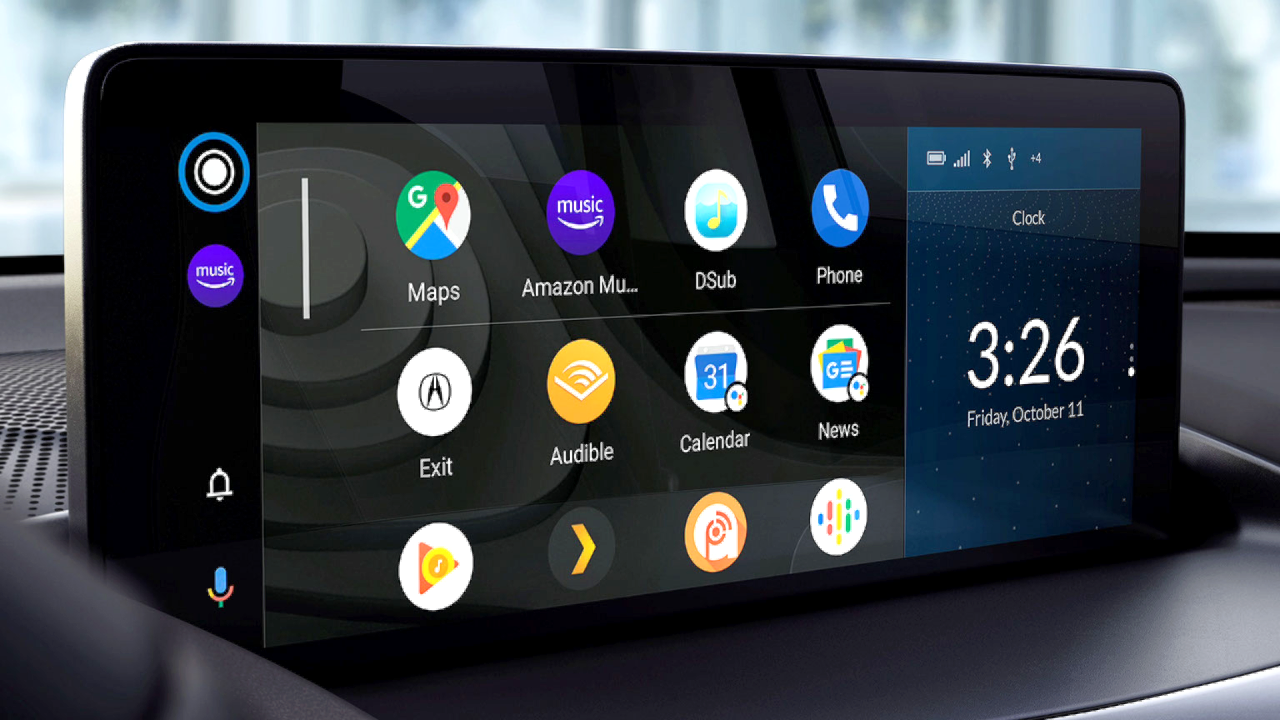
Alright, let's dive into the world of Android Auto. If you're someone who likes to tinker with your car's tech, upgrade the stereo, or just wants to understand how your modern infotainment system works, then understanding Android Auto is crucial. It's more than just projecting your phone screen; it's a complex interplay of software, hardware, and communication protocols.
Purpose
Why bother learning about Android Auto? Well, several reasons. First, if you’re planning to upgrade your head unit, knowing the intricacies of Android Auto can help you choose the right unit and avoid compatibility issues. Second, understanding the system can significantly aid in troubleshooting problems – whether it's connectivity issues, lag, or app malfunctions. Finally, it's simply empowering. Knowing how your car's technology works allows you to make informed decisions about modifications, repairs, and upgrades. Think of it like understanding the basics of how an internal combustion engine works before trying to improve it; it gives you a foundational understanding upon which to build.
Key Specs and Main Parts
Android Auto is essentially a software platform that runs on your car's head unit (also known as the infotainment system) and leverages the processing power and connectivity of your Android smartphone. Here are the key components involved:
- Head Unit/Infotainment System: This is the central control panel in your car, displaying information and allowing you to interact with various features. Modern head units that support Android Auto have specific hardware and software to communicate with your Android phone. This typically includes a dedicated processor, memory, and a display. Crucially, it needs to support the Android Auto protocol, which involves specific USB communication and display rendering capabilities.
- Android Smartphone: Your phone does the heavy lifting. It runs the Android Auto application, processes data, and sends information to the head unit for display. The Android Auto app is the intermediary. It's not just a screen mirroring app; it's a dedicated environment that limits distractions and prioritizes driving-related functions.
- USB Connection (or Wireless): The primary method of connection is through a USB cable. The cable needs to support data transfer, not just charging. More recent systems support wireless Android Auto using Wi-Fi Direct. Wireless AA is still dependent on 5GHz Wi-Fi capability of the Head Unit, along with compatibility.
- Android Auto App (on the Phone): This is the application that enables the functionality. While newer Android versions have it pre-installed, older ones might require a separate download from the Google Play Store. This app manages the connection to the head unit and handles app permissions.
- Supporting Apps: Apps on your phone like Google Maps, Spotify, Waze, Google Assistant, etc., are modified to work with the Android Auto interface. They use Android Auto's API (Application Programming Interface) to display information and receive input through the head unit.
How It Works
The magic of Android Auto hinges on a client-server architecture. Your Android phone acts as the server, processing information and rendering the user interface. The head unit acts as a client, displaying the information and sending user input (touchscreen presses, voice commands) back to the phone. Here's the step-by-step process:
- Connection Established: When you connect your Android phone to the head unit via USB (or establish a wireless connection), the head unit detects the phone and initiates the Android Auto protocol.
- Authentication and Handshake: The phone and head unit authenticate each other to ensure a secure connection. This prevents unauthorized devices from accessing your phone's data.
- Data Transfer: The phone starts sending video and audio data to the head unit for display. The head unit, in turn, sends user input (touch events, button presses, voice commands) back to the phone.
- App Execution: The Android Auto app on your phone manages the execution of compatible apps. These apps are designed to work within the Android Auto environment, providing a simplified and distraction-free interface.
- Voice Control: Google Assistant integration allows you to control apps and perform tasks using voice commands. The head unit transmits your voice commands to your phone, which processes them and sends the results back to the head unit.
Important Technical Details: Communication happens via the Android Accessory Protocol (AAP) over USB. For Wireless Android Auto, Wi-Fi Direct is used. Data is encoded and compressed before transmission to minimize latency and bandwidth usage. The head unit receives a video stream (usually encoded in H.264 or a similar codec) and renders it on the screen. The audio stream is handled separately, typically using Bluetooth or USB audio protocols.
Symbols
There are no specific standardized "diagrams" for Android Auto in the traditional schematic sense like you would find for an engine or electrical system. However, visualizing the data flow is key. Think of it like this:
- Solid Lines: Represent USB or Wireless (Wi-Fi Direct) data connections between the phone and the head unit. Thicker lines might indicate higher bandwidth or priority data streams.
- Dashed Lines: Might indicate a secondary connection, like Bluetooth for audio or phone calls.
- Icons: Generic icons for the Android Auto app, individual apps (Google Maps, Spotify, etc.), and the Google Assistant icon. These represent the software components involved.
- Colors: Different colors can represent different types of data, such as blue for audio, green for GPS data, and red for error messages.
While a formal wiring diagram doesn't exist, understanding these symbolic representations helps you visualize how data flows between the various components.
Real-World Use – Basic Troubleshooting Tips
Android Auto, while generally reliable, can sometimes exhibit issues. Here are a few common problems and their solutions:
- Connection Problems: Ensure your USB cable is in good condition and supports data transfer. Try a different cable. Clean the USB port on your phone and head unit. Make sure Android Auto is enabled in your phone's settings. If you're using Wireless AA, ensure the Head Unit supports 5GHz and you have a good Wi-Fi signal.
- Lag or Freezing: Close unnecessary apps on your phone. Clear the cache and data for the Android Auto app. Update the Android Auto app and your phone's operating system. Some older phones may struggle with the processing demands of Android Auto.
- App Compatibility Issues: Ensure the app you're trying to use is compatible with Android Auto. Some apps may require updates to work properly. Check the Google Play Store for updates.
- Audio Problems: Check the volume levels on your phone and head unit. Ensure the correct audio output is selected in Android Auto settings. Try disconnecting and reconnecting the USB cable or re-pairing the bluetooth connection.
- "Android Auto Not Responding": Force close the Android Auto app on your phone and restart it. Restart your phone and head unit. A factory reset of the head unit might be necessary in extreme cases (refer to your head unit's manual for instructions).
Safety
While Android Auto is designed to be safer than using your phone directly while driving, it's crucial to remember that it's still a distraction. Never attempt to troubleshoot or configure Android Auto while driving. Pull over to a safe location before making any changes. Avoid using apps that are not designed for in-car use, as they can be highly distracting. Always keep your eyes on the road and prioritize driving safety above all else. The biggest risk comes from the potential for cognitive distraction. Even hands-free operation can still take your mind off the task of driving.
Be aware that some head units have complex wiring and aftermarket installations can affect existing safety systems in your car. If you are uncomfortable working with automotive wiring, seek professional assistance. Incorrect wiring can damage your car's electrical system or even trigger safety features like airbags unexpectedly.
I have a detailed diagram available to you that can help with some of the connection types and general application flow. I would be glad to provide this for you. It includes key aspects such as connection protocols and troubleshooting tips.
